Sourcing Profiles Interface
Intended Audience:
Business User
Author:
Yulia Andreyanova
Changed on:
3 Oct 2025
Overview
The Sourcing Profiles functionality in the Fluent OMS Admin interface enables retailers to configure, manage, and optimize sourcing rules. Profiles group strategies with defined priorities, catalogs, and networks, while strategies use flexible conditions (IF) and criteria (THEN) to refine fulfillment logic. New profiles are created via API, while profile versions can be generated either through the Admin UI or API. The UI provides capabilities to view, edit, reorder, activate, and track versions.
Key points
- Part of Admin UI: Sourcing Profiles are managed in the Admin interface for Fluent OMS.
- Profile Versions: Editing a profile in the Admin UI triggers the creation of a new draft version via the
`updateProfile`mutation. - Centralized Management: View all active profiles with key details such as version, status, last updated, default catalog, networks, and max split.
- Sourcing Strategies: Create new strategies (including fallback) and edit existing ones. Strategies within profiles are assigned priorities, ensuring that the most critical business rules are applied first.
- Conditions & Criteria: Define or adjust fulfillment logic using configurable IF conditions and THEN criteria.
- Intuitive Editing Experience: Users can easily add or configure conditions, set maximum splits, and apply catalogs or networks through guided forms.
Sourcing Profiles in the Admin UI
The Sourcing Profiles page in the Admin interface provides a centralized view of all configured profiles. From here, users can see each profile's current configuration, status, and history. Profiles can be opened for editing, their version history reviewed, or a draft profile activated.
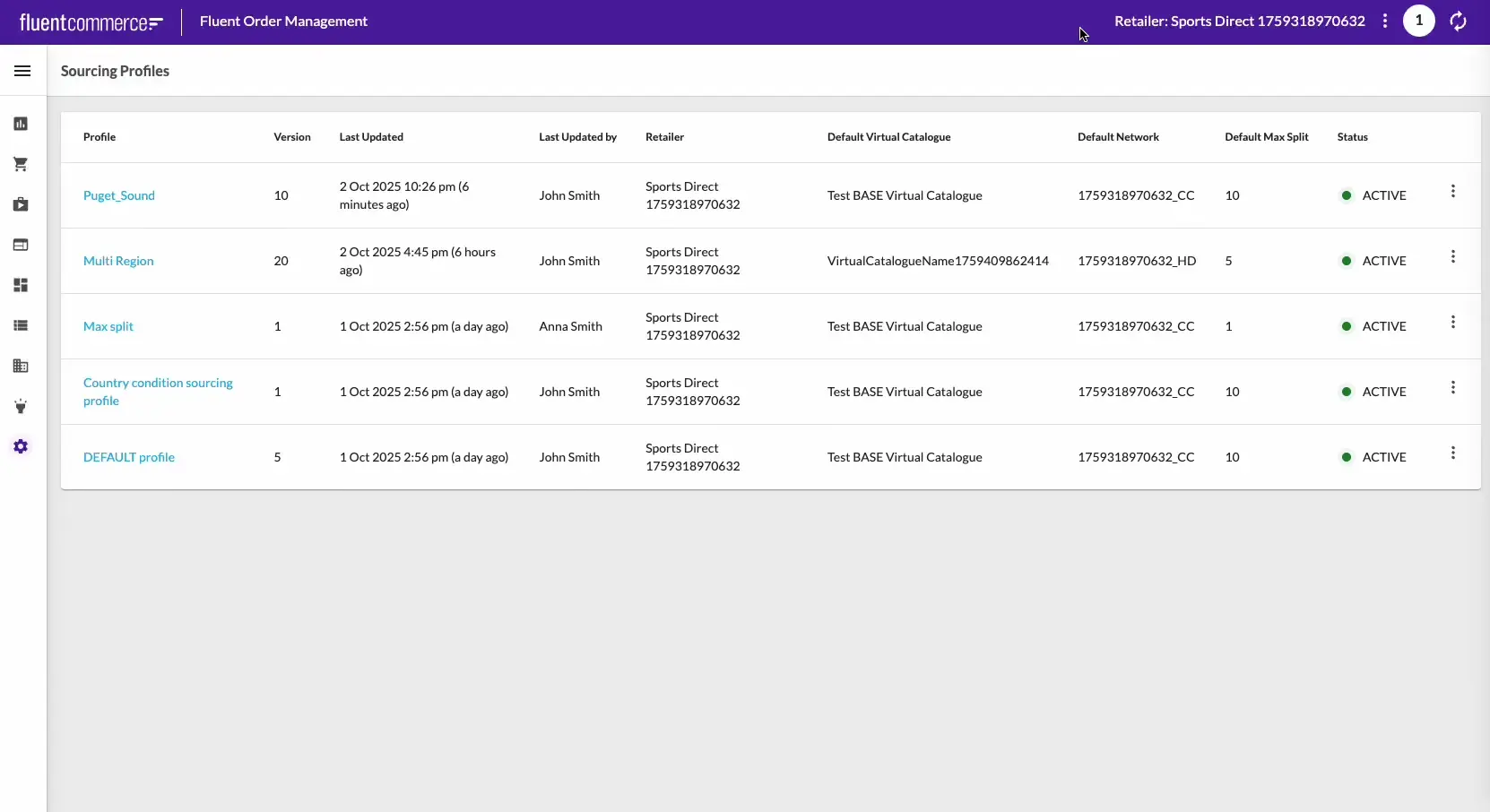
Opening a profile displays the Profile Details view, which combines the summary (default catalog, networks, max split), current status, and version information. Strategies are listed in the order they will be executed, with primary and fallback strategies clearly distinguished.
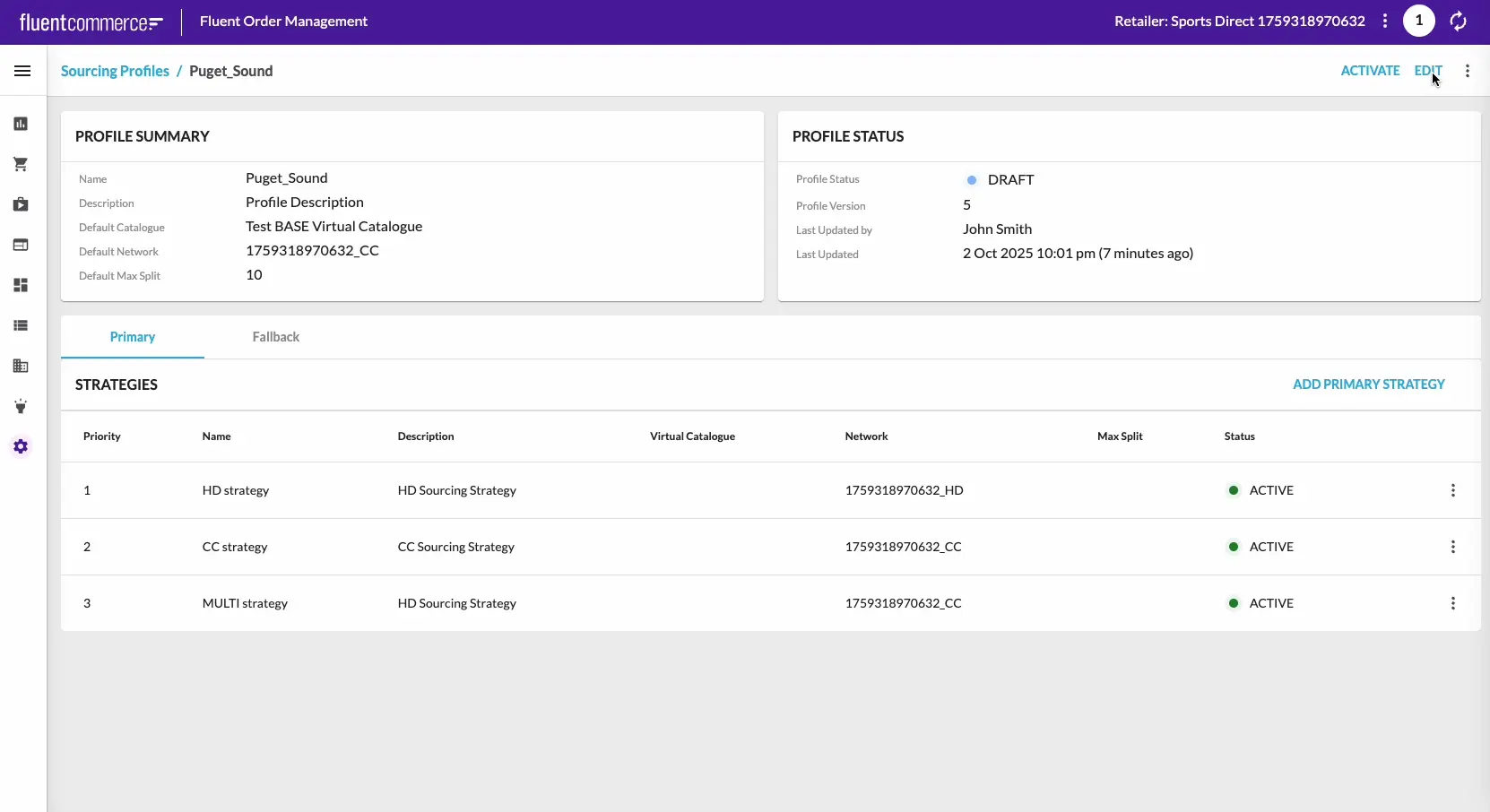
From the UI, users can:
- Edit an existing profile and update its defaults.
- Create and configure strategies (primary or fallback).
- Add and adjust conditions (IF) and criteria (THEN) to refine sourcing logic.
- Reorder strategies via drag-and-drop in the Edit Profile drawer.
- Activate, deactivate, or remove strategies.
- Activate draft or inactive profiles to make them live.
- Review profile history, open past versions, and use any version as a starting point for a new one.
Every change triggers the creation of a new draft version via the `updateProfile` mutation. When saving, a confirmation modal prompts the user to confirm and optionally add a comment. Comments are displayed in the History Drawer, ensuring transparency and full auditability.
Features
The following features can be managed directly in the Fluent OMS Admin UI, with dedicated How-To Guides available for step-by-step instructions.
Manage Profiles
Profiles organize sourcing strategies with default values for catalogs, networks, and maximum splits. Profiles are created via API and maintained in the Admin UI.
Check out the Managing Profiles in the Admin Interface guide for step-by-step instructions.
Manage Strategies
Strategies define how orders are sourced within a profile. They can be primary or fallback and executed in priority order.
Step-by-step instructions are available in Admin Interface: Creating and Editing Strategies.
Configure Conditions and Criteria
Conditions (IF) determine when a strategy applies, and criteria (THEN) define what happens. Together, they allow flexible fulfillment rules.
For detailed steps, refer to Admin Interface: Configuring Conditions and Criteria.
Profile Activation
Profiles in Draft state can be promoted to Active from the Admin UI.
Learn more in the Admin Interface: Profile Activation Process.
Strategy Activation
Strategies can be activated, deactivated, or removed independently from the profile.
The Managing Strategy Status in Admin Interface: Activate, Deactivate, Remove guide provides detailed information.

