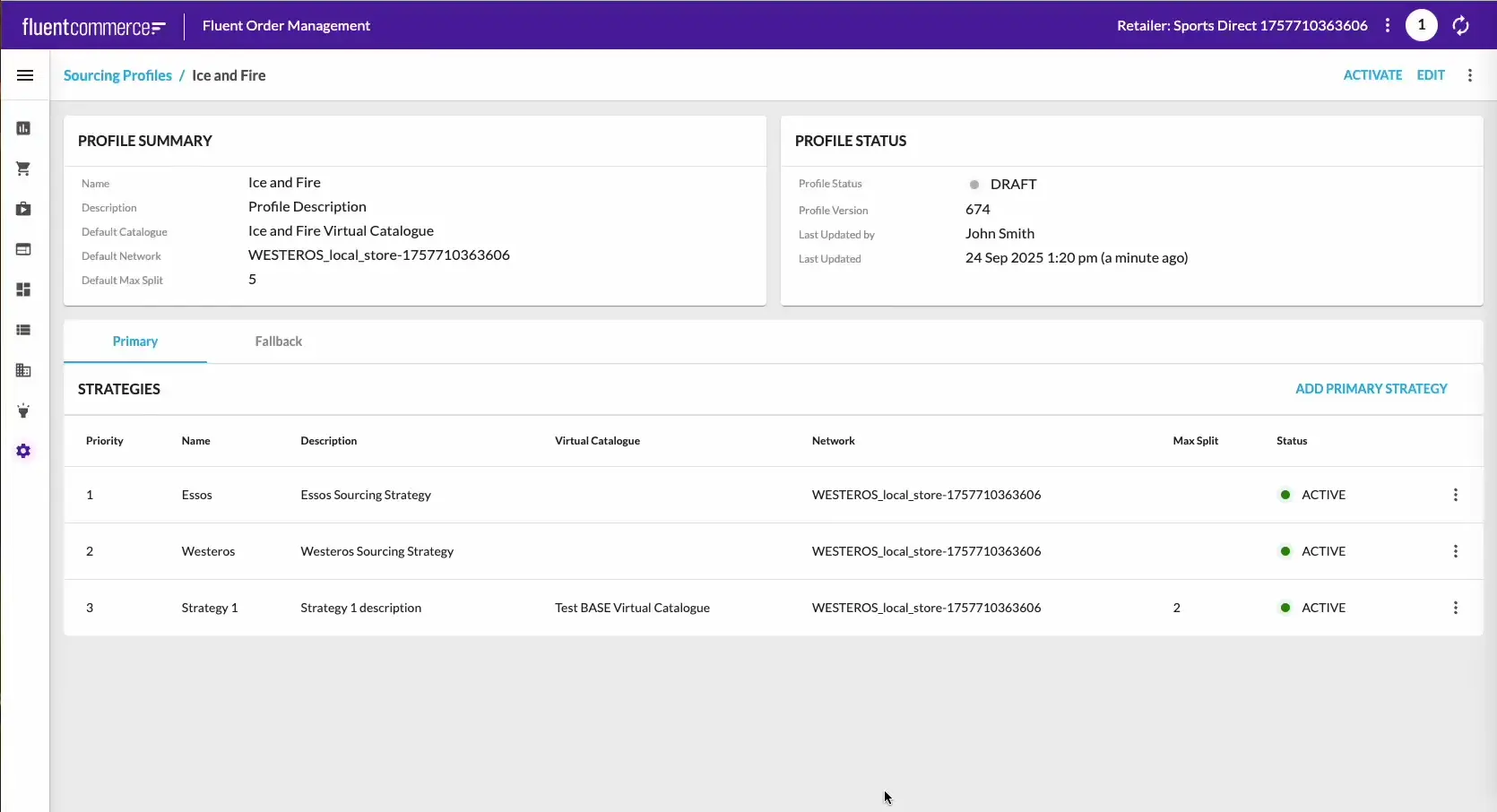Admin Interface: Creating and Editing Strategies
Author:
Yulia Andreyanova
Changed on:
3 Oct 2025
Key Points
- Strategies control how orders are sourced within a profile.
- They can be primary or fallback, executed in priority order.
- Strategies inherit defaults from the profile unless explicitly set.
- Conditions (IF) and criteria (THEN) define when and how sourcing logic applies.
- Creating or editing a strategy always creates a new draft version of the profile.
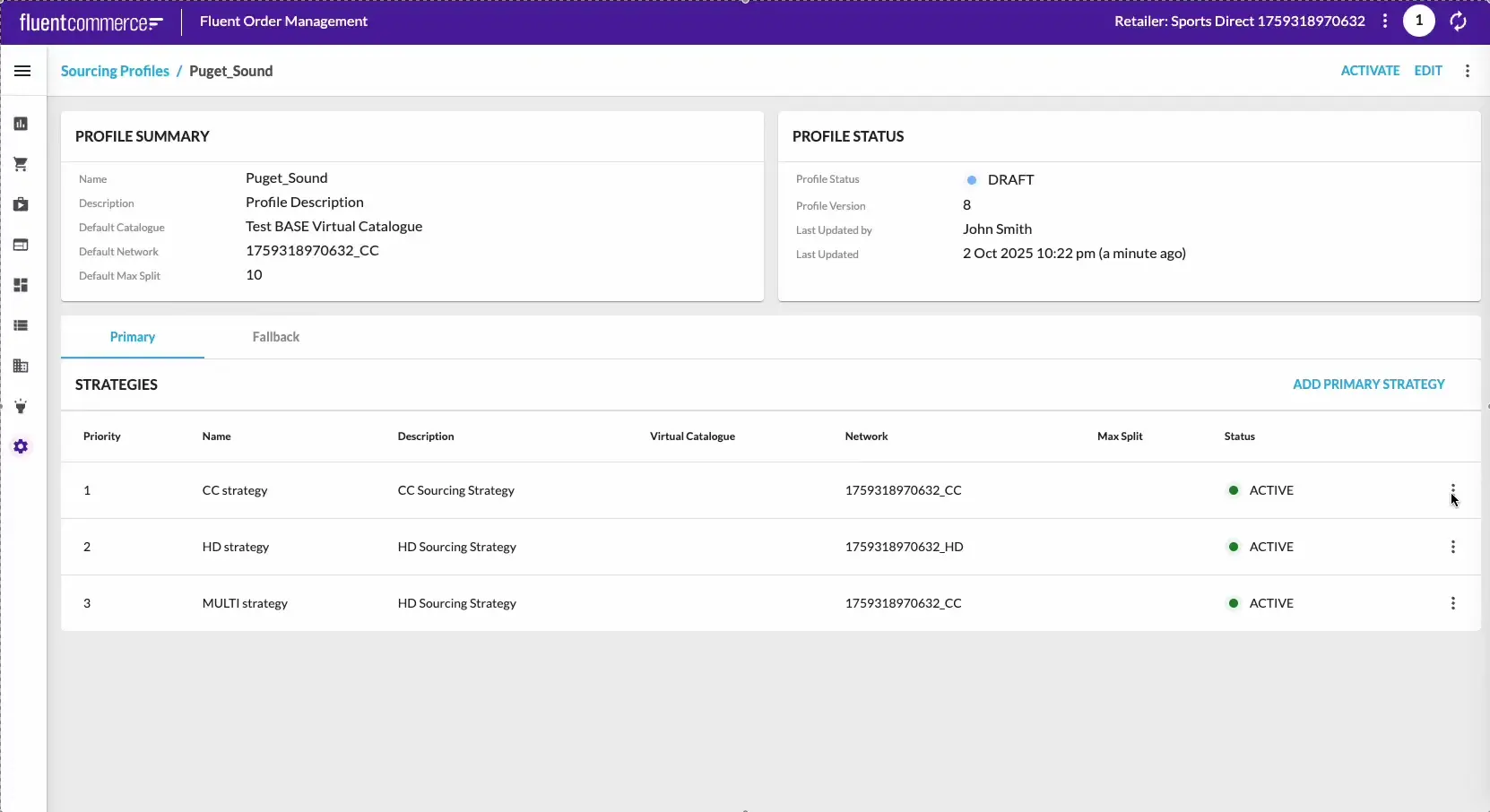
Prerequisites
Steps
 Open a Profile
Open a Profile
Navigate to Admin → Sourcing Profiles, then open a profile.
 Add and Configure Strategy Details
Add and Configure Strategy Details
Click Add Strategy (primary or fallback). Provide a name and optional description. Set the catalog, networks, and max split. If not defined, these values are inherited from the profile.
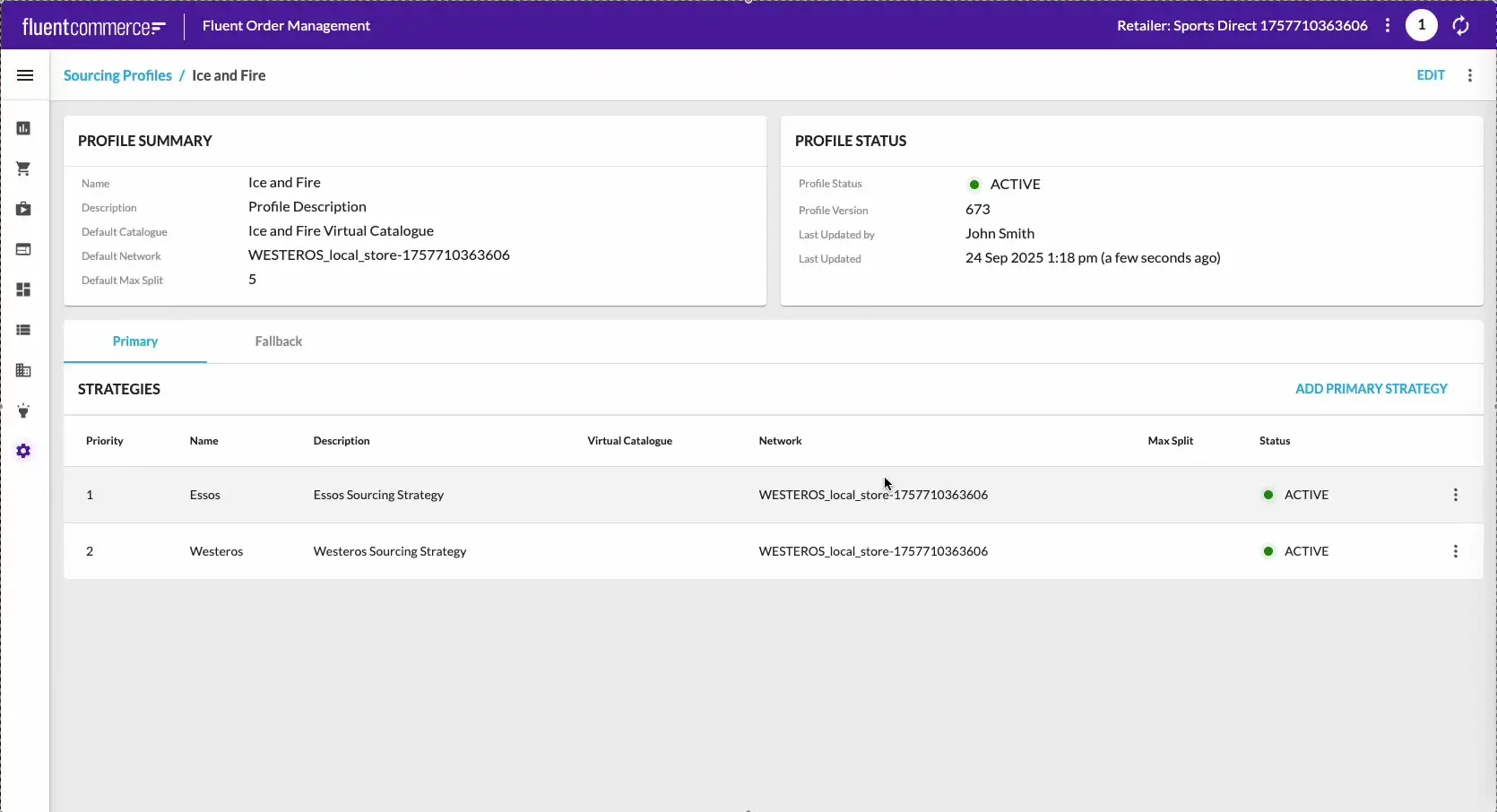
 Add Conditions and Criteria
Add Conditions and Criteria
Use the Conditions (IF) drawer to specify when the strategy applies. Use the Criteria (THEN) drawer to define what happens when conditions are met.
For more details, see Admin Interface: Configuring Conditions and Criteria.
 Save the Strategy
Save the Strategy
Click Submit. The drawer closes, and a confirmation window appears. After confirmation:
- A new profile version is created in Draft status.
- The new strategy is added at the bottom of the strategies list (if more than one exists).
 Reorder Strategies (Optional)
Reorder Strategies (Optional)
To change the execution priority of strategies, open the Edit Profile drawer and rearrange them using drag-and-drop.
For detailed instructions, see Managing Profiles in the Admin Interface.
 Edit a Strategy
Edit a Strategy
If it is necessary to edit an existing strategy, open the ellipsis (⋮) menu next to it and select Edit. The Edit Strategy drawer opens, where you can update details, conditions, or criteria. Saving follows the same behavior as strategy creation: the drawer closes, a confirmation window appears, and a new draft version of the profile is created.