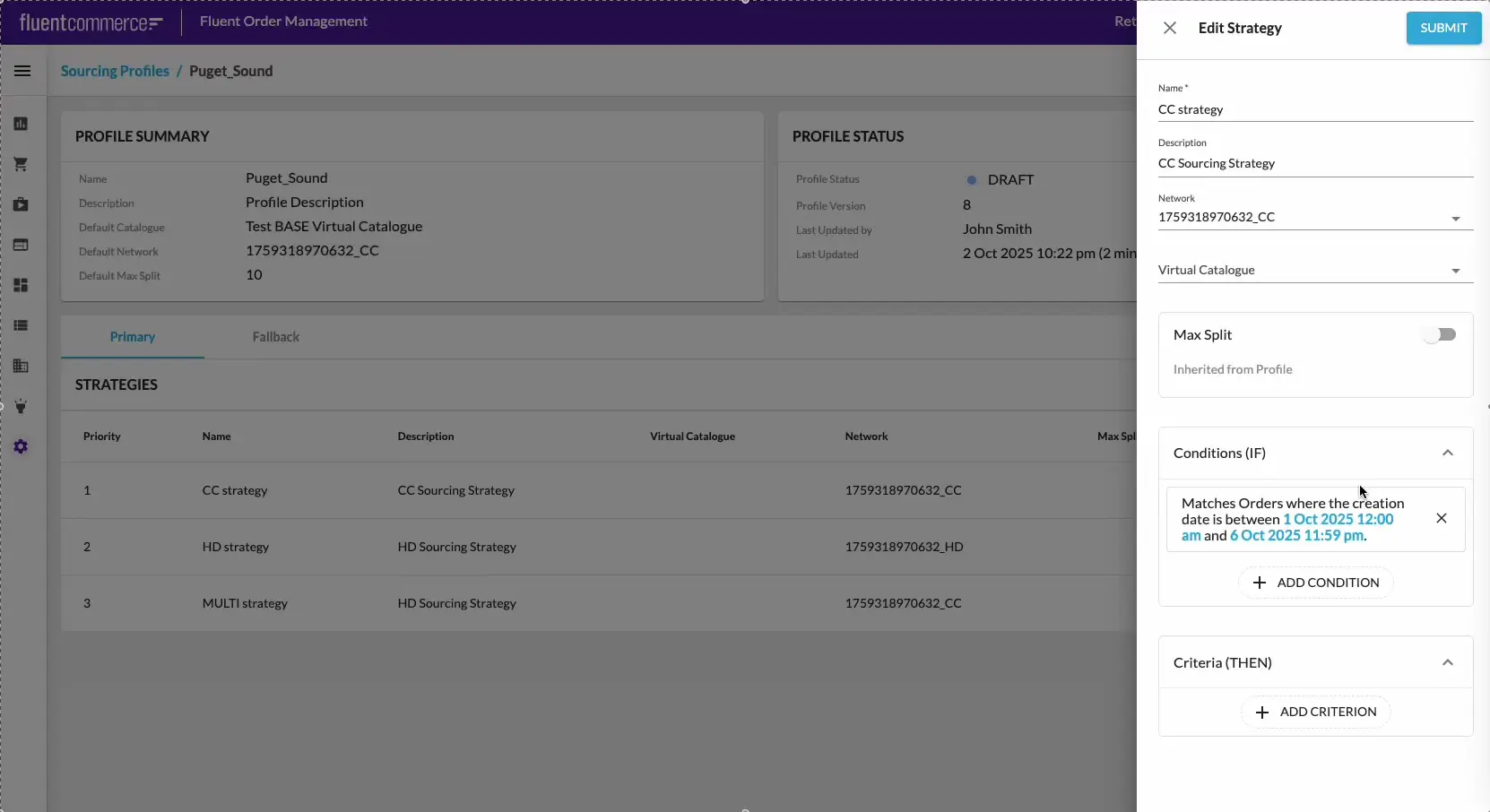Admin Interface: Configuring Conditions and Criteria
Author:
Yulia Andreyanova
Changed on:
3 Oct 2025
Key Points
- Conditions (IF): Define when a strategy applies by setting order attributes such as order type, customer tier, or delivery date.
- Criteria (THEN): Define what happens when conditions are met, such as which network to use or how to split orders.
- Multiple conditions and criteria can be added, configured, or removed within a strategy.
- Conditions are order-independent, while criteria are executed in sequence and can be reordered by drag-and-drop.
- Adding, editing, or deleting conditions and criteria always creates a new draft version of the profile.
- Applies to both primary and fallback strategies.
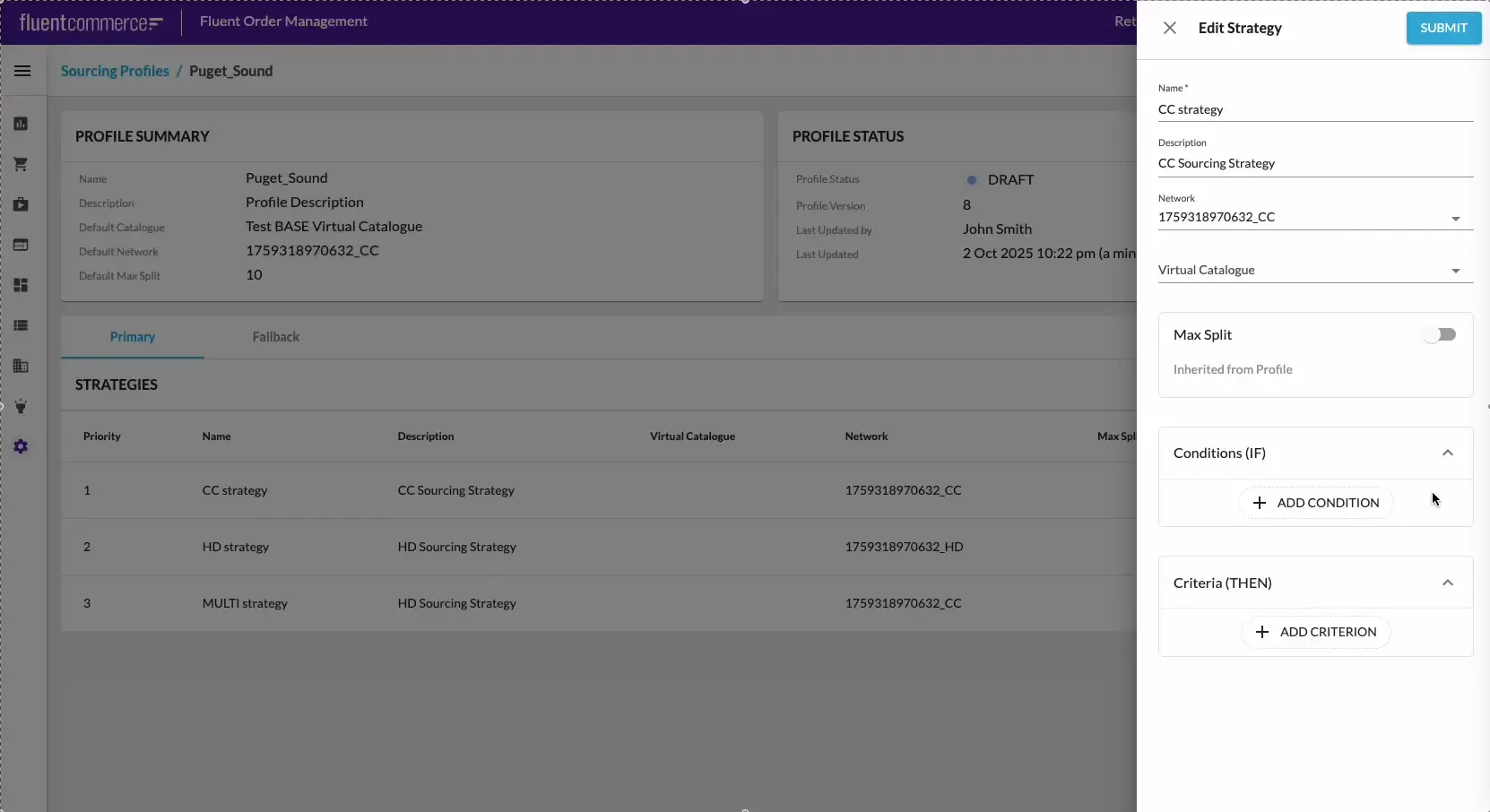
Prerequisites
Steps
 Open a Profile
Open a Profile
Navigate to Admin → Sourcing Profiles, then open a profile.
 Add or Edit a Strategy
Add or Edit a Strategy
- Create a new strategy: Click Add Primary Strategy or Add Fallback Strategy, depending on the type. Provide a name and optional description.
- Edit an existing strategy: Open the ellipsis (⋮) menu next to the strategy and select Edit.
For more details, see Admin Interface: Creating and Editing Strategies
 Add Conditions
Add Conditions
Click + Add Condition in the Conditions section to open the Add Condition drawer.
- Search or filter using tags to find the required condition.
- Click the + button next to a condition. This immediately adds it to the strategy and opens the Configure Condition drawer.
 Configure Conditions
Configure Conditions
In the Configure Condition drawer:
- Review pre-filled details such as type, tag, and description.
- If parameters are defined, complete the Value field using the input component provided.
- Click Done. The drawer closes, and the condition card is updated in the strategy.
Conditions cannot be reordered, but can be deleted from a strategy using the cross icon (×) on the card.
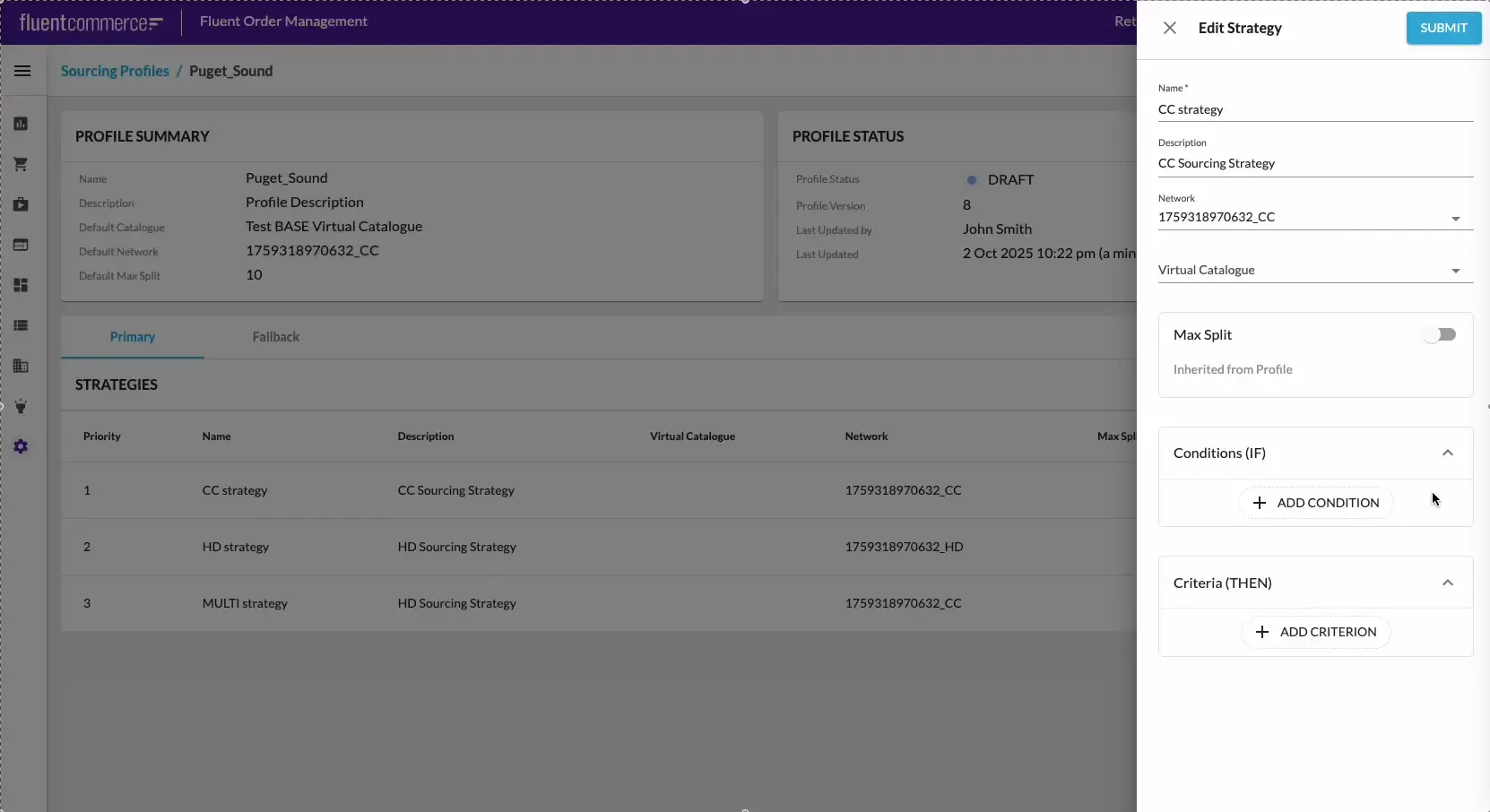
 Add Criteria
Add Criteria
Click + Add Criterion in the Criteria section to open the Add Criterion drawer.
- Search or filter using tags to find the required criterion.
- Click the + button next to a criterion. This immediately adds it to the strategy and opens the Configure Criterion drawer.
 Configure Criteria
Configure Criteria
In the Configure Criterion drawer:
- Review pre-filled details such as type, tag, priority, and description.
- If parameters are defined, complete the Value field using the input component provided.
- Click Done. The drawer closes, and the criterion card is updated in the strategy.
Criteria can be reordered on the strategy drawer via drag-and-drop and deleted using the cross icon (×).