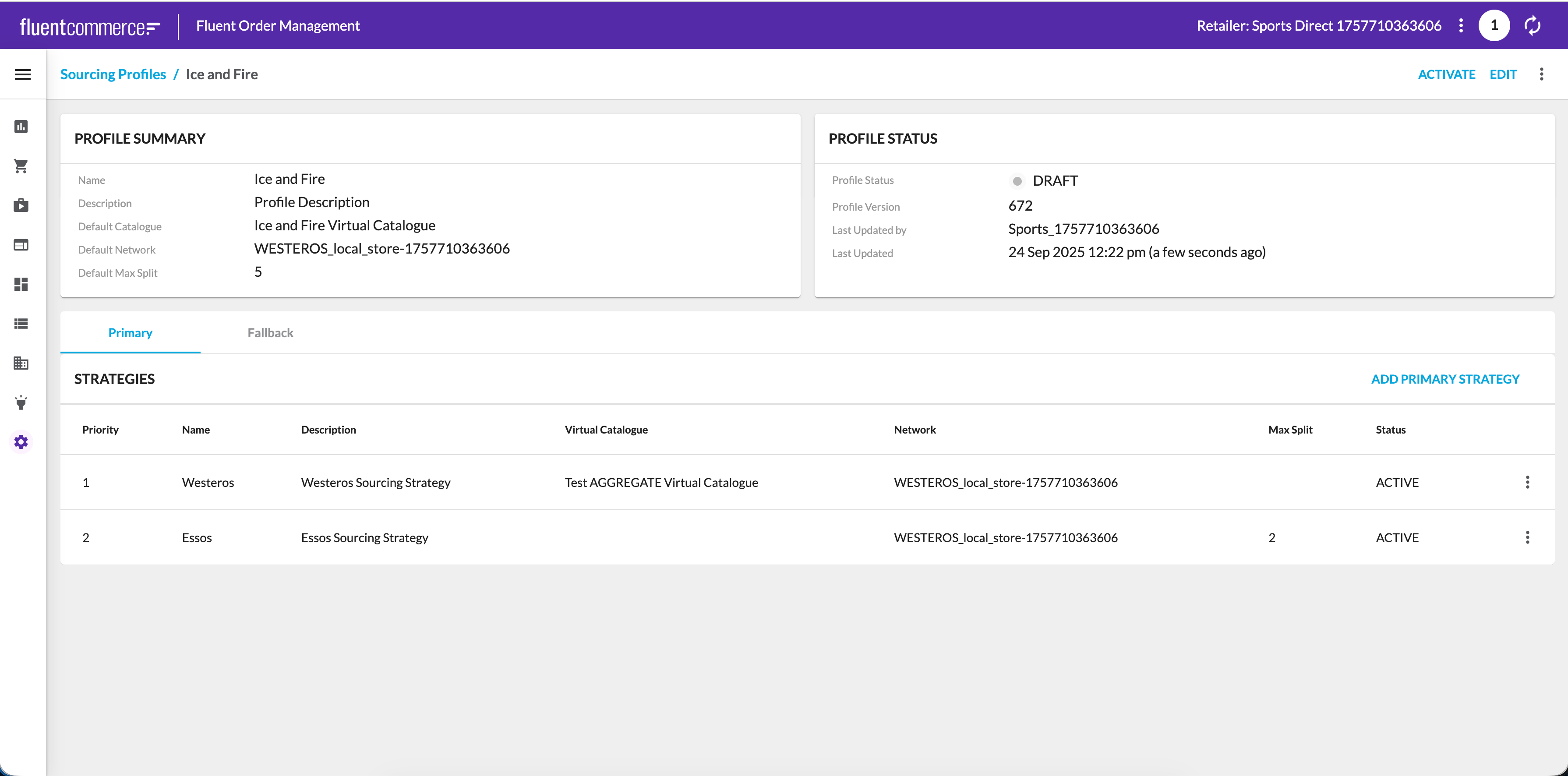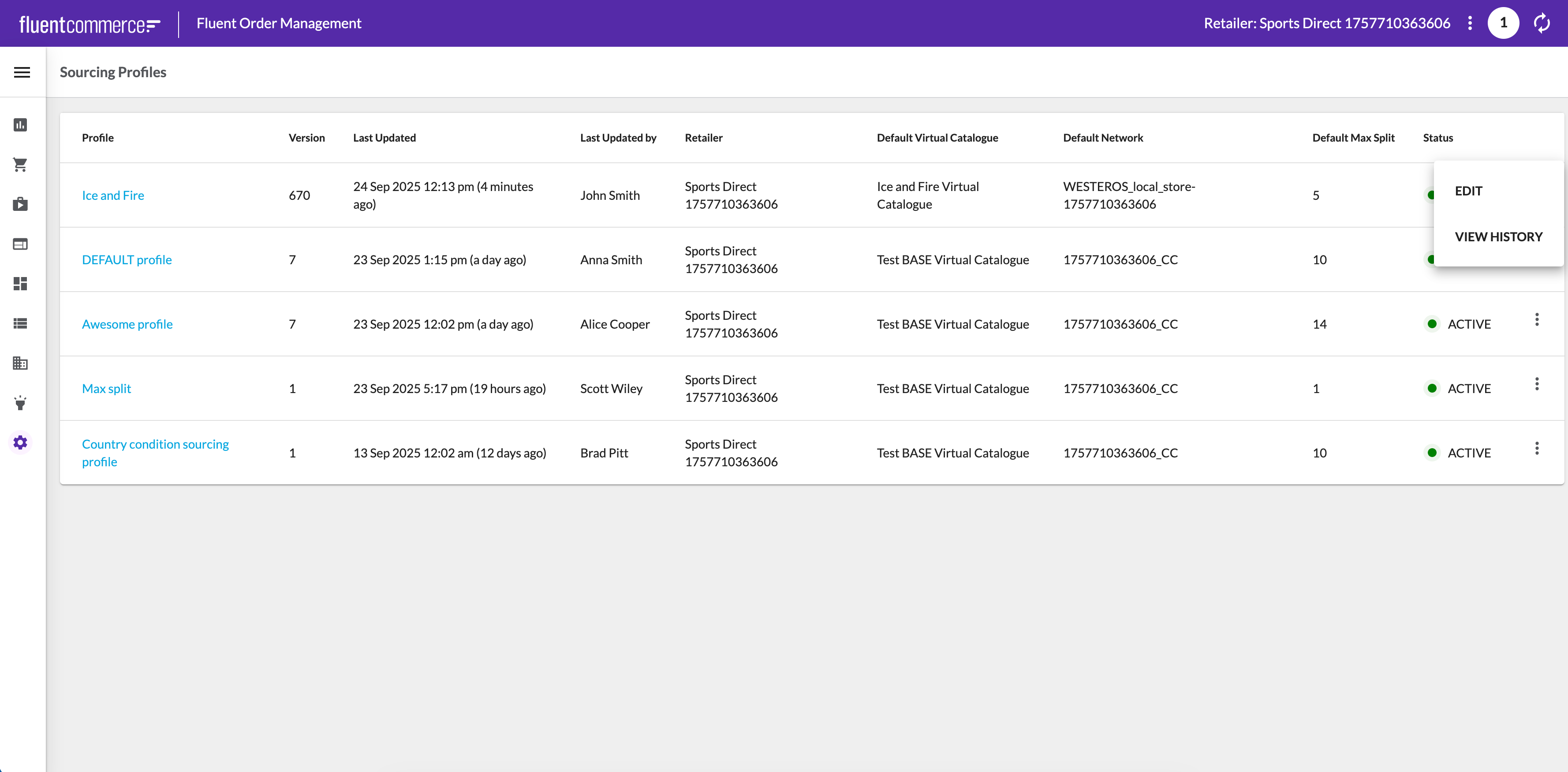Managing Profiles in the Admin Interface
Author:
Yulia Andreyanova
Changed on:
25 Sept 2025
Key Points
- Profiles are created via API but maintained in the Admin UI
- Editing a profile always creates a new draft version
- Each change requires confirmation and may include a comment for audit tracking
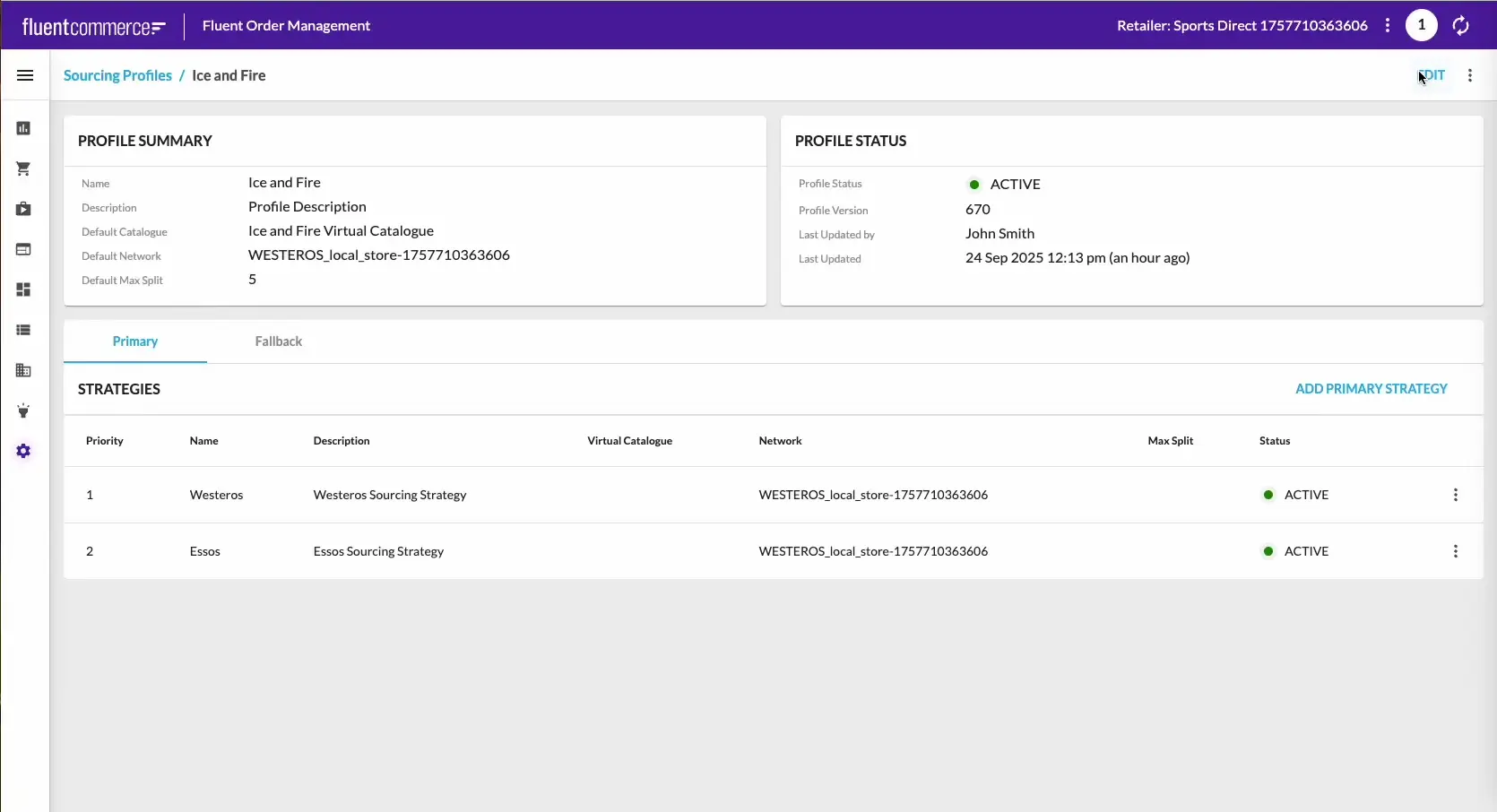
Steps
 Open Profiles Page
Open Profiles Page
Navigate to Admin → Sourcing Profiles. The page displays a list of all existing profiles along with key details such as version, last updated time, and status.
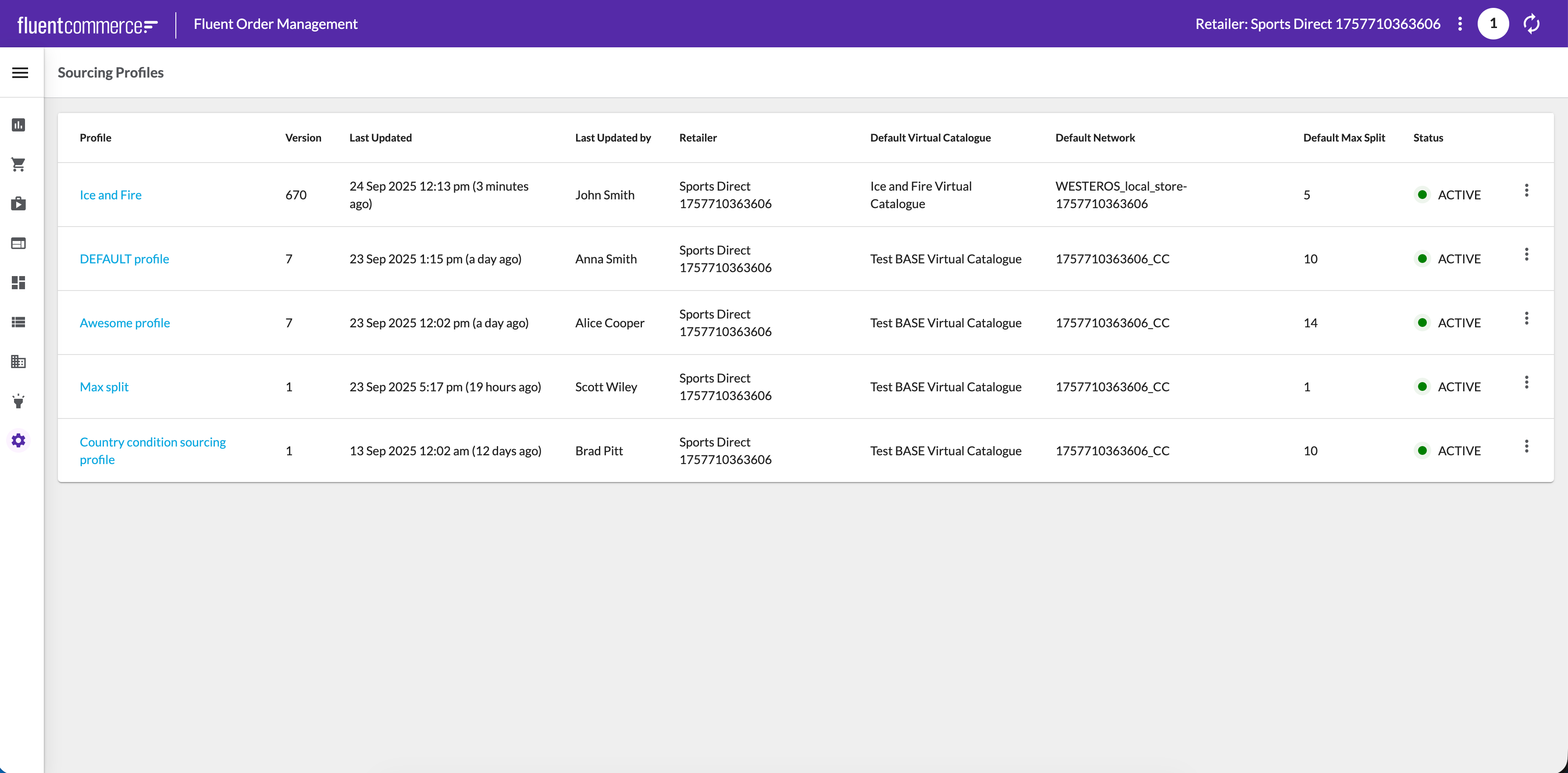
 Select a Profile
Select a Profile
Click a profile to open its Profile Details view.
 Edit Profile
Edit Profile
Click Edit Profile to open the Edit Profile drawer. There, you can update defaults such as catalog, network, or max split. It is also possible to change the order of strategies using drag-and-drop to adjust their execution priority.
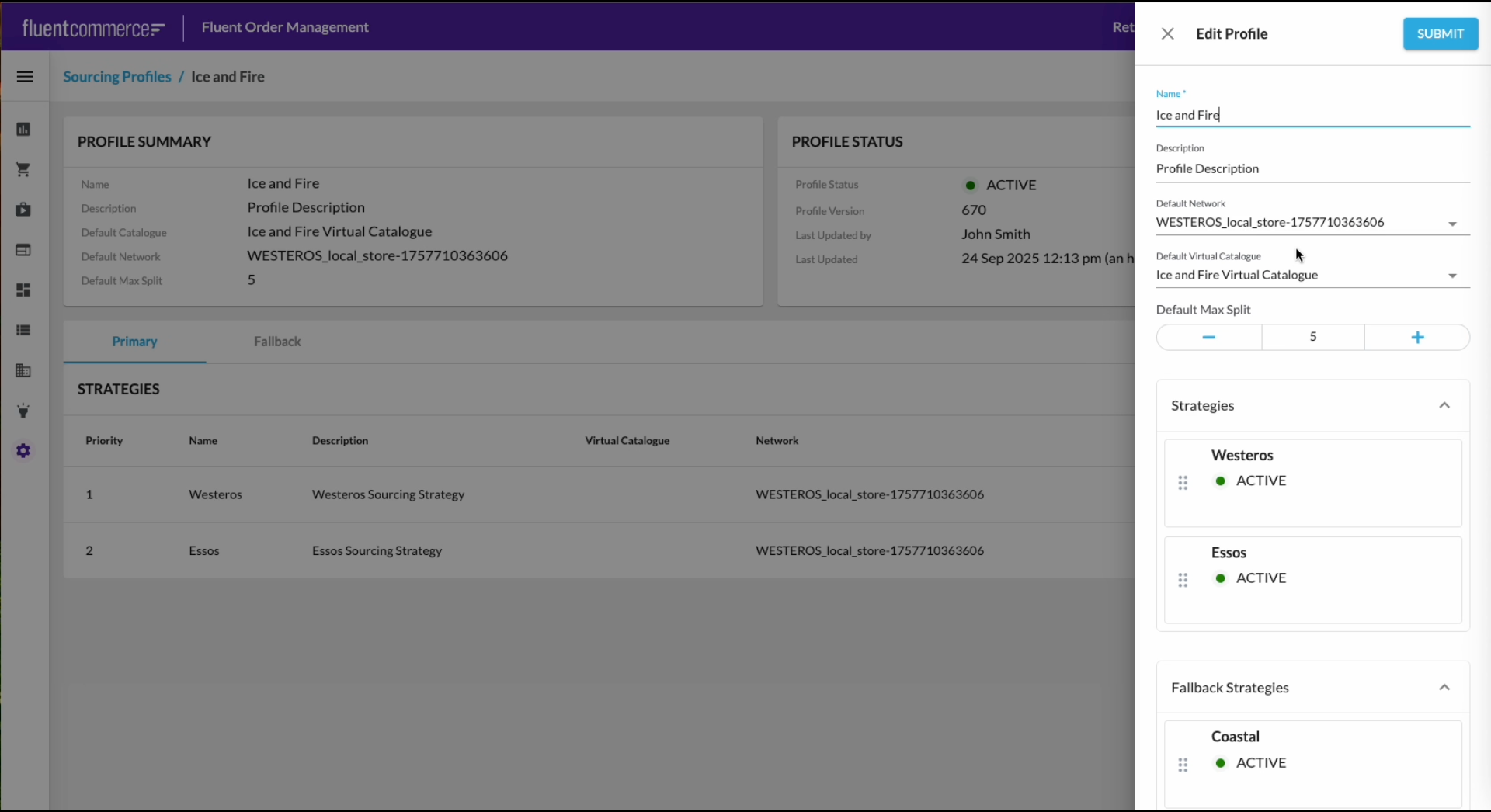
 Save Changes
Save Changes
Click Submit. A confirmation modal appears, prompting you to confirm creation of a new draft version. Add a comment if needed.
 Review Draft Version
Review Draft Version
The updated profile is stored as a Draft until activated. The Edit Profile drawer closes automatically, and the user is redirected to the details page of the new profile version. Review the changes there before promoting the draft to Active.