Admin Interface
Essential knowledge
Intended Audience:
Business User
Author:
Fluent Commerce
Changed on:
25 Sept 2025
Overview
The Admin interface in the Fluent Web Apps provides comprehensive administrative capabilities to manage the entire system efficiently.Key points
- The Admin interface helps in managing users, retailers, settings, etc.
- Depending on the configuration, it can contain any combination of the following: Retailers, Carriers, Users, Roles and Permissions, and Settings.
Admin Management in Fluent Web Apps
Manage UsersUser management is critical to any application seeking a personalized and secure user experience.For more details about the specifics of the create and edit users features, check out the following guide.Manage Roles and PermissionsWith roles and permission management, administrators can easily grant or restrict access to the application based on the user’s role or job function. By defining different roles and permissions, administrators can ensure that users only have access to the functionalities and data they need to perform their job function. For more details about the specifics of creating and editing roles and permissions, check out the following guide.Manage SettingsSetting management allows you to adjust the application to your business needs.For more details about the specifics of the create and edit settings features, check out the following guide.Retailers
Retailers configuration contains the list of existing retailers. Clicking (Retailer)`ID` opens the Retailer Details page, which displays detailed information about the particular retailer.

Carriers
The Carriers configuration is available only in the reference Fluent OMS Web App version.The Carriers configuration contains the list of existing carriers. A carrier is an external or internal logistics provider responsible for delivering orders from the point of fulfillment to the customer. Clicking Carrier Ref opens the Carrier Details page, which displays detailed information about the selected carrier, including ID, Type, Status, creation dates, consignment details, and attributes.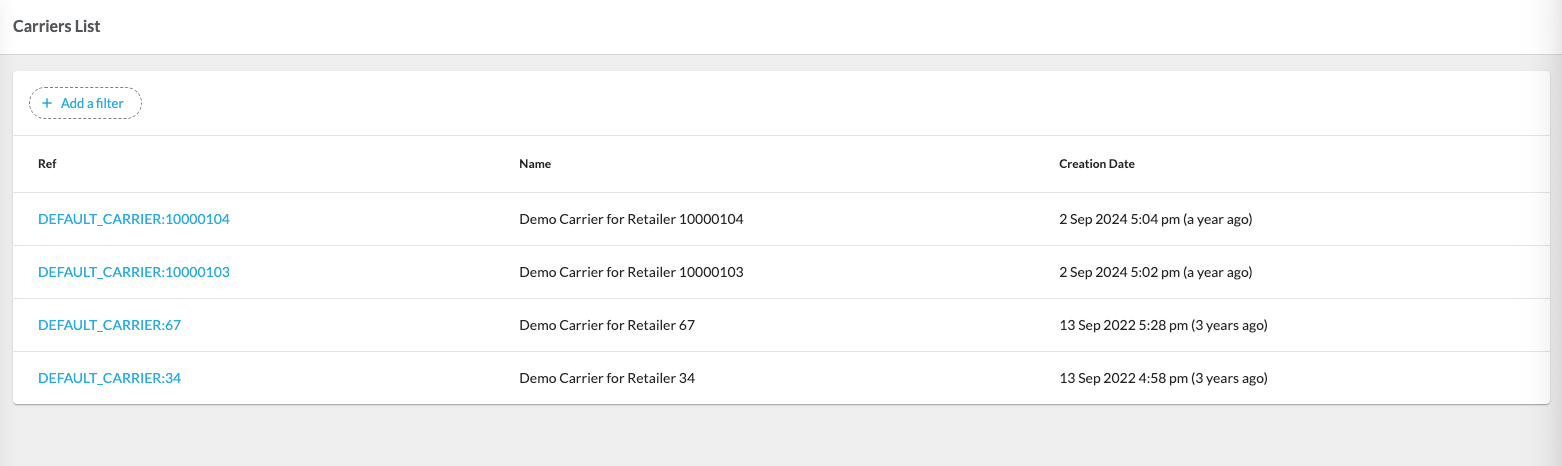
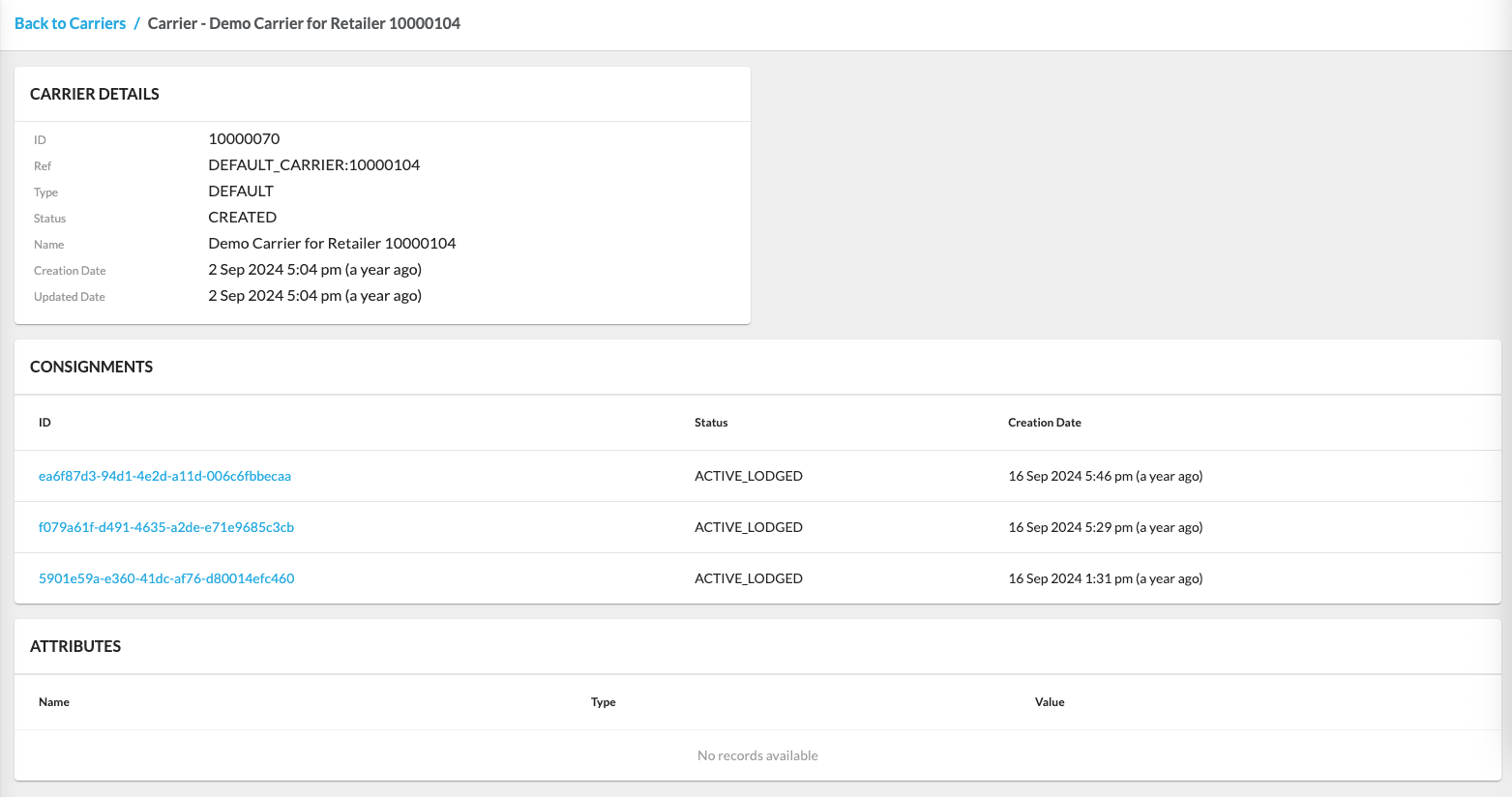
Users
The Users interface contains the Users List page, which displays the list of existing users. This interface provides a view of all users within the Retailer, including their username, first and last name, type, roles, and status. This list is crucial for administrators to manage user access and ensure that users have the appropriate permissions to perform their tasks within the app.Clicking the`Username` opens the User Details page, which displays detailed information about the particular user.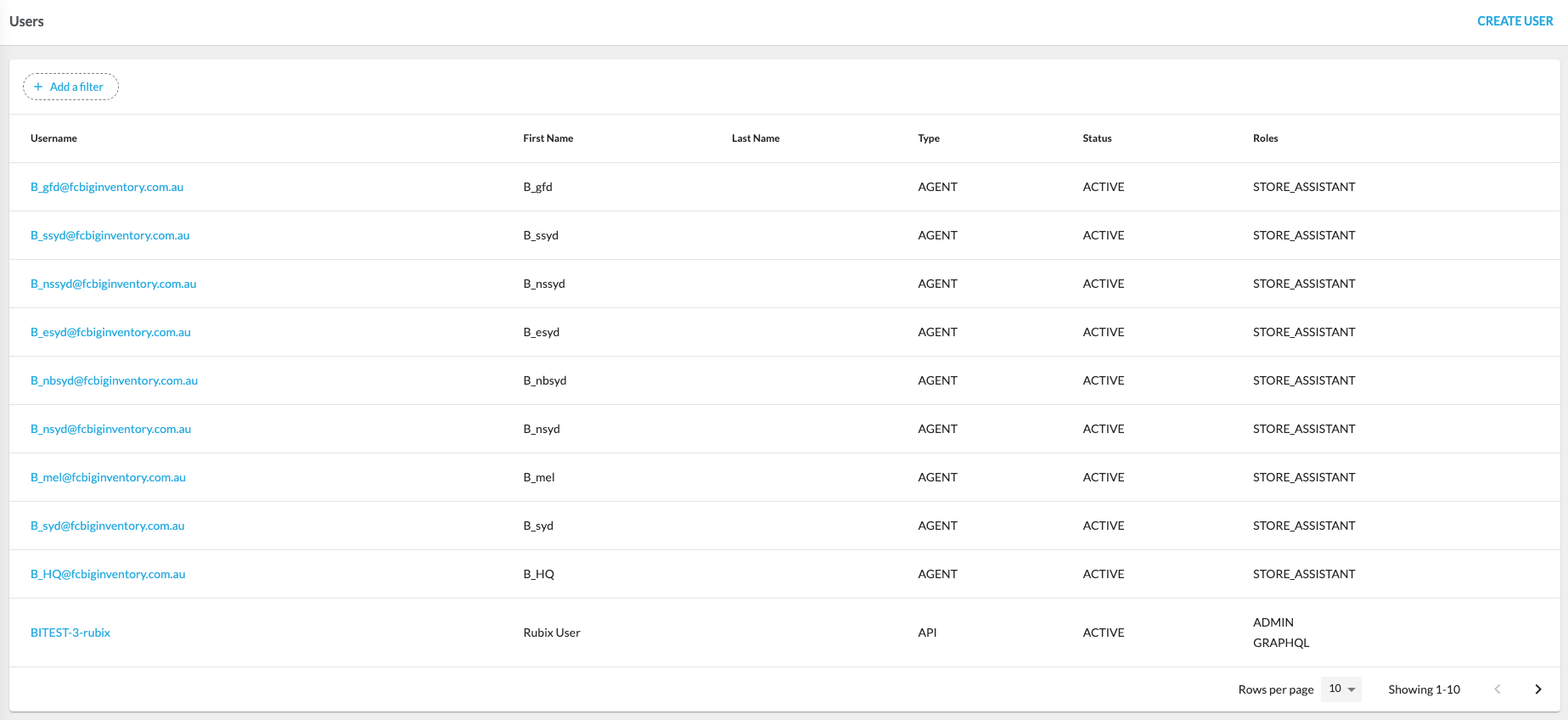
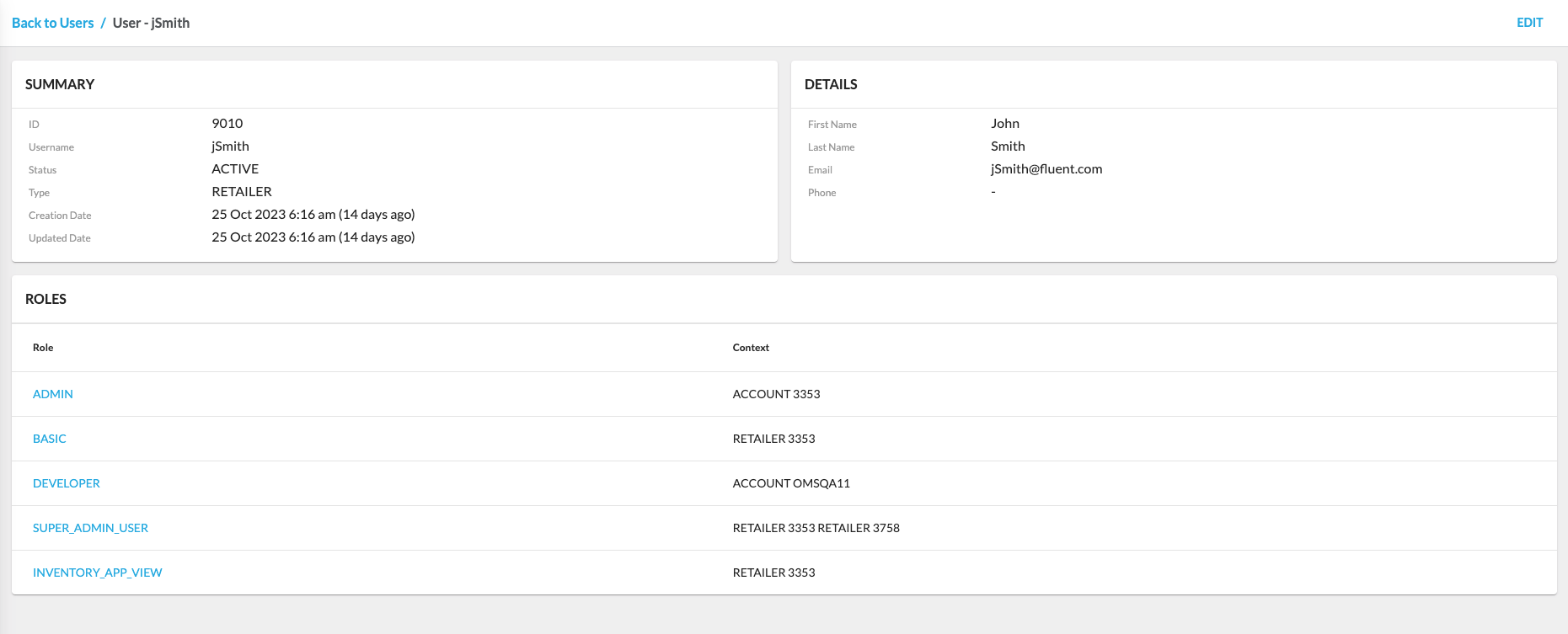
Roles & Permissions
Roles and permission management allow control of user access to different functionalities and data. Multiple roles allow users to perform any actions within any or all of the roles assigned to them. Roles and permission management enhance security and help a Retailer manage a user base efficiently. The Roles & Permissions configuration contains the Roles & Permissions page, which displays each role’s list of permissions. Clicking`Role Name` opens the Role Details page, which shows detailed information about the particular user role.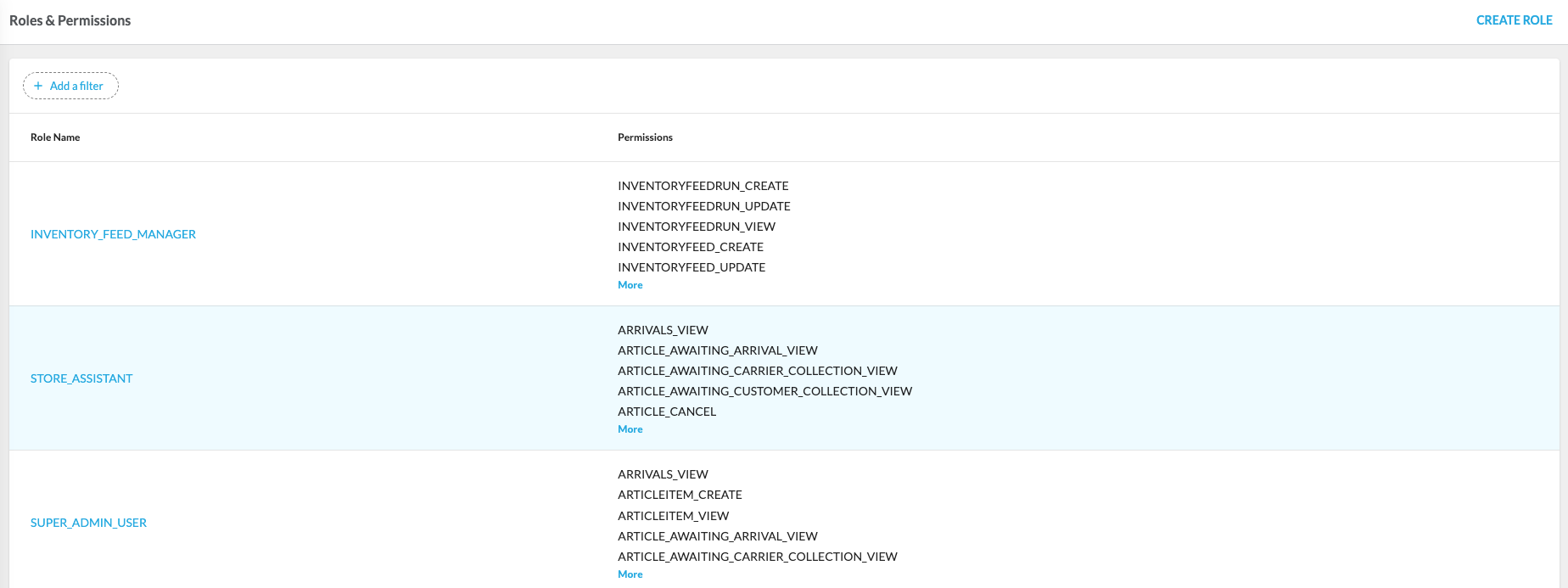
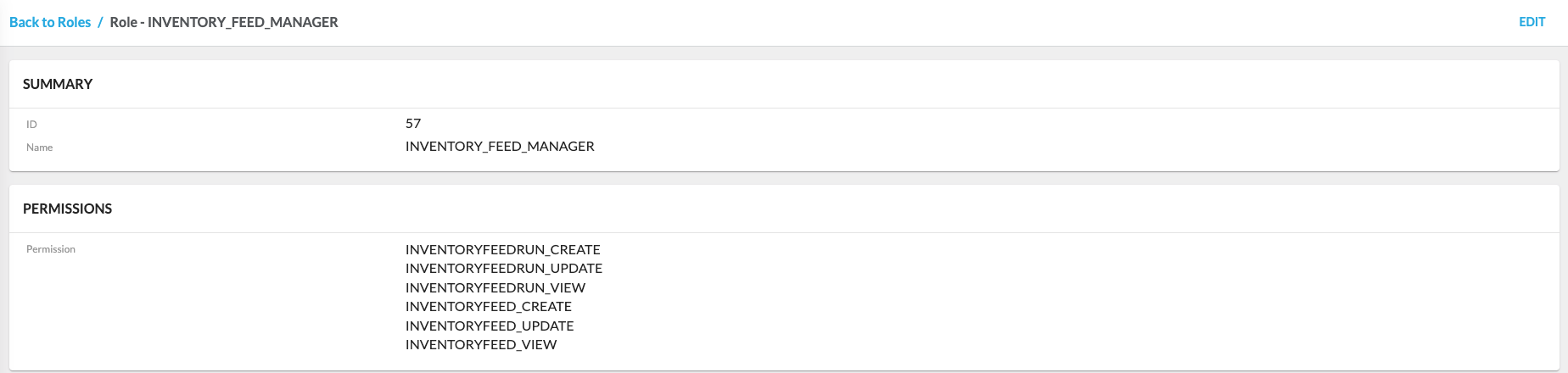
Settings
The Settings interface allows business rules management by configuring settings on different levels, e.g., ACCOUNT or RETAILER. Settings configuration contains the Settings List page, which displays the list of settings. Clicking`Setting Name` opens the Setting Details page, displaying detailed information about the particular setting.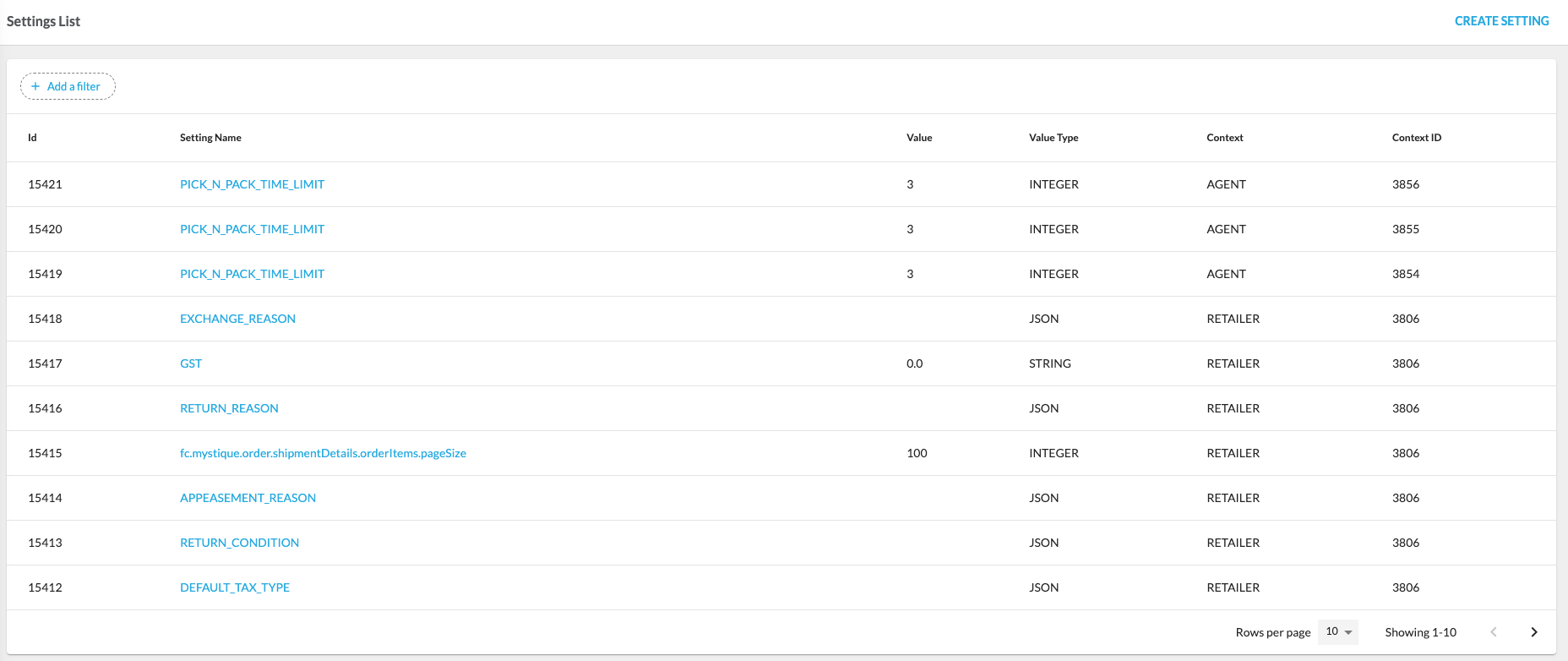
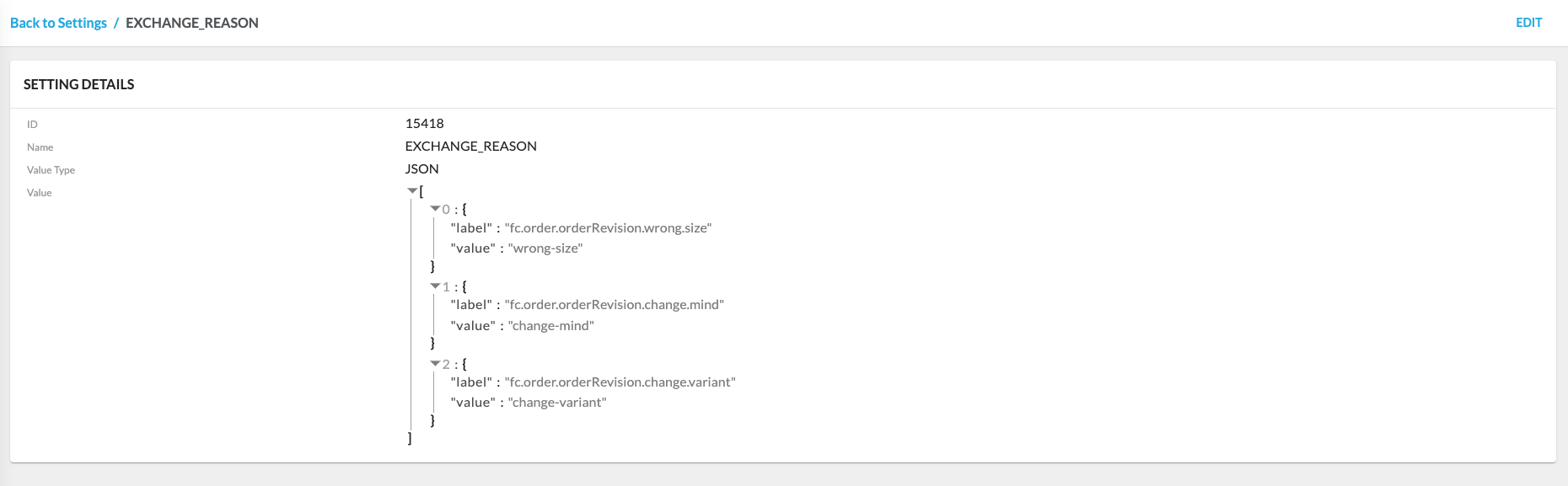
Sourcing Profiles
The Sourcing Profiles page in the Admin interface provides a centralized view of all configured profiles. It allows users to quickly see each profile’s current configuration, status, and history. From here, profiles can be opened for editing, version history can be reviewed, or a draft or inactive profile can be activated.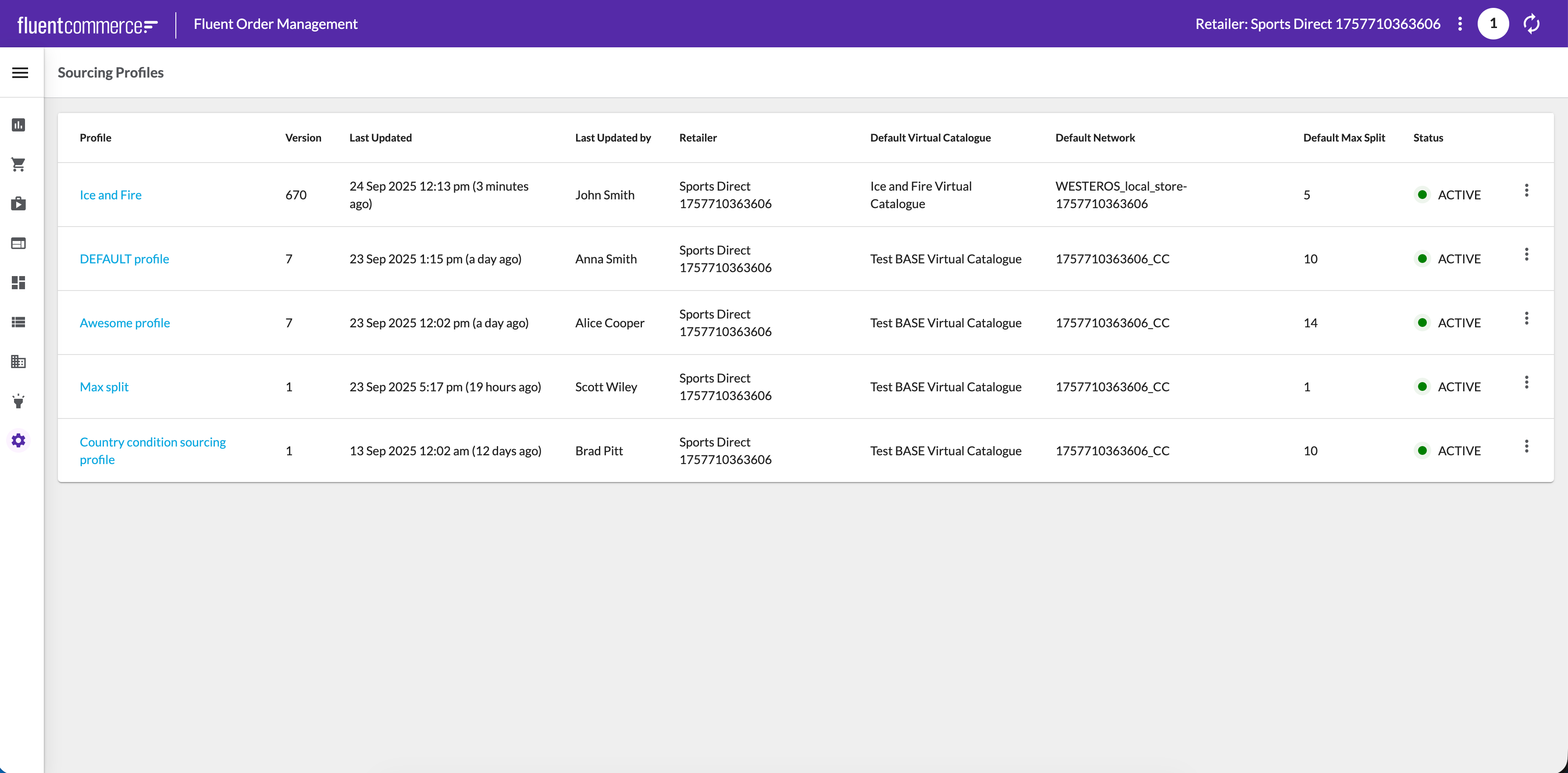 When a profile is opened, the Profile Details view is displayed. This view combines a summary of key attributes (such as default catalog, networks, and max split) with the profile’s current status and version information. Strategies are shown in the order they are executed, with primary and fallback strategies clearly distinguished for clarity.
When a profile is opened, the Profile Details view is displayed. This view combines a summary of key attributes (such as default catalog, networks, and max split) with the profile’s current status and version information. Strategies are shown in the order they are executed, with primary and fallback strategies clearly distinguished for clarity.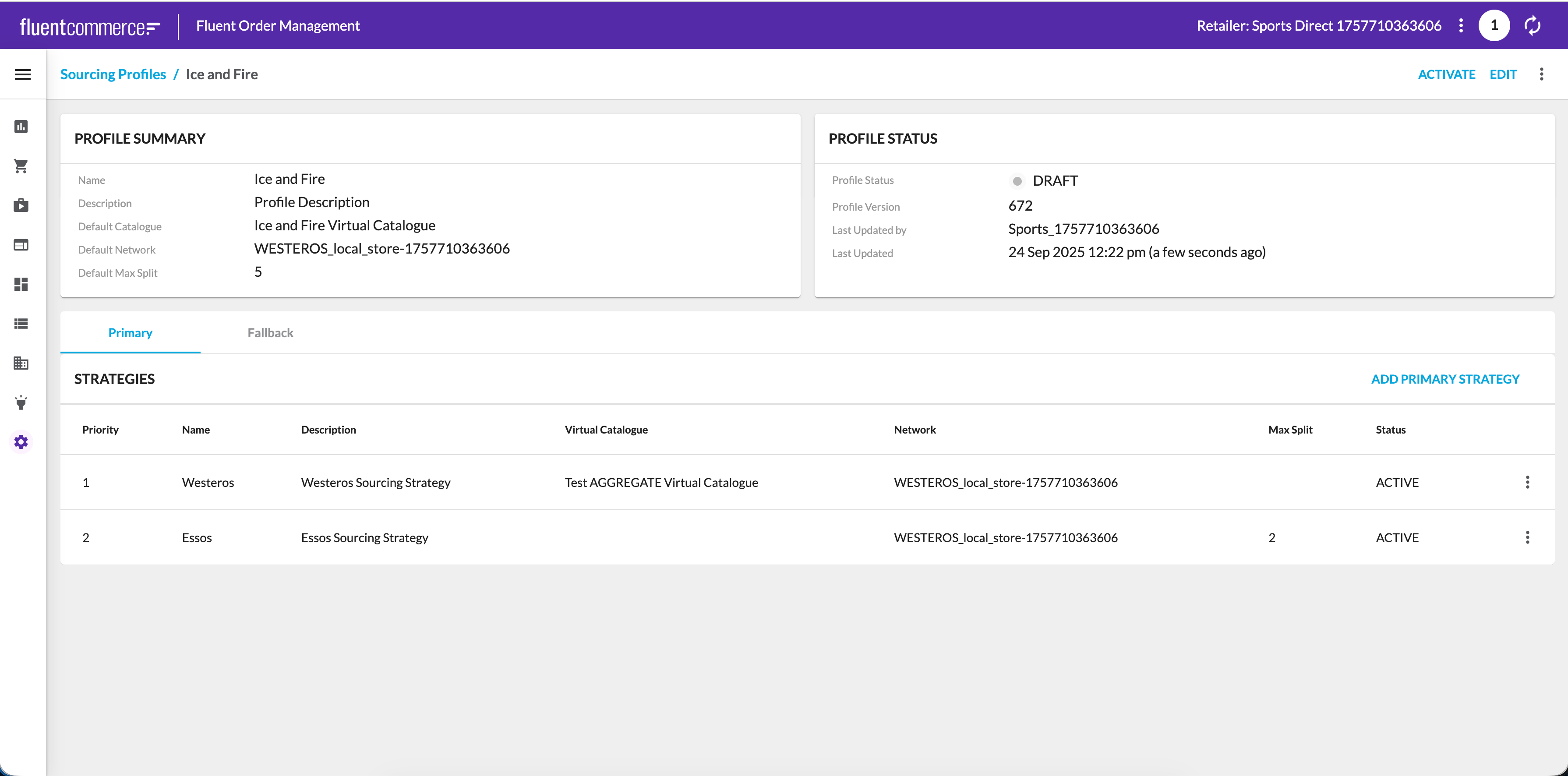 For a deeper overview of configuring and managing profiles, please see the full article on Sourcing Profiles.
For a deeper overview of configuring and managing profiles, please see the full article on Sourcing Profiles.