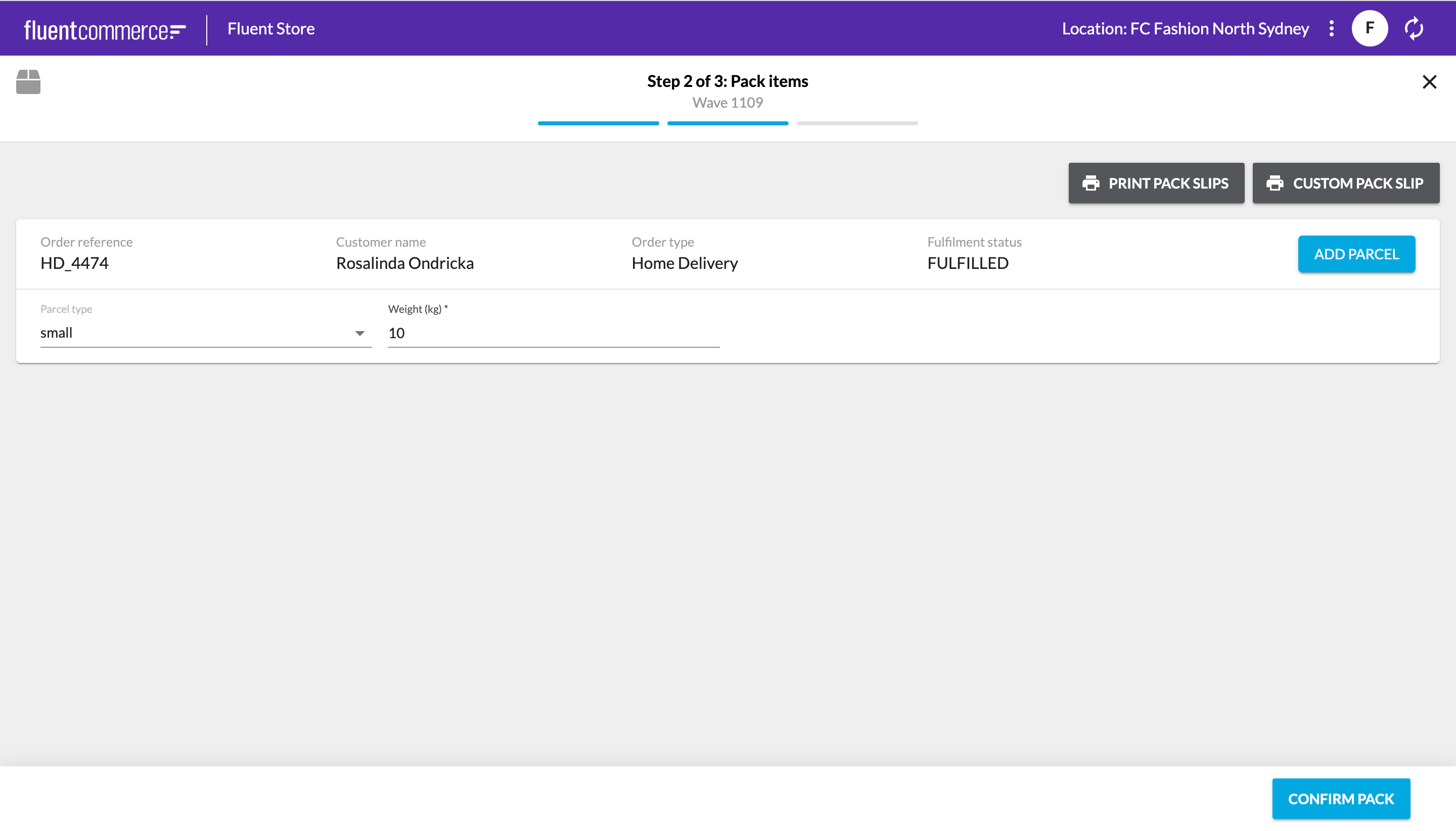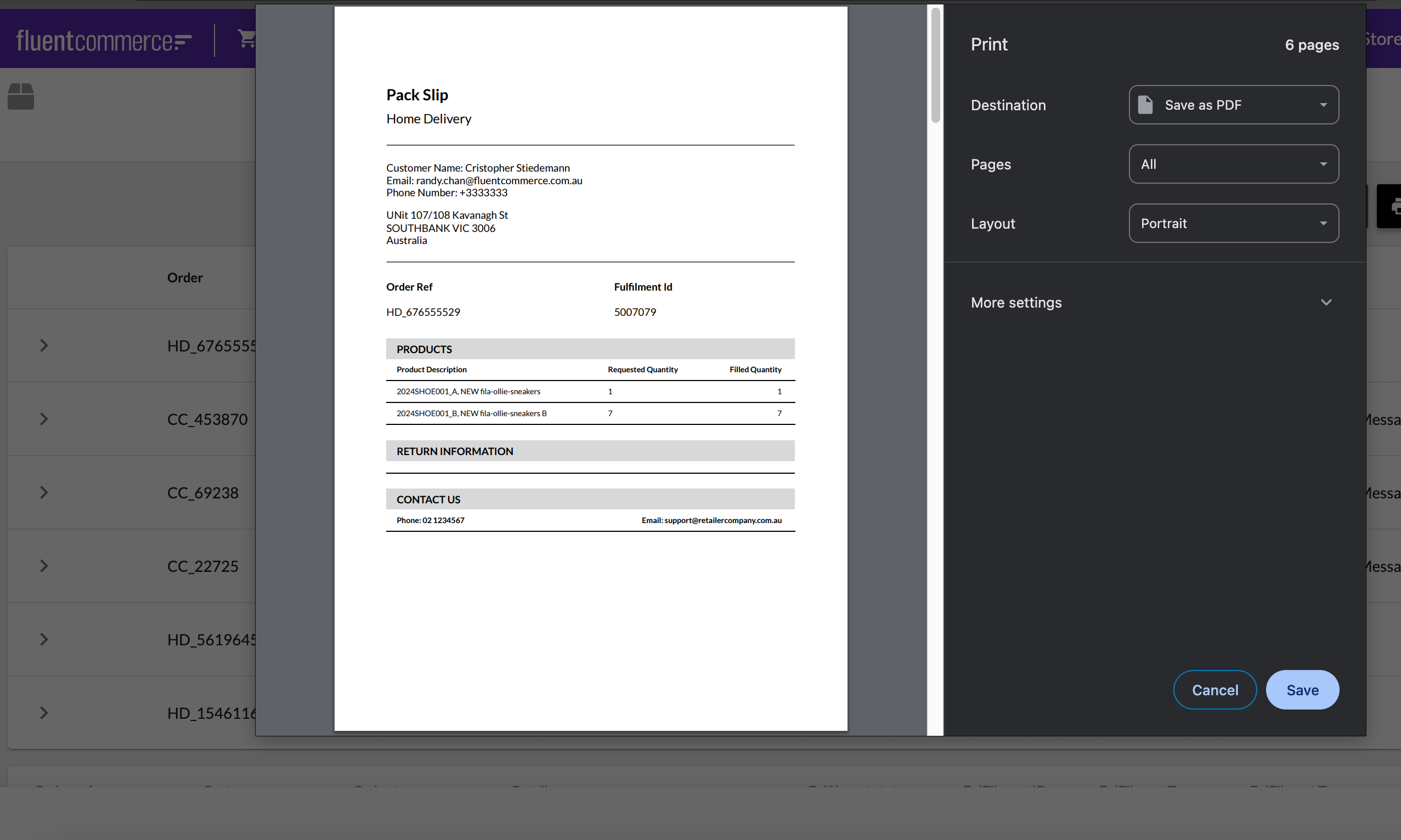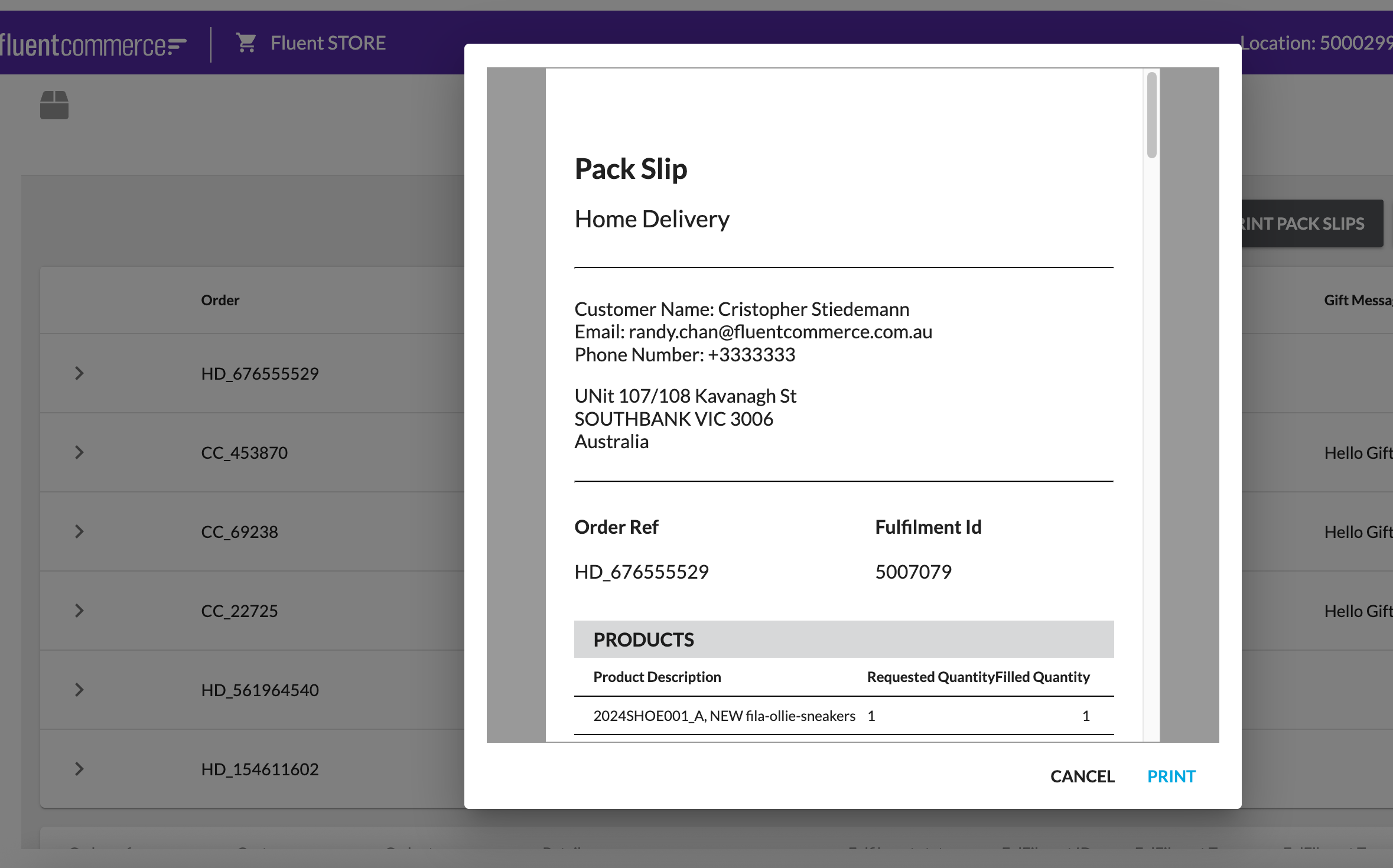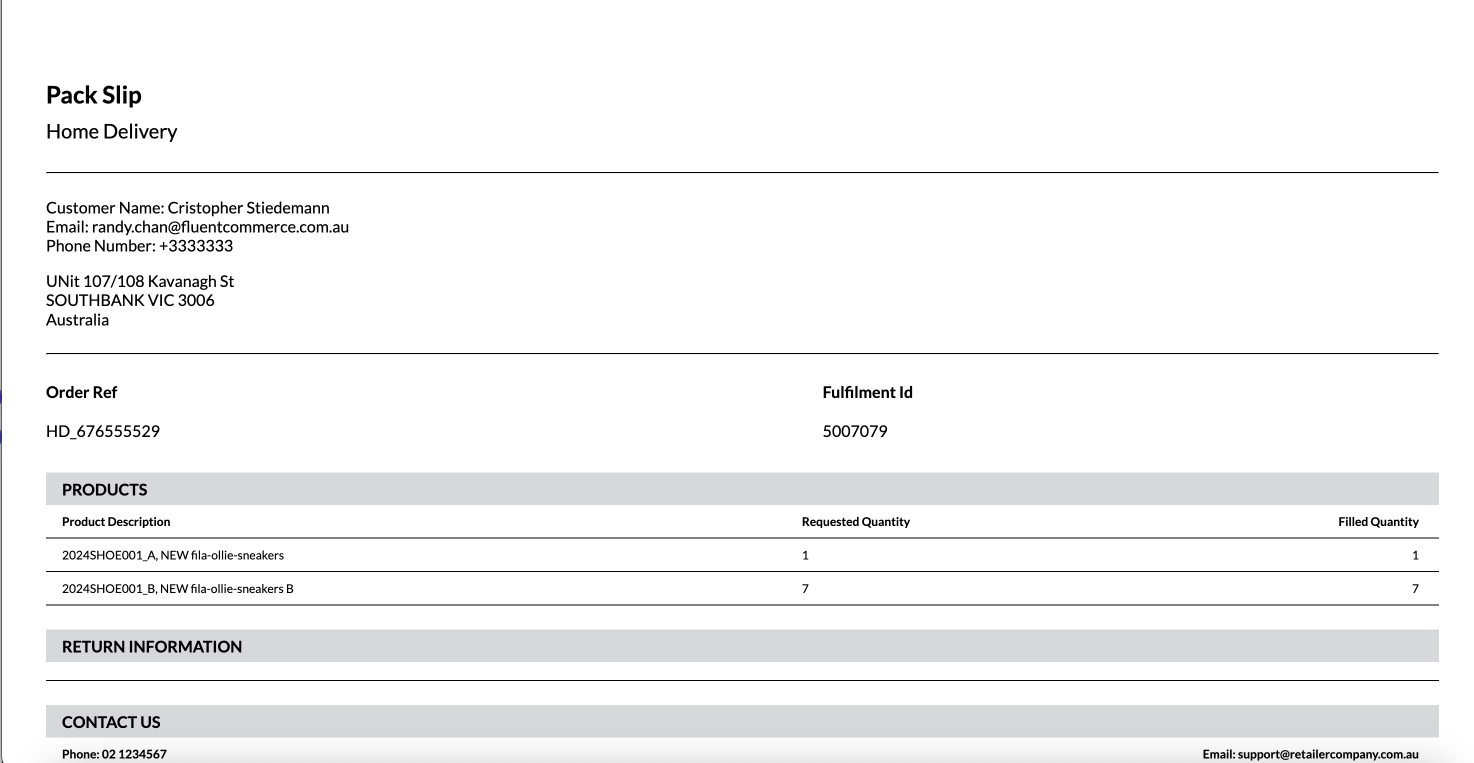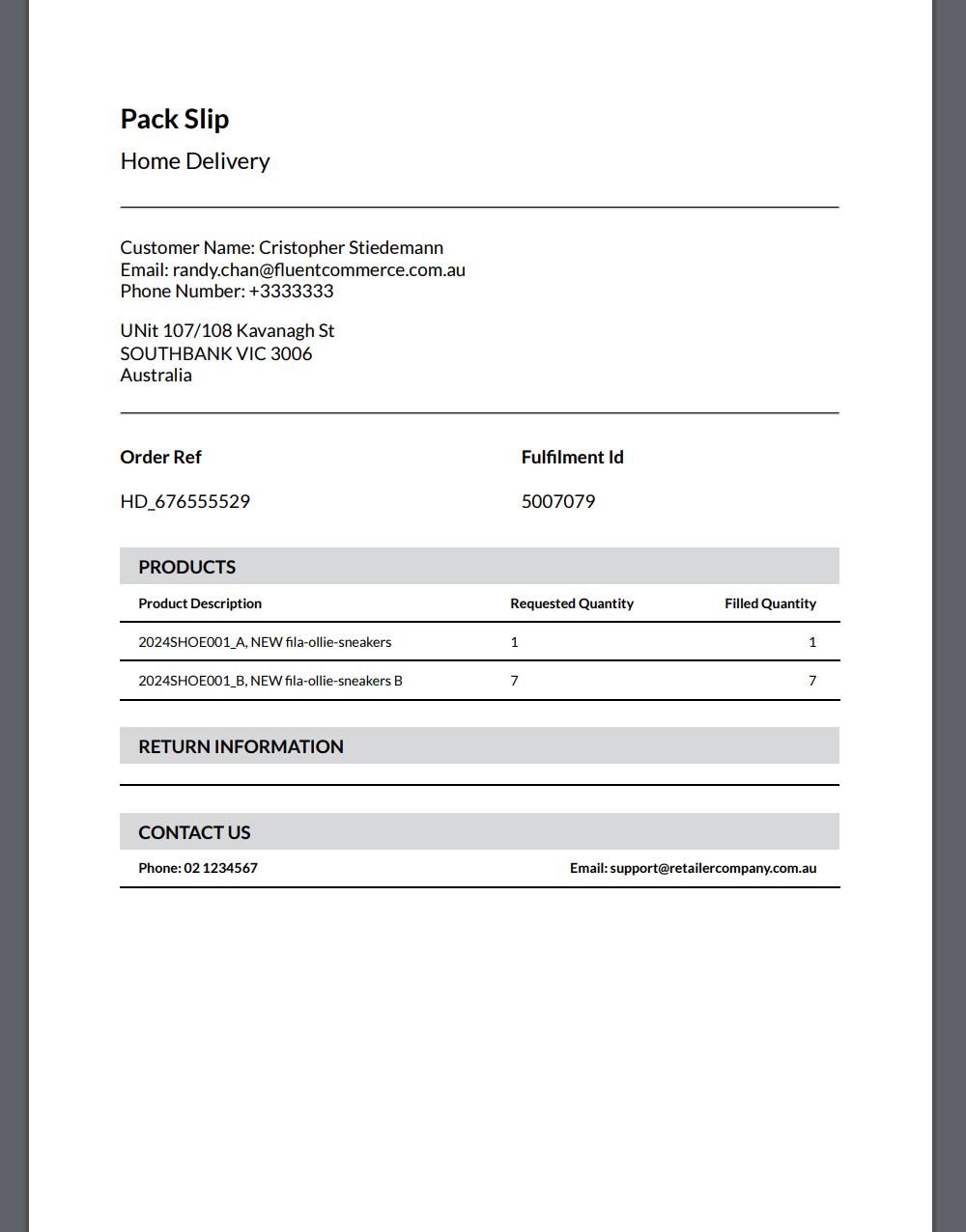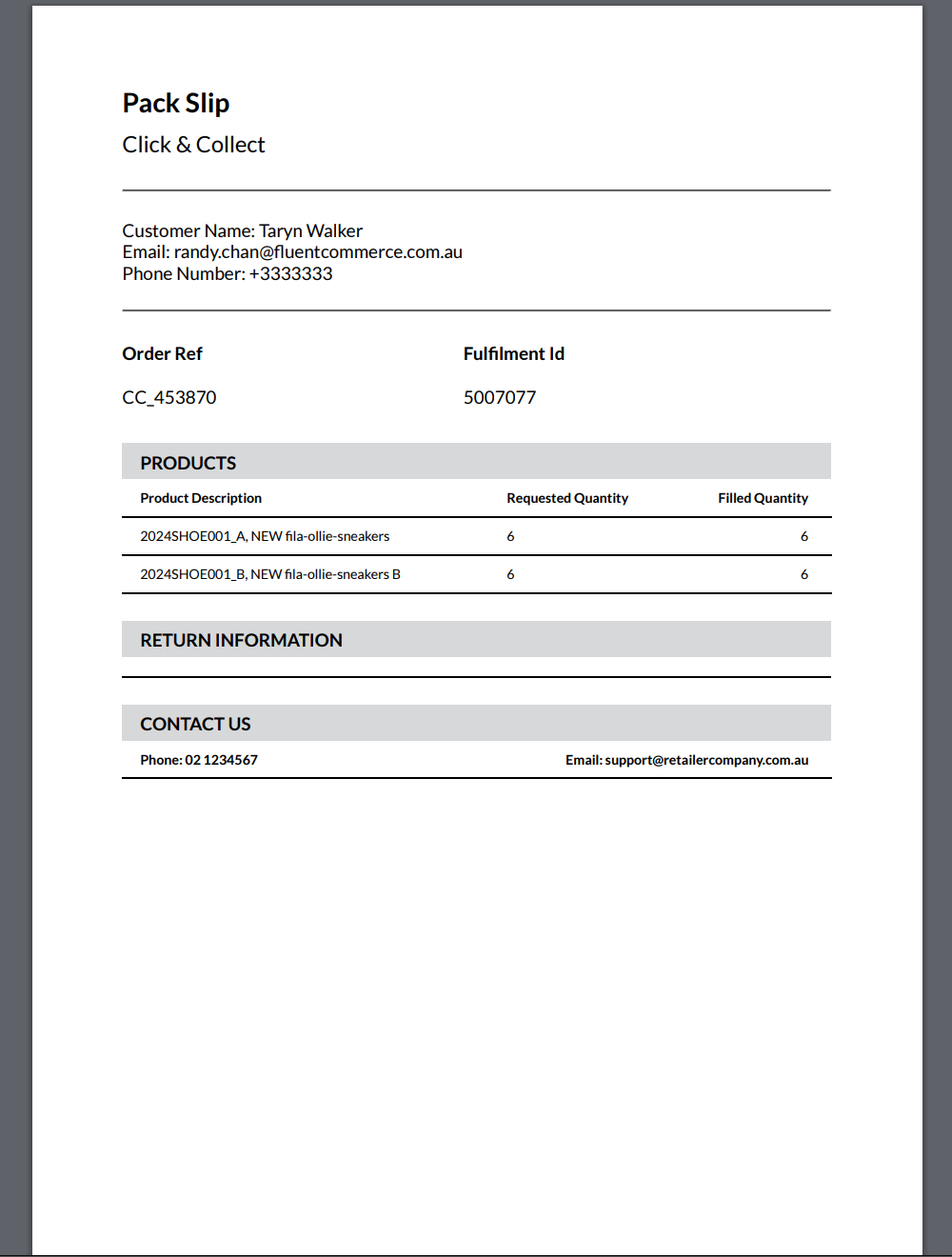Author:
Fluent Commerce
Changed on:
14 May 2025
Add the required fields in the page query of the waves fragment to populate the details on the custom pack slip.
The sample configured page query is as follows:
1"data": {
2 "query": "query ($id: ID!) { waveById(id: $id) { id ref status location { id ref } fulfilments { edges { node { id ref status fromAddress { id ref } toAddress { id ref street street2 city state postcode country } items { edges { node { ref filledQuantity rejectedQuantity requestedQuantity } } } order { id ref type status fulfilmentChoice { deliveryType } customer { firstName lastName primaryEmail primaryPhone } } articles { edges { node { ref consignmentArticles(first: 1) { edges { node { consignment { id ref carrier { name } trackingLabel status updatedOn } } } } } } } } } } }}",
3 "variables": {
4 "id": "{{params.id}}"
5 }
6}Name | fc.store.print.packslip |
Value type |
|
LOB value |
|
Context |
|
Context ID |
|
There is a base template to get started with. Please use your preferred HTML editor to edit the fields and layout to your desired outcome.
1<head>
2<link rel="preconnect" href="https://fonts.googleapis.com">
3<link rel="preconnect" href="https://fonts.gstatic.com" crossorigin>
4</head>
5<style>
6* {
7 margin: 0;
8 padding: 0;
9 text-indent: 0;
10 }
11 body {
12 font-family: "Lato", sans-serif;
13 }
14 hr {
15 border-top: 1px solid black;
16 }
17 h1 {
18 font-size: 24px;
19 }
20 h2 {
21 font-size: 20px;
22 }
23 body {
24 font-size: 16px;
25 }
26 .t2 {
27 font-size: 12px;
28 }
29 h1,
30 .t1 th,
31 .section-title {
32 font-weight: 700;
33 }
34 h2 {
35 font-weight: 500;
36 }
37 body {
38 font-weight: 400;
39 }
40 h1 {
41 line-height: 28.8px;
42 }
43 .t1 th {
44 line-height: 26px;
45 }
46 h2 {
47 line-height: 24px;
48 }
49 span.deliver-to {
50 line-height: 19.2px;
51 }
52 h2 {
53 margin-top: 10px;
54 margin-bottom: 29px;
55 }
56 p.deliver-to,
57 .t1,
58 .section-title-row {
59 margin-top: 24px;
60 }
61 span.deliver-to {
62 margin-bottom: 16px;
63 }
64 span.deliver-to:last-of-type {
65 margin-bottom: 24px;
66 }
67 .section-title-row {
68 padding: 7px 16px 6px 16px;
69 }
70 body {
71 padding: 35px 44px 35px 44px;
72 }
73 .t1 th {
74 padding-bottom: 16px;
75 }
76 .t1 td {
77 padding-bottom: 8px;
78 }
79 .t2 th,
80 .t2 td {
81 padding-top: 9px;
82 padding-bottom: 9px;
83 }
84 .t2 th:first-child,
85 .t2 td:first-child {
86 padding-left: 16px;
87 }
88 .t2 th:last-child,
89 .t2 td:last-child {
90 padding-right: 20px;
91 }
92 .t1,
93 .t2 {
94 width: 100%;
95 border-collapse: collapse;
96 text-align: left;
97 }
98 .section-title-row {
99 background-color: #d7d8d9;
100 }
101 span.deliver-to {
102 display: block;
103 }
104 .t2 tr {
105 border-bottom: 1px solid #000;
106 }
107 .t2 th:last-child,
108 .t2 td:last-child {
109 text-align: right;
110 }
111 .section-title {
112 text-transform: uppercase;
113 }
114 @media print {
115 #pagebreak {
116 float: none;
117 break-after: page;
118 }
119 }
120</style>
121<div style="text-align:center; font-size:20px; font-weight:bold"></div>
122<div style="margin-top:50px">
123{{#each waveById.fulfilments.edges}}
124<div id="pagebreak">
125<div style="margin-top:35px"></div>
126<h1>Pack Slip</h1>
127 <h2>
128 {{#if (eq node.order.type 'HD')}} Home Delivery {{else}}{{#if
129 (eq node.order.type 'CC')}}Click & Collect {{else}}
130 {{node.order.type}} {{/if}} {{/if}}
131 </h2>
132<hr />
133<p class="deliver-to">
134 <span class="deliver-to">
135 Customer Name:
136 {{node.order.customer.firstName}}
137 {{node.order.customer.lastName}}
138 <br />Email: {{node.order.customer.primaryEmail}}<br />Phone Number: {{node.order.customer.primaryPhone}}</span
139 >
140 {{#if (eq node.order.type 'HD')}}
141 <span class="deliver-to">
142 {{node.toAddress.street}}
143 {{node.toAddress.street2}}<br />
144 {{node.toAddress.city}}
145 {{node.toAddress.state}}
146 {{node.toAddress.postcode}}<br />
147 {{node.toAddress.country}}<br />
148 </span>
149{{/if}}
150 </p>
151<hr />
152<table cellspacing="0" class="t1">
153 <thead>
154 <tr>
155 <th>Order Ref</th>
156 <th>Fulfilment Id</th>
157 </tr>
158 </thead>
159 <tbody>
160 <tr>
161 <td>{{node.order.ref}}</td>
162 <td>{{node.id}}</td>
163 </tr>
164 </tbody>
165 </table>
166 <section>
167 <div class="section-title-row">
168 <span class="section-title">Products</span>
169 </div>
170 <table cellspacing="0" class="t2">
171 <thead>
172 <tr>
173 <th>Product Description</th>
174 <th>Requested Quantity</th>
175 <th>Filled Quantity</th>
176 </tr>
177 </thead>
178 <tbody>
179 {{#each node.items.edges}}
180 <tr>
181 <td>
182 {{node.orderItem.product.ref}}, {{node.orderItem.product.name}}
183 </td>
184<td> {{node.requestedQuantity}}</td>
185 <td>{{node.filledQuantity}}</td>
186 </tr>
187 {{/each}}
188 </tbody>
189 </table>
190 </section>
191 <section>
192 <div class="section-title-row">
193 <span class="section-title"> return information </span>
194 </div>
195 <table cellspacing="0" class="t2">
196 <tr>
197 <th></th>
198 </tr>
199 </table>
200 </section>
201 <section id="pagebreak">
202 <div class="section-title-row">
203 <span class="section-title"> contact us </span>
204 </div>
205 <table cellspacing="0" class="t2">
206 <thead>
207 <tr>
208 <th>Phone: 02 1234567</th>
209 <th>Email: support@retailercompany.com.au</th>
210 </tr>
211 </thead>
212 </table>
213 </section>
214 </table>
215</div>
216</div>
217{{/each}}If the Waves fragment has not been configured previously then you will first need to get the content of the baseline waves fragment. Otherwise, if you have already configured the waves fragment on your account, then get the content from your account settings instead.
Once you have accessed the baseline waves fragment, copy the content into your preferred text editor.
Define the following component to the second step of the wizard (PACK stage), just below the component `fc.button.print`
1{
2 "component": "fc.button.print",
3 "props": {
4 "label": "i18n:fc.sf.ui.waves.detail.action.packslip.custom.label",
5 "setting": "fc.store.print.packslip",
6 "behavior":"print"
7 }
8}Make sure the JSON is validated.
Once you have successfully updated the waves fragment with the Custom Pack Slip button, now create/ update the waves fragment setting on your account. Manifest documents should be stored as a JSON Setting at the Account context.
You can now log on to Fluent Store with your location username and password. Select a Wave in the status "PACK" or Create a new Wave. You should then be able to see the “Custom Pack Slip” button on the PACK step of the Wave.