Author:
Yulia Andreyanova
Changed on:
29 Aug 2025
The Unified View of Inventory (UVOI) interface consolidates data from multiple locations and channels into a single, real-time interface. It provides centralized inventory search, advanced filtering, and customizable views. It enables you to monitor, analyze, and act on inventory data.
The Unified View of Inventory (UVOI) interface offers an intuitive interface tailored to your needs. It empowers you to access, analyze, and act on real-time inventory information without complexity.
In this document, you will explore:
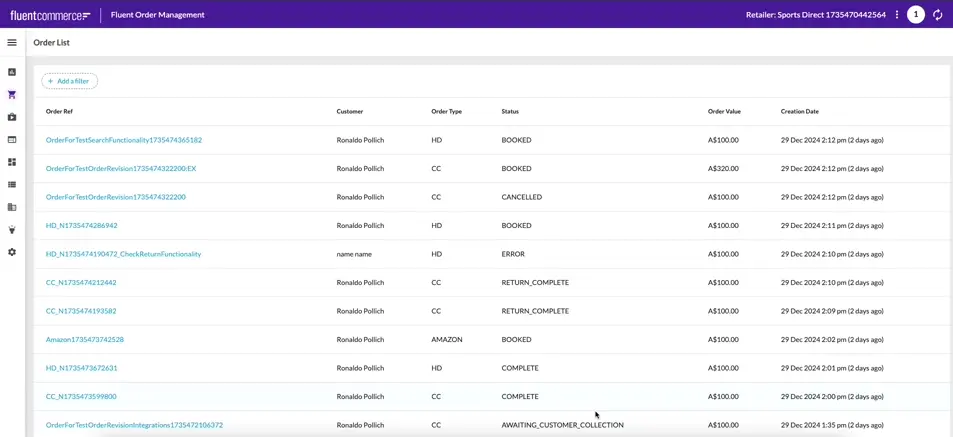
The UVOI comes with a new menu section that is available out of the box in the Fluent OMS and Fluent Big Inventory Web Apps. The Inventory Search page displays a filter panel and a list of inventory positions as search results. Each inventory position expands into a detailed list of associated virtual positions, accessible via a dropdown.
The top filter panel refines inventory positions based on user-defined criteria, while the inner filter panel focuses on virtual positions. These two filter panels operate independently.
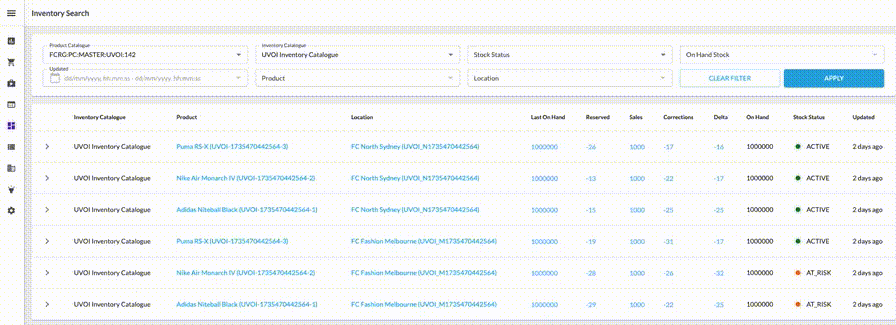
The Unified View of Inventory offers powerful and flexible filters to refine search results:
Once filters are applied, the panel updates the results to display only the inventory positions matching the selected criteria.
The Inventory Search page presents a detailed overview of inventory positions, offering important information at a glance. Users can view the inventory catalog name, associated product, and location, along with calculated on-hand quantities and aggregations of inventory quantities. Additionally, it displays the stock status and timestamps for the most recent updates, ensuring complete visibility into inventory changes.

Clicking any quantity cell opens a Type History Drawer, displaying the history of changes for that inventory quantity type.
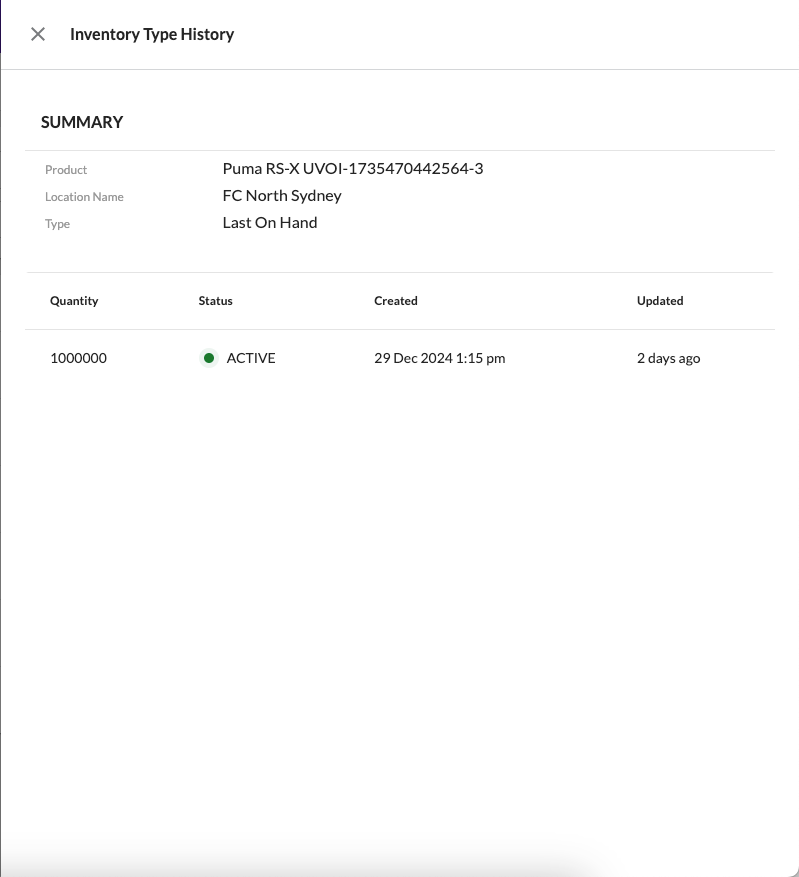
Each inventory position contains an inner list of associated virtual positions, enabling a more granular view of inventory filtering by virtual catalog, available stock, and virtual stock statuses.
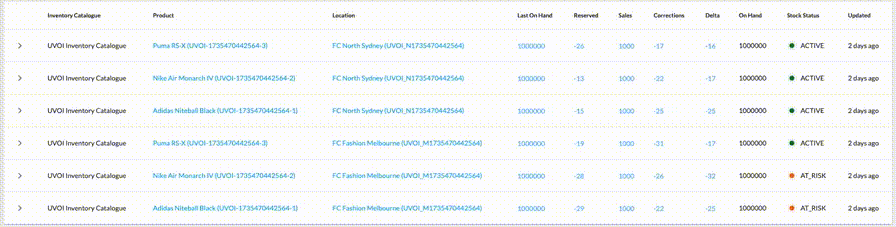
From an inventory position, users can navigate to detailed inventory views:
Both pages carry over filters from the main search but exclude inner filter settings for virtual positions.
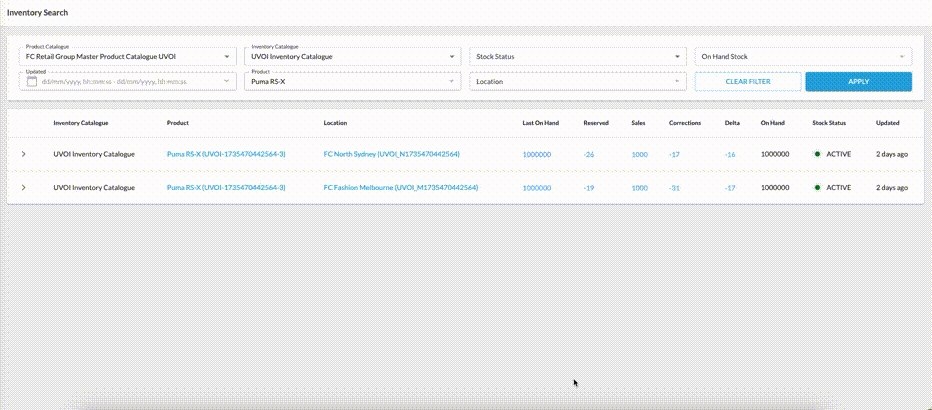
The Inventory View by Location page gives a clear and detailed look at a specific location’s inventory. Users can click on a location name from the Inventory Search page to access this view. The location reference will still show if someone doesn’t have the required permissions, but it won’t be clickable, keeping restricted information protected.
This page provides the location’s address, working hours, and a full list of inventory positions. It also includes a filter panel—without the location filter—and a detailed inner list of virtual positions linked to each inventory entry. This ensures that all the key inventory details for that location are easy to find.
Filters from the Inventory Search page carry over to this detailed view, making it easier to continue working with the same data. However, filters from the inner list do not apply. A breadcrumb link at the top allows users to return to the Inventory Search page, keeping any previously applied filters in place, even when switching between different details pages.
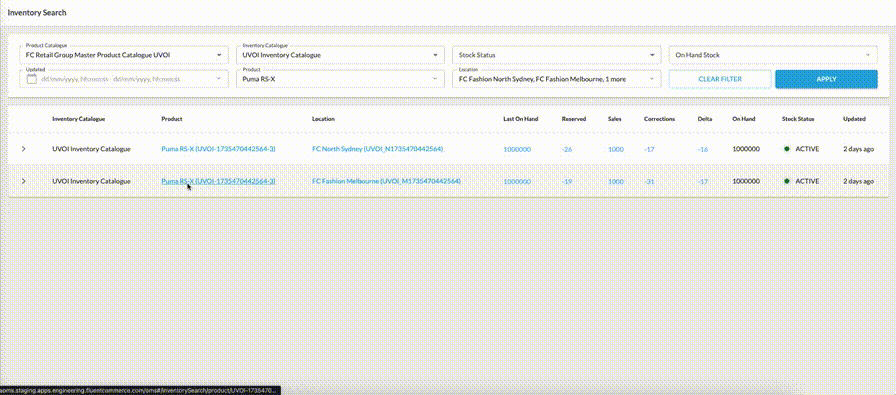
The Inventory by Product page provides a detailed view of inventory information for a specific product. Users can click on the product name from the Inventory Search page to access this page. If the selected product catalog is incorrect or doesn’t include the product, navigation to the product’s details will be restricted, and only the product reference will be displayed without a clickable link.
On the UVOI by Product page, users can see key product details, such as its name, status, category, and description, along with an image of the product. The page also features a filter panel—excluding the product filter—and an updated list of inventory positions, complete with their associated virtual positions.
Filters applied on the Inventory Search page remain active on this page, helping users maintain their focus on relevant data. Inner list filters, however, do not carry over. A breadcrumb navigation link allows users to return to the Inventory Search page with their original filters preserved, even when moving between multiple details pages.
By combining advanced filtering capabilities, real-time updates, and intuitive navigation, UVOI ensures that users—from retail managers to eCommerce teams—can easily make data-driven decisions.
Whether you're monitoring stock by location or tracking inventory across sales channels, UVOI empowers businesses to maintain optimal stock levels, reduce inefficiencies, and enhance the customer experience.