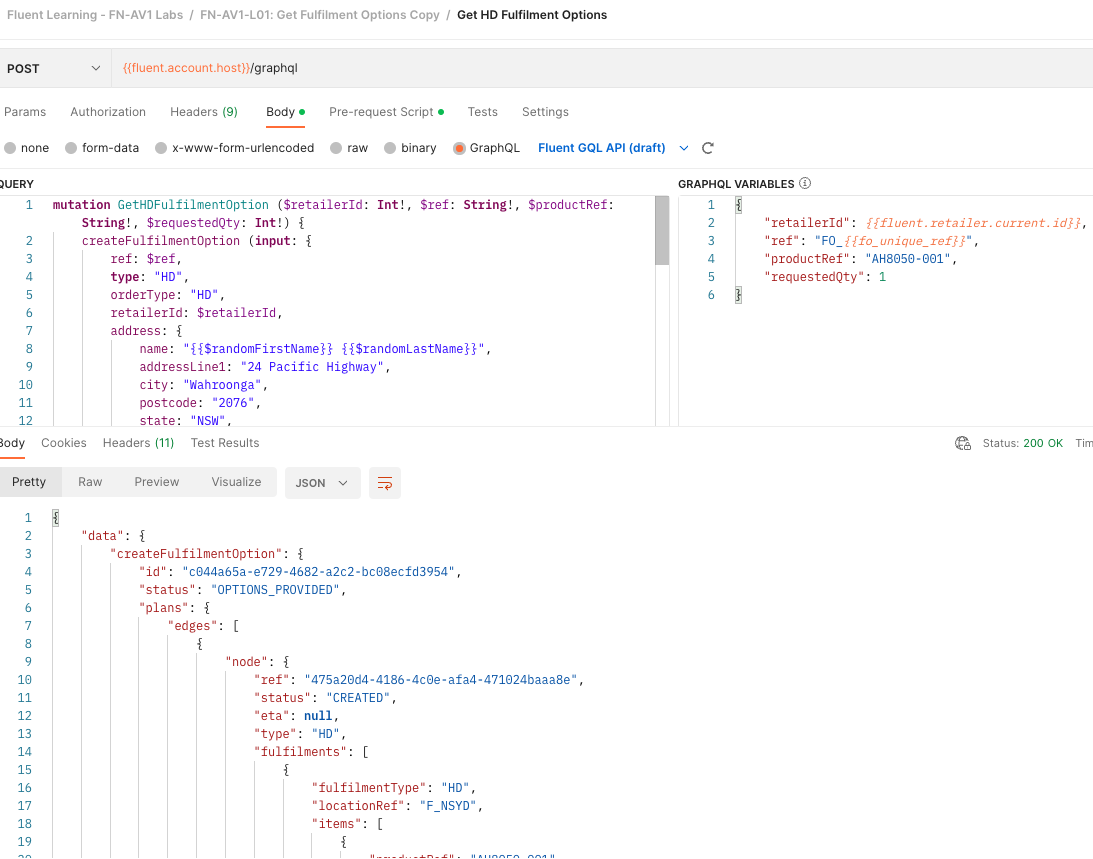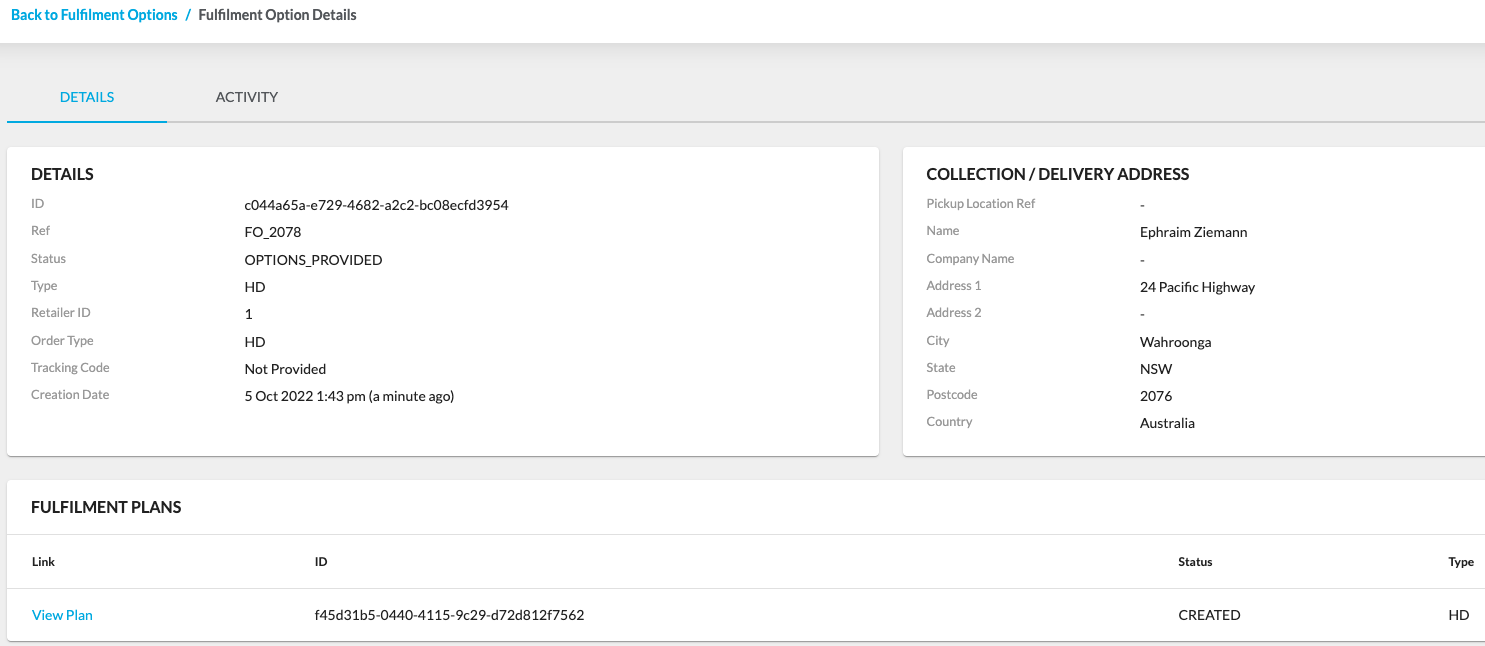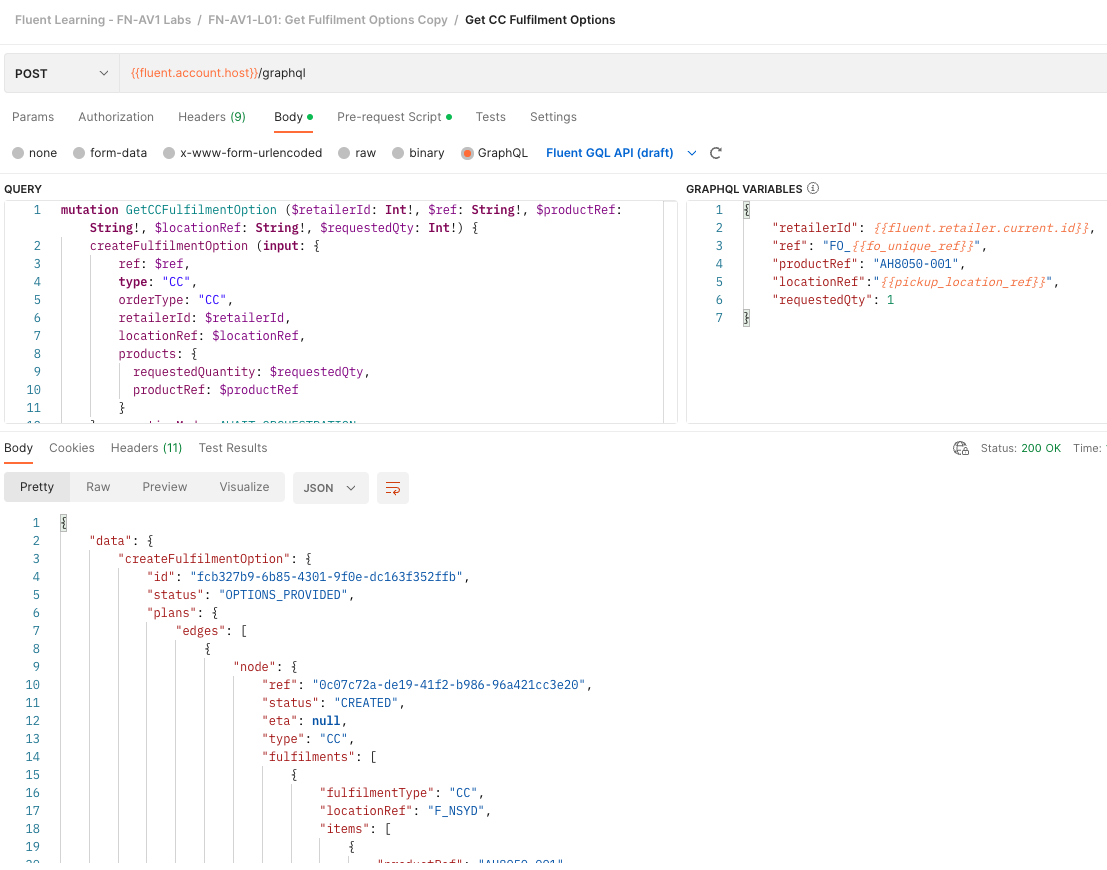Request a Training Account
You will need a Fluent Commerce Training Account to complete the Knowledge Tracks labs. Follow the steps in the guide to receive one.
Download Postman Collection
To proceed with the Lab, you need to download the required Postman Collection associated with this course. Right click this link to save the file to your computer
Lab - Send Fulfilment Option requests and view responses in Fluent OMS
1. Instructions
Learn how to create a Fulfilment Option request and understand the resulting fulfilment plans that you received back in Response. You'll also understand how the Fulfilment Option workflows are configured.
This Lab will use the following Fluent web apps:
- Fluent OMS -
`https://[YOUR_ACCOUNT_ID].sandbox.apps.fluentcommerce.com/oms/`
- Admin Console -
`https://[YOUR_ACCOUNT_ID].sandbox.console.fluentretail.com/`
Follow the steps below carefully.
Task 1: View Fulfilment Options for HD Order
Postman Application v. Browser
We do not recommend using the web-only version of Postman, it can result in CORS (Cross-Origin Resource Sharing) errors during the course labs!
- Go to Postman. In left menu, select: Fluent Learning - FN-AV1 Labs > Authenticate FC_FASHION Retailer > Fluent Auth - Retailer FC_FASHION, and click SEND to authenticate.
- Next, select: FN-AV1-L01: Get Fulfilment Options
- The first request will demonstrate making a Fulfilment Options call for an HD Order.
Note: Your Training Account is configured to have 2 Fulfilment Options workflows - one for HD and one for CC.
Click on Get HD Fulfilment Options request- Notice in the request body:
- The Fulfilment Options type is set to HD, which means it will run the Fulfilment Options HD workflow
- The Order type is set to HD, signifying the request is for a home delivery order
- Since this is a home delivery order, the payload also includes an address, so that the workflow can calculate the best fulfilment proximity to the destination
- In real world, the Order source (eComm) should pass the coordinates (latitude/longitude) along with the address. Otherwise, you may need a google API key to extract coordinates from an address
- The request also includes a single Product reference and quantity
- The "AWAIT_ORCHESTRATION" executionMode indicates this request should be executed synchronously with the workflow execution
- Click Send
- Notice in the response:
- A list of Fulfilment Plans is returned
- The Plan contains information about the fulfilments that could be created against location that have available stock of the given products
- This information can be used to provide options to the requesting channel, such as an eCommerce website
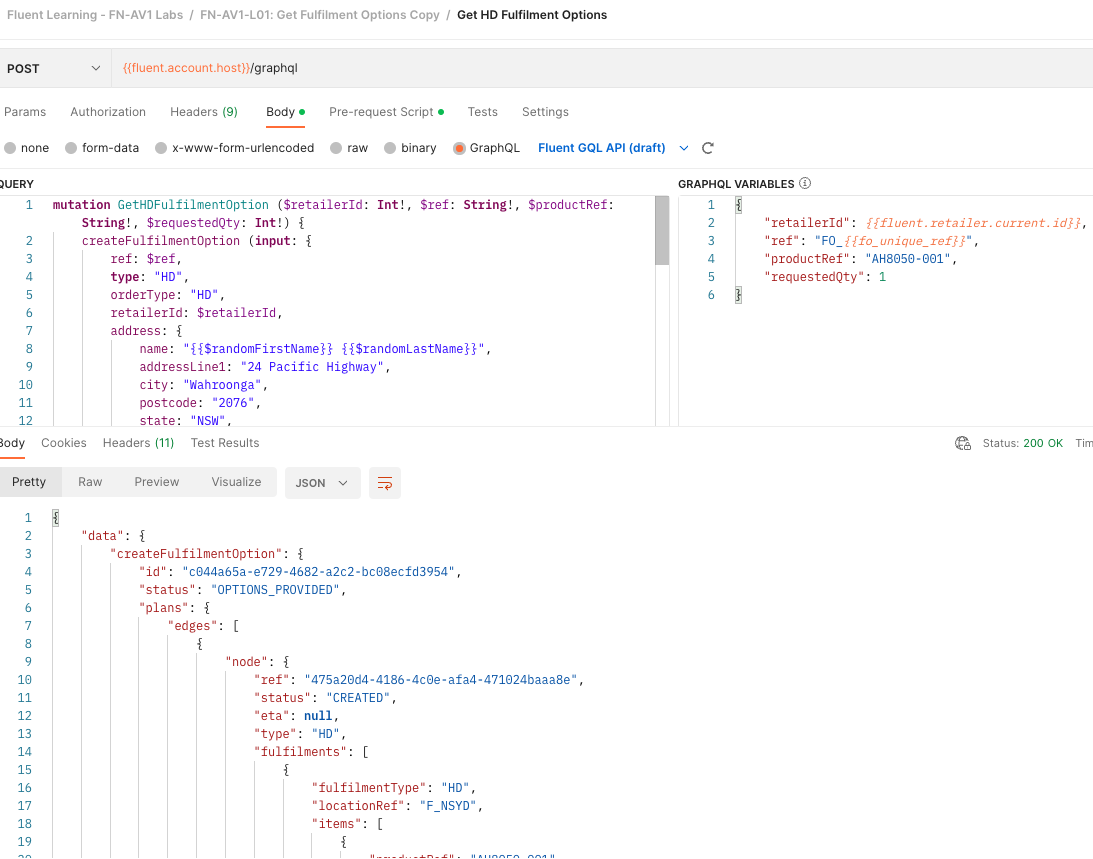
- Next, go to Fluent OMS, and view the Fulfilment Options calls there:
- Go to Fluent OMS > Availability > Fulfilment Options
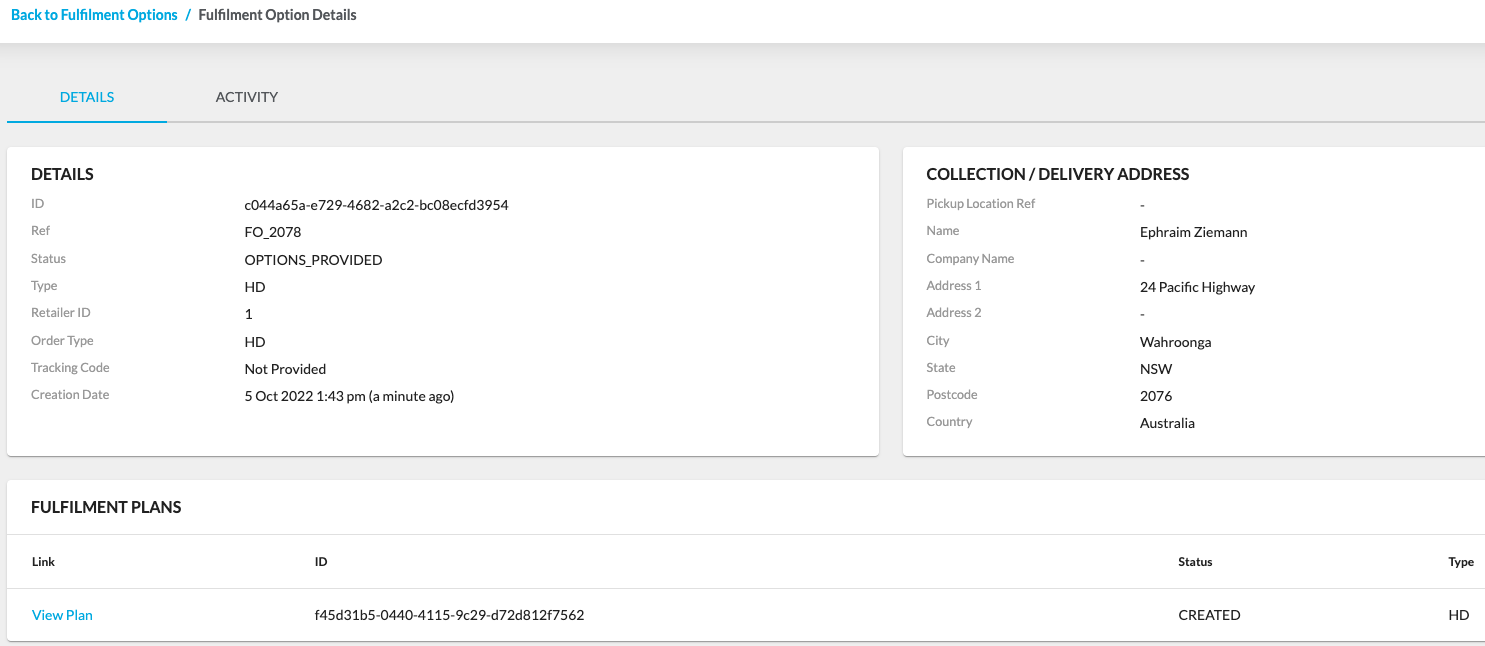
Task 2: View Fulfilment Options for CC Order
- Next, back in Postman, go to the Get CC Fulfilment Options Request, and click Send:
- Notice the body of the request:
- The Fulfilment Options type is set to CC, which means it will run the Fulfilment Options CC workflow
- The Order type is set to CC, signifying the request is for an click & collect order
- Since this is a click & collect (buy online, pickup in store) order, the payload also includes an pickup location, so that the workflow can calculate the best fulfilment proximity to the destination
- The request also includes a single Product reference and quantity
- The "AWAIT_ORCHESTRATION" executionMode indicates this request should be executed synchronously with the workflow execution
- Click Send
- Check the response
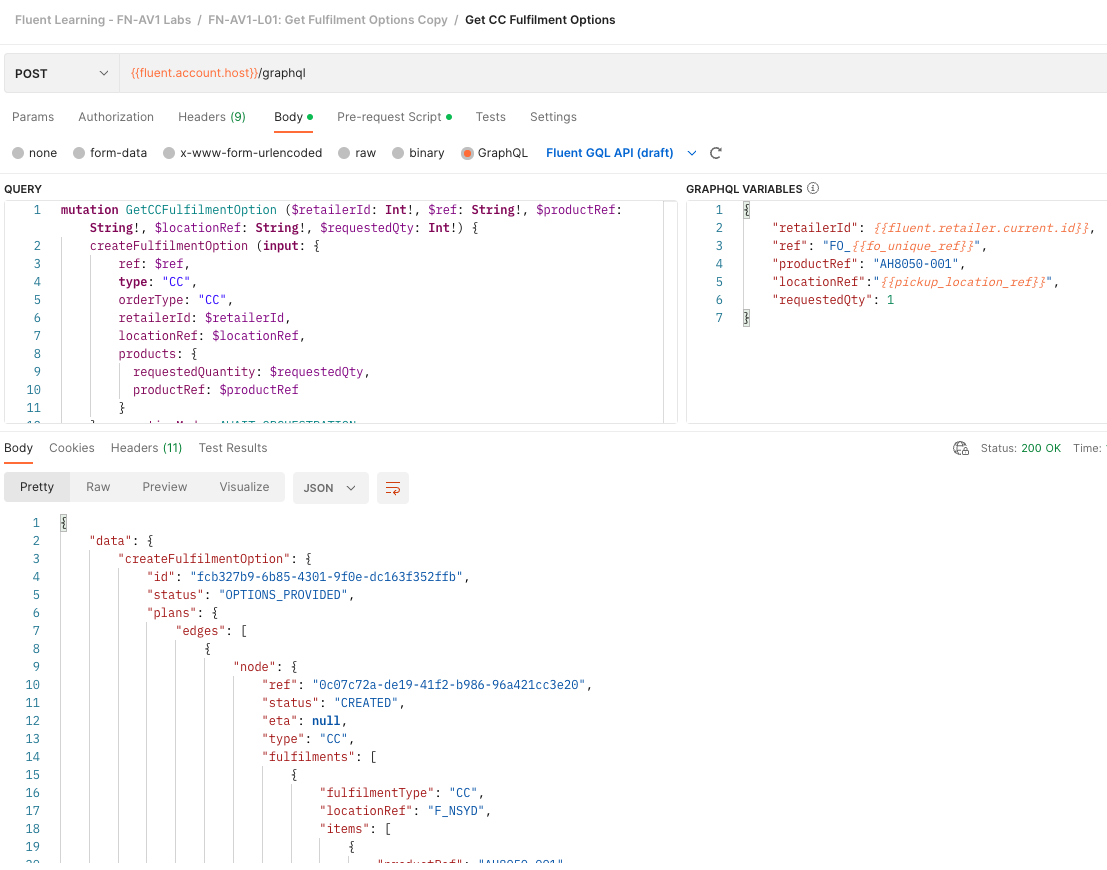
Lab completed
Congratulations! You have completed the Availability labs.