Web Apps - Fluent OMS - Admin - Overview
Author:
Fluent Commerce
Changed on:
19 Sept 2024
Overview
Admin section helps in managing users, carriers, and retailers and contains the following configurations.
Exploring Roles & Permissions via the UI
Author:
Fluent Commerce
Changed on:
12 Apr 2024
Overview
Roles & Permissions configuration contains:
- Roles & permissions page
- Role Details page
Key points
- Roles & permissions page
- Role Details page
Roles & Permissions page
The roles & Permissions page displays the list of roles and permissions of each role.
Layout
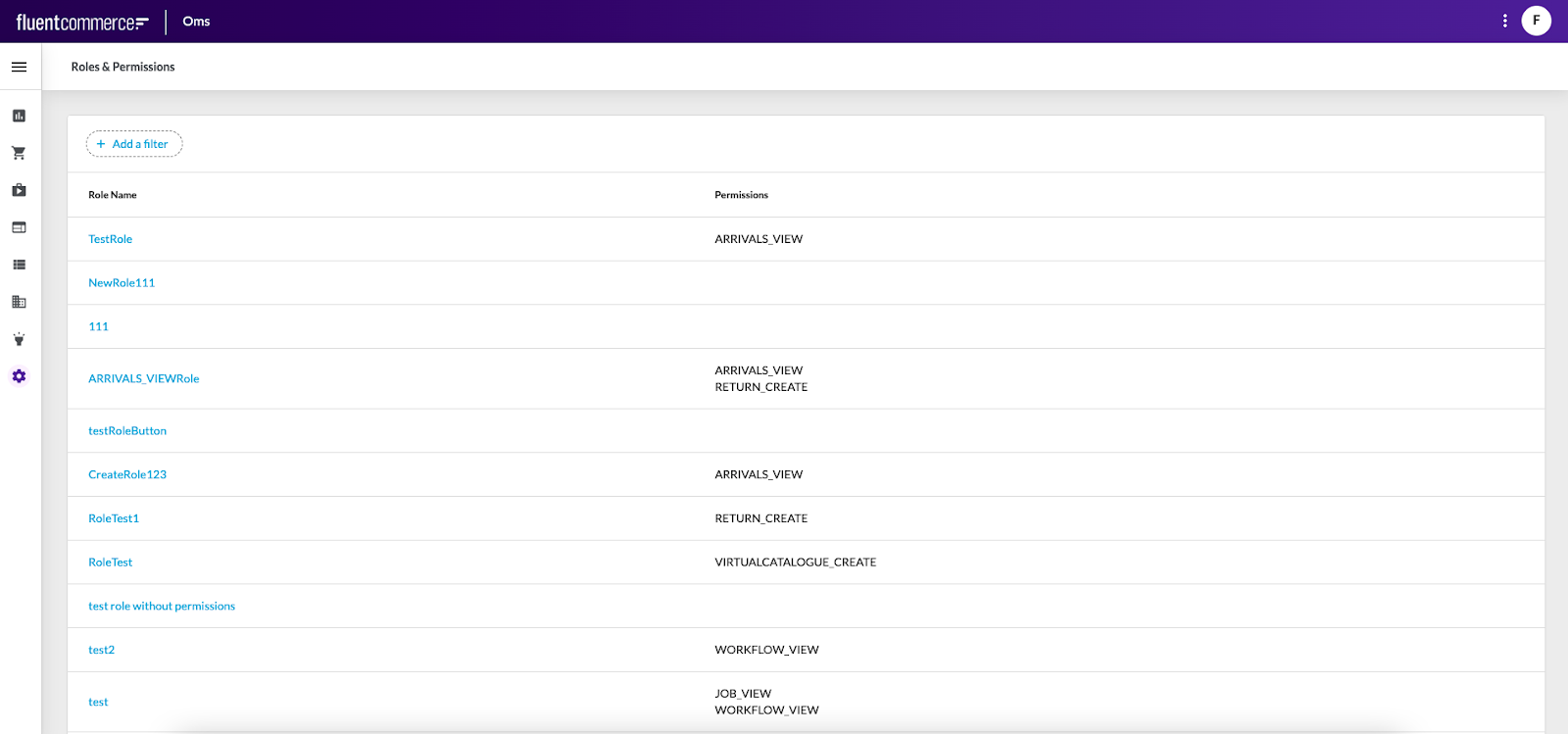
To search for and view role details the Mystique SDK filter component should be used. The Filter component should perform the search based on the following filtering criteria:
Role name
Roles & Permissions table displays information in the following columns:
- Role Name: The name of a particular role. The role is a set of permissions for a user. Roles are assigned to users.
- Permissions: One or more permissions that are assigned to the role. A permission documents ability.
`Role Name` a link to go to the Role Details page. Clicking `Role Name` opens the Role Details page.
Role Details page
The Role Details page displays detailed information about the particular user role.
Layout
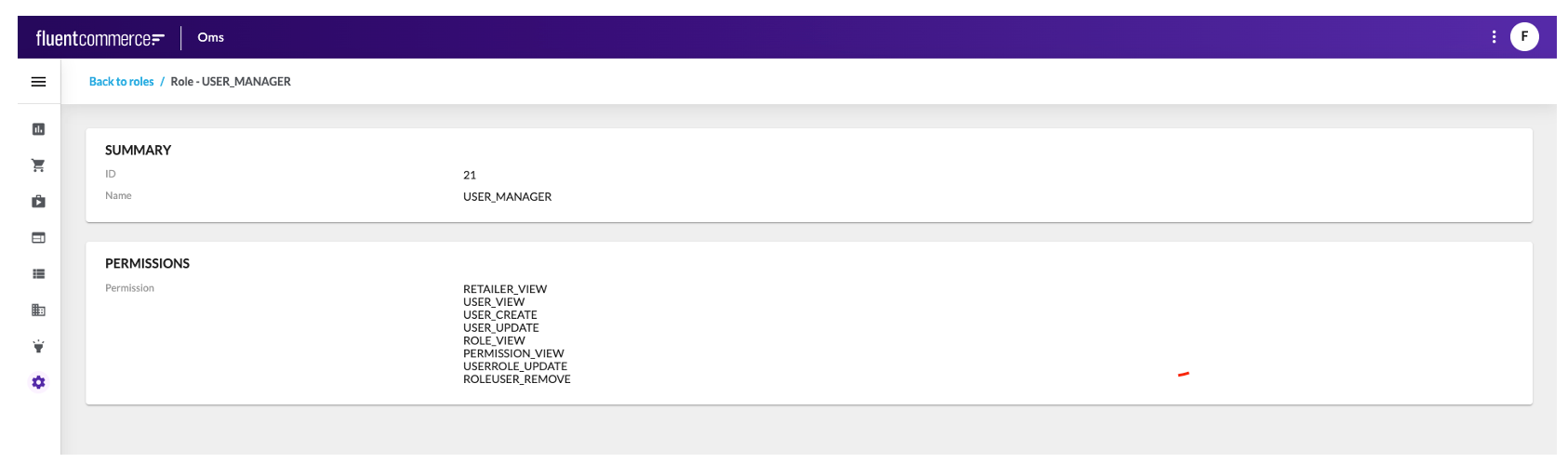
Breadcrumbs
- Back to Roles: Link navigating back to the Roles & Permissions page.

SUMMARY CARD
Summary card contains the following information:
- ID: The unique identifier of the user role assigned by Fluent Commerce.
- Name: The name of a particular role.

PERMISSIONS TABLE
Permissions table displays information in one column:
Permission: The ability which is documented by a permission.
Learn more about how to Configure OMS
Related content
Settings
Author:
Fluent Commerce
Changed on:
13 Dec 2023
Overview
Settings configuration contain:
- Settings List page
- Setting Details page
Key points
- Settings List page
- Setting Details page
Settings List page
The Settings List page displays the list of settings.
Layout
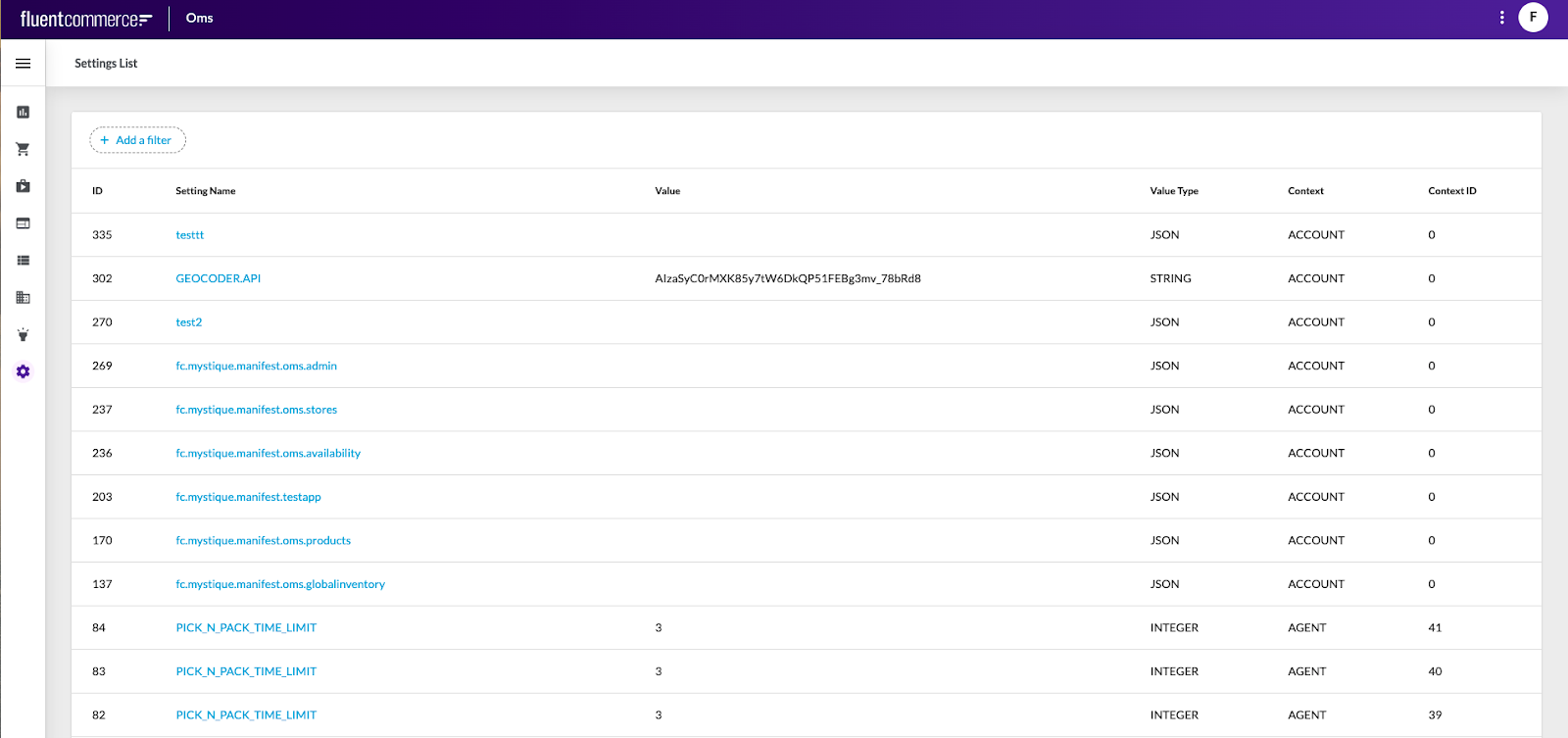
To search for and view setting details the Mystique SDK filter component should be used. The Filter component should perform the search based on the following filtering criterion:
Setting name
Settings table displays information in the following columns:
- (Setting) ID: The unique identifier of a particular setting.
- Setting Name: The name of a particular setting.
- Value: The setting value, filled if value type is BOOLEAN, INTEGER or STRING.
- Value Type: The type value. Possible values are BOOLEAN, INTEGER, JSON, STRING.
- Context: The context type. Possible values are GLOBAL, ACCOUNT, RETAILER, AGENT.
- Context ID: The unique identifier of the context.
`Setting Name` a link to go to the Setting Details page. Clicking `Setting Name` opens the Setting Details page.
Setting Details page
The Setting Details page displays detailed information about the particular setting.
Layout
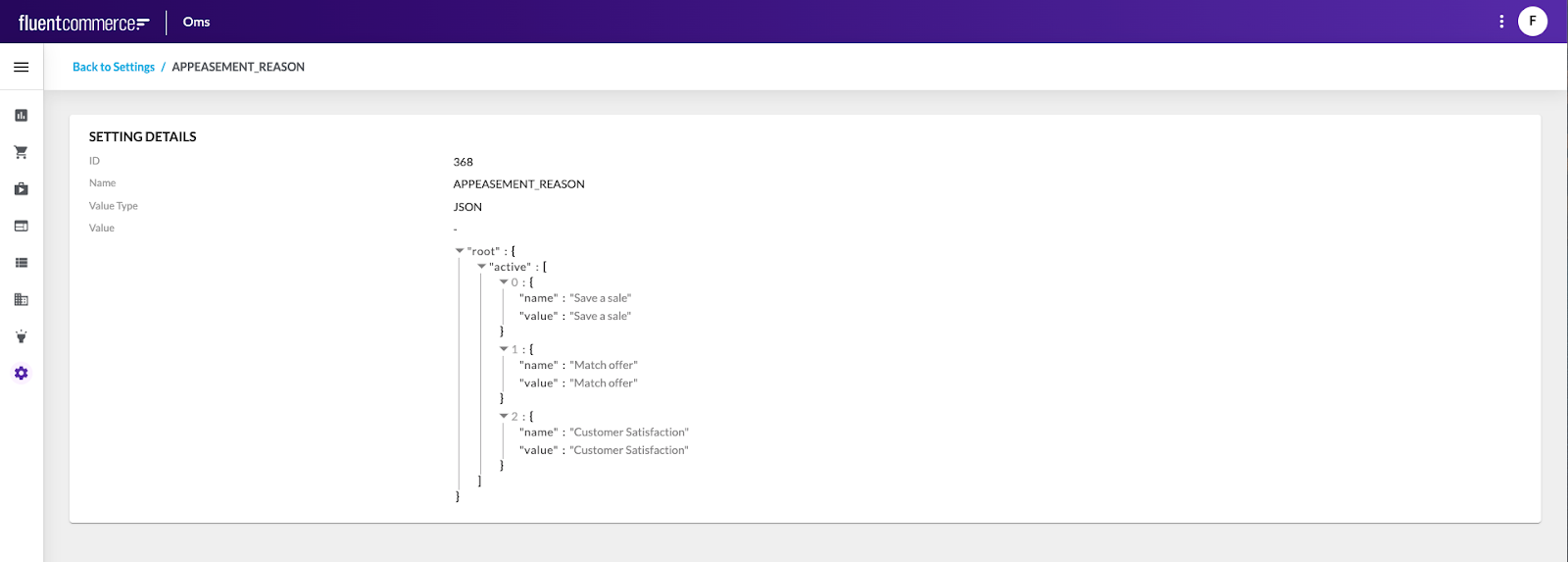
Breadcrumbs
- Back to Settings: Link navigating back to the Settings List page.
SETTING DETAILS CARD

Setting Details card contains the following information:
- (Setting) ID: The unique identifier of a particular setting.
- (Setting) Name: The name of a particular setting.
- Value Type: The type of value. Possible values are: BOOLEAN, INTEGER, JSON, STRING.
- Value: The setting value. For JSON value type – the whole JSON is displayed; for BOOLEAN value type – true or false; for INTEGER value type – integer; for STRING value type - string.
The paging control is placed at the bottom of the Setting List table. It includes the following:
- Label “Rows per page” and a dropdown list right to the label, which is populated with the values: 10, 25, 100 (100 is selected by default);
- Label in the format: Showing < First sequence on page > - < Last sequence on page >;
- “<” and “>” icons to navigate to the previous/next pages;
- “<” / “>” icon should be disabled if user is on the first/last page respectively;
- Pagination should be displayed if more than a set number of entries are available. If there are no entries at all or the number of entries is less than the set number of entries - pagination should not be visible.
Learn more about how to Configure OMS.
