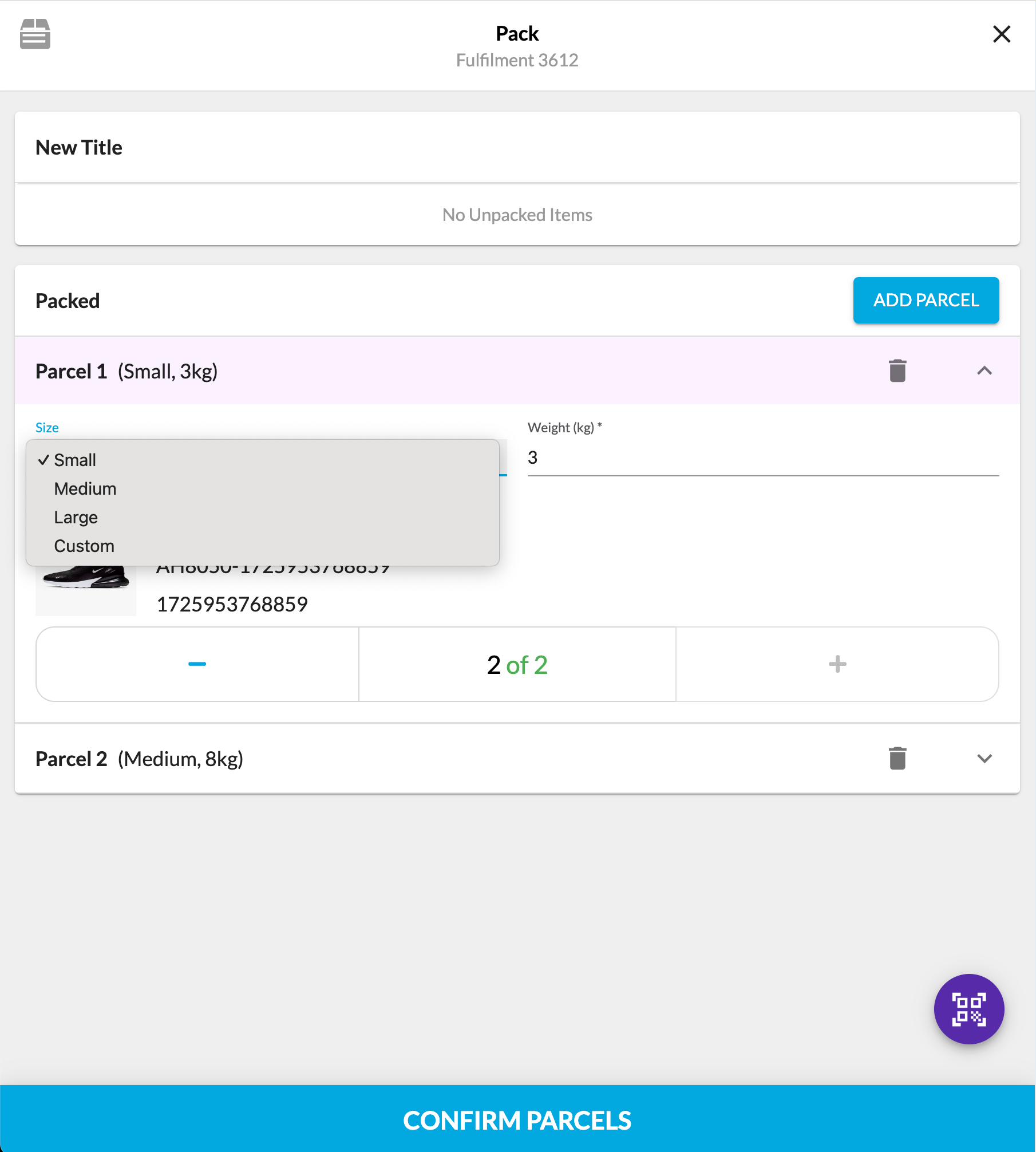Pack Field Component Sections Configuration in Fluent Store
Author:
Yulia Andreyanova
Changed on:
26 Sept 2024
Key Points
- This guide will walk you through configuring the main sections of the Pack Wizard: Unpacked Items, Packed Items, Rejected Items, and the scanner, enabling you to tailor it to your specific requirements.
- The default configuration does not include a list of parcel types with predefined dimensions. It only displays basic details of the items being packed (such as image, product name, and reference) and allows users to select from four predefined reasons for rejecting items.
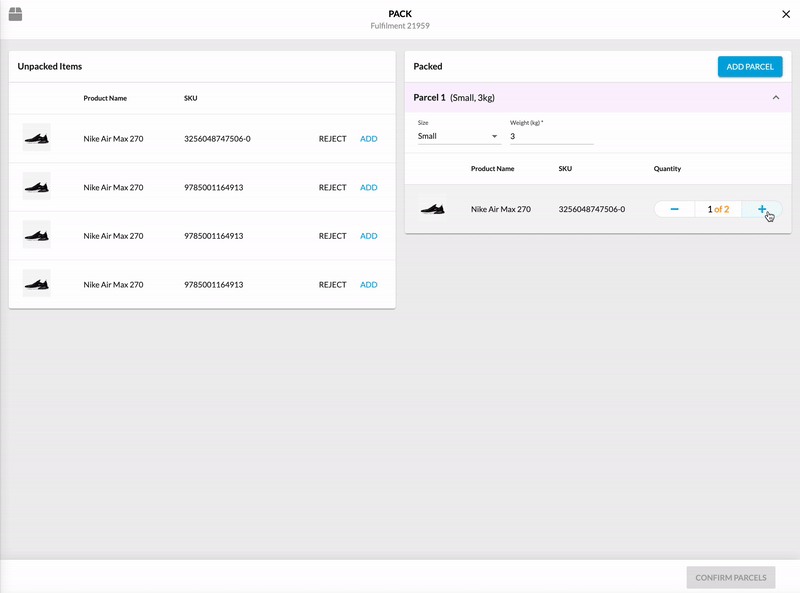
Prerequisites
Steps
 Create fc.mystique.fields.fulfilmentpack setting
Create fc.mystique.fields.fulfilmentpack setting
To customize the Pack Wizard you need to create a JSON setting with the name `fc.mystique.fields.fulfilmentpack` on the ACCOUNT or RETAILER level. Learn more about the Pack component default configuration and the setting.
The setting consists of several sections, each corresponding to a specific part of the Pack Wizard component that can be configured. We will describe each configuration in the below.
 Setup Unpacked Items
Setup Unpacked Items
The Unpacked Items section allows you to define how unpacked items are displayed in your application. The following configurations are supported:
- Specify Data Path: Define the data path from the request that populates this section.
- Configure Labels: Customize the table header and the message displayed when there are no unpacked items.
- Set Attributes: Adjust the columns displayed in the table using standard list parameters from the core.
 Configure Packed Items
Configure Packed Items
The Packed Items section configuration lets you manage how the packed items are displayed and behave. The following configurations are supported:
- Adjust Labels: Customize the table header and button name, as well as the initial message shown when no items have been packed.
- Set Attributes: Adjust the columns displayed in the table using standard list parameters from the core.
- Configure Options
These settings allow you to customize both behavior and dropdown selections for parcel management:
- allowMultipleParcelsPerItem: Configure whether packages can be saved without assigning items.
- autoAssignAllItemsToFirstParcel: If set to true, all items will automatically be added to the first package when the Pack component is opened.
- Package Parameters: Define specific details for each package, such as name, dimensions (length, width, height), barcode, and weight (default, minimum, and maximum).
- defaultType: Set the default parcel type, which will be preselected in the parcel type dropdown when the page loads. Using a single parcel type reduces the number of clicks for Store Associates. If parcel types are configured but no default is set, the dropdown will initially be blank. If no parcel types are defined, a custom parcel is selected by default.
 Manage Rejected Items
Manage Rejected Items
The Rejected Items section allows you to manage items that were not packed due to rejection. The following configurations are supported:
- Adjust Headers for Modal Window and Table: Define titles of the Modal Window and Rejected Items table.
- Set Table Attributes: Adjust the columns displayed in the table using standard list parameters from the core.
 Define the Rejection Reasons
Define the Rejection Reasons
Rejection reasons are defined through the fc.mystique.pack.rejection.reasons setting. This setting allows you to customize the reasons available for rejecting items during the packing process.
 Product Card
Product Card
In mobile view, the tables are adapted to a more compact format using Core’s Product Card Component.
- Mobile Display Optimization: In mobile view, you can modify the image path, card title, and attributes using the standard settings available for the Product Card component to create a more compact and user-friendly layout.
 Customize the Scanner
Customize the Scanner
The Scanner section allows for additional configuration such as turning on the camera scanner, defining default decoders, specifying the fields upon scan, etc.
The fc.mystique.fields.fulfilmentpack description provides more detailed information about the available configuration.
 Configuration Example
Configuration Example
1{
2 "unpackedList": {
3 "labels": {
4 "title": "New Title"
5 }
6 },
7 "parcels": {
8 "allowMultipleParcelsPerItem": true,
9 "autoAssignAllItemsToFirstParcel": true,
10 "defaultType": "Small",
11 "parcelTypes": [
12 {
13 "name": "Small",
14 "length": "18",
15 "width": "18",
16 "height": "18",
17 "barcode": "4811810001462",
18 "defaultWeight": "3",
19 "minWeight": "0.1",
20 "maxWeight": "4"
21 },
22 {
23 "name": "Medium",
24 "length": "30",
25 "width": "30",
26 "height": "30",
27 "barcode": "4260312440970",
28 "defaultWeight": "8",
29 "minWeight": "5",
30 "maxWeight": "9.9"
31 },
32 {
33 "name": "Large",
34 "length": "45",
35 "width": "45",
36 "height": "45",
37 "barcode": "4810243007157",
38 "defaultWeight": "19",
39 "minWeight": "10",
40 "maxWeight": "20"
41 }
42 ]
43 },
44 "scanner": {
45 "enableCameraScanner": true
46 }
47}Result