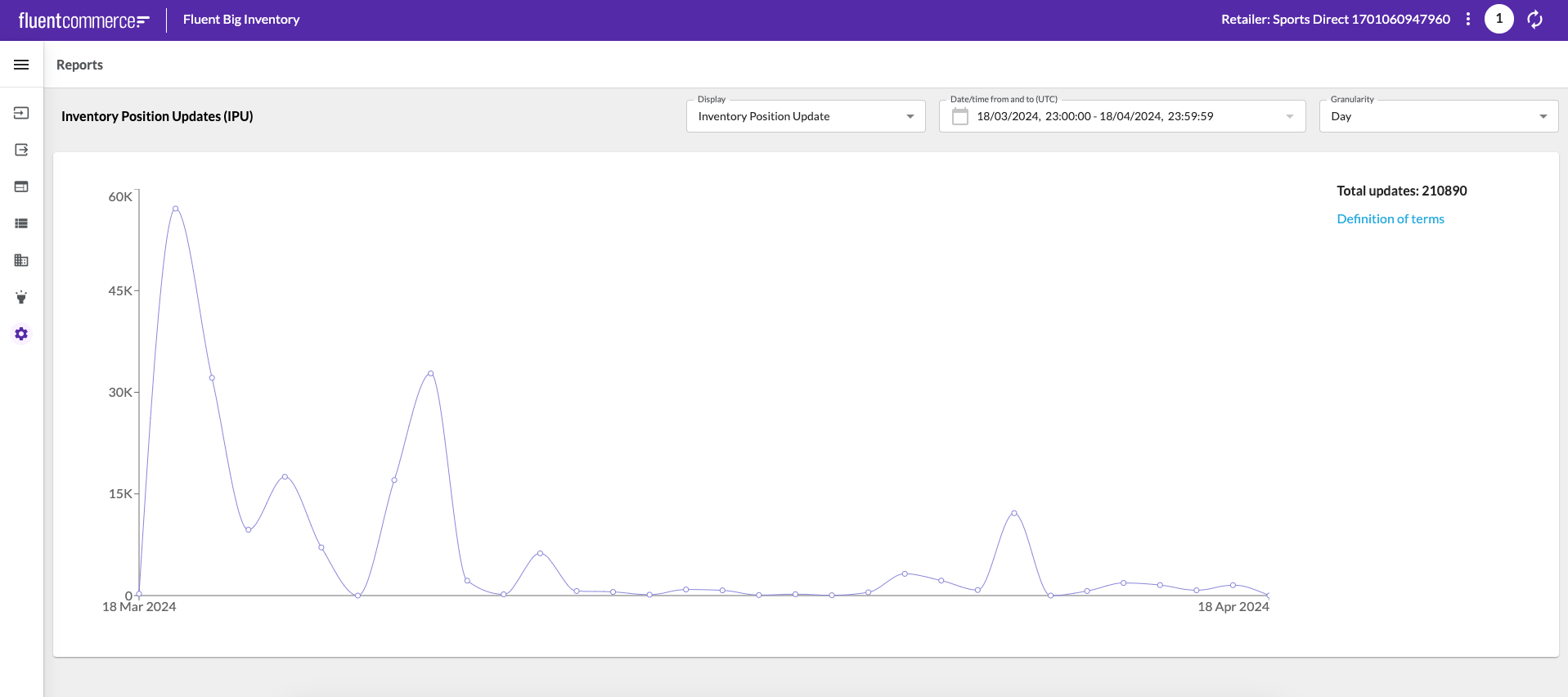Configure UI to display IPU and IPC reports
Author:
Yulia Andreyanova
Changed on:
18 June 2024
Key Points
- The Fluent Big Inventory Web app is pre-configured with certain standard functions.
- The IPU and IPC reports functionality is not a part of the default configuration.
- This guide will enable users to configure the web app to display the IPU/IPC reports.
Prerequisites
Steps
 Apply IPU/IPC functionality to baseline configuration
Apply IPU/IPC functionality to baseline configuration
Create (or update if it exists) the manifest setting to apply the IPU/IPC functionality to the existing baseline configuration.
 Find fc.mystique.manifest.inventory Setting
Find fc.mystique.manifest.inventory Setting
Go to Admin → Settings and search for `fc.mystique.manifest.inventory` setting.
 Update the setting (if exists)
Update the setting (if exists)
In case the setting exists:
In edit mode, replace `fc.mystique.manifest.inventory.fragment.admin` with `fc.mystique.manifest.inventory.fragment.admin.ipuipc `:
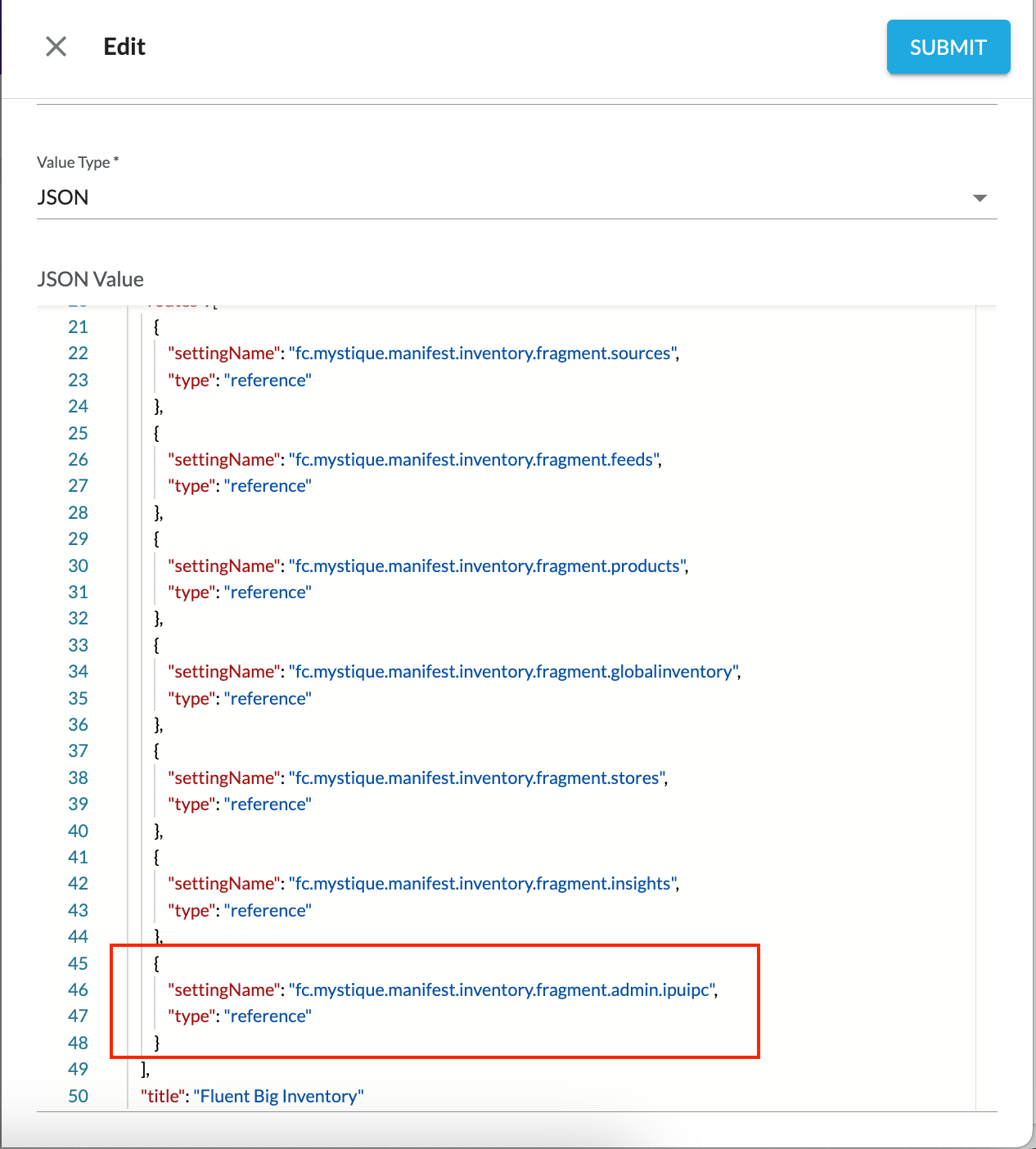
 Create the setting (if doesn't exist)
Create the setting (if doesn't exist)
In case the setting doesn’t exist:
Create the ACCOUNT setting `fc.mystique.manifest.inventory` with the following JSON value:
1{
2 "manifestVersion": "2.0",
3 "name": "Fluent Big Inventory module",
4 "title": "Fluent Big Inventory",
5 "homePath": "sourcesDashboard",
6 "orchestrationAlias": "adminconsole",
7 "plugins": [
8 {
9 "src": "/_plugins/oms",
10 "type": "url"
11 },
12 {
13 "src": "/_plugins/inventory",
14 "type": "url"
15 },
16 {
17 "src": "/_plugins/charts",
18 "type": "url"
19 }
20 ],
21 "routes": [
22 {
23 "settingName": "fc.mystique.manifest.inventory.fragment.sources",
24 "type": "reference"
25 },
26 {
27 "settingName": "fc.mystique.manifest.inventory.fragment.feeds",
28 "type": "reference"
29 },
30 {
31 "settingName": "fc.mystique.manifest.inventory.fragment.products",
32 "type": "reference"
33 },
34 {
35 "settingName": "fc.mystique.manifest.inventory.fragment.globalinventory",
36 "type": "reference"
37 },
38 {
39 "settingName": "fc.mystique.manifest.inventory.fragment.stores",
40 "type": "reference"
41 },
42 {
43 "settingName": "fc.mystique.manifest.inventory.fragment.insights",
44 "type": "reference"
45 },
46 {
47 "settingName": "fc.mystique.manifest.inventory.fragment.admin.ipuipc",
48 "type": "reference"
49 }
50 ]
51} Add the permission
Add the permission
Define the users who should see the data on the Reports page and add the `ACCOUNTUSAGE_VIEW` permission to them.
 Check the result
Check the result
Go to the Admin module, and the Reports page should now be visible.