Using Predefined Values in Order Tag Filters
Author:
Yulia Andreyanova
Changed on:
5 Sept 2025
Key Points
- The
`tag1`,`tag2`, and`tag3`filters allow users to filter orders based on an exact match of the entered value. - These filters can be configured to use predefined values instead of a text input field that is available out of the box, enhancing usability and consistency.
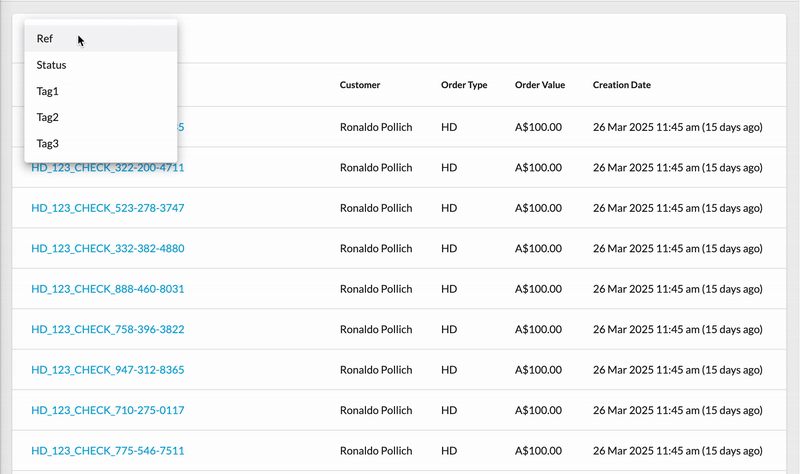
Prerequisites
Steps
 Prerequisites
Prerequisites
Before configuring the filters, ensure the following prerequisites are met:
- The following mutations are enabled in the manifest:
`createSetting``updateSetting`
- The user has a role with the necessary permissions:
`SETTING_VIEW``SETTING_CREATE``SETTING_UPDATE`
 Define Predefined Values
Define Predefined Values
Identify the predefined values you want to use in the `tag1`, `tag2`, and `tag3` filters. These tags help group and categorise orders based on specific attributes, making filtering more efficient and consistent.
Common use cases for tags include grouping orders by:
- Brands – Filter orders based on associated product brands.
- Regions – Organise orders by geographical locations.
- Sales Channels – Differentiate orders from various sales platforms (e.g., online store, marketplace, retail).
- Payment Methods – Categorise orders by the payment method used (e.g., credit card, PayPal, bank transfer).
- Purchase Order Reference – Track and filter orders using specific purchase order numbers.
 Create a Setting at the Account/Retailer Level
Create a Setting at the Account/Retailer Level
To configure the filters, create a new setting at either the ACCOUNT or RETAILER level with the following details:
- Name: Use the pattern:
`fc.order.options.tag1``fc.order.options.tag2``fc.order.options.tag3`
- Context: Choose either ACCOUNT or RETAILER, based on your requirement.
- Context ID: Provide the corresponding context ID (e.g., the retailer's ID if using the RETAILER context).
- Value Type: Set this to JSON.
- Value: Enter the predefined options in JSON format as shown below:
1{
2 "options": [
3 {
4 "value": "NIKE",
5 "label": "Nike"
6 },
7 {
8 "value": "ADIDAS",
9 "label": "Adidas"
10 },
11 {
12 "value": "PUMA",
13 "label": "Puma"
14 }
15 ]
16} Expected Outcome
Expected Outcome
Once configured, the `tag1`, `tag2`, and `tag3` filters replace the text input with a predefined selection, ensuring accuracy and reducing input errors.

