Control webapps STORE AND OMS UI by using roles and action in manifest
How-to Guide
Author:
Fluent Commerce
Changed on:
14 Sept 2023
Key Points
- describes how to set up the user to see the “query” only page or “edit” entity page by using User Roles and UserAction in Manifest.
- The below example demonstrates where "Finance" users in "query" only mode on OMS data and "CustomerService" cancel orders and other user actions.
Steps
 Create a new user Finance and assign to ROLE: FINANCE_USERS role
Create a new user Finance and assign to ROLE: FINANCE_USERS role
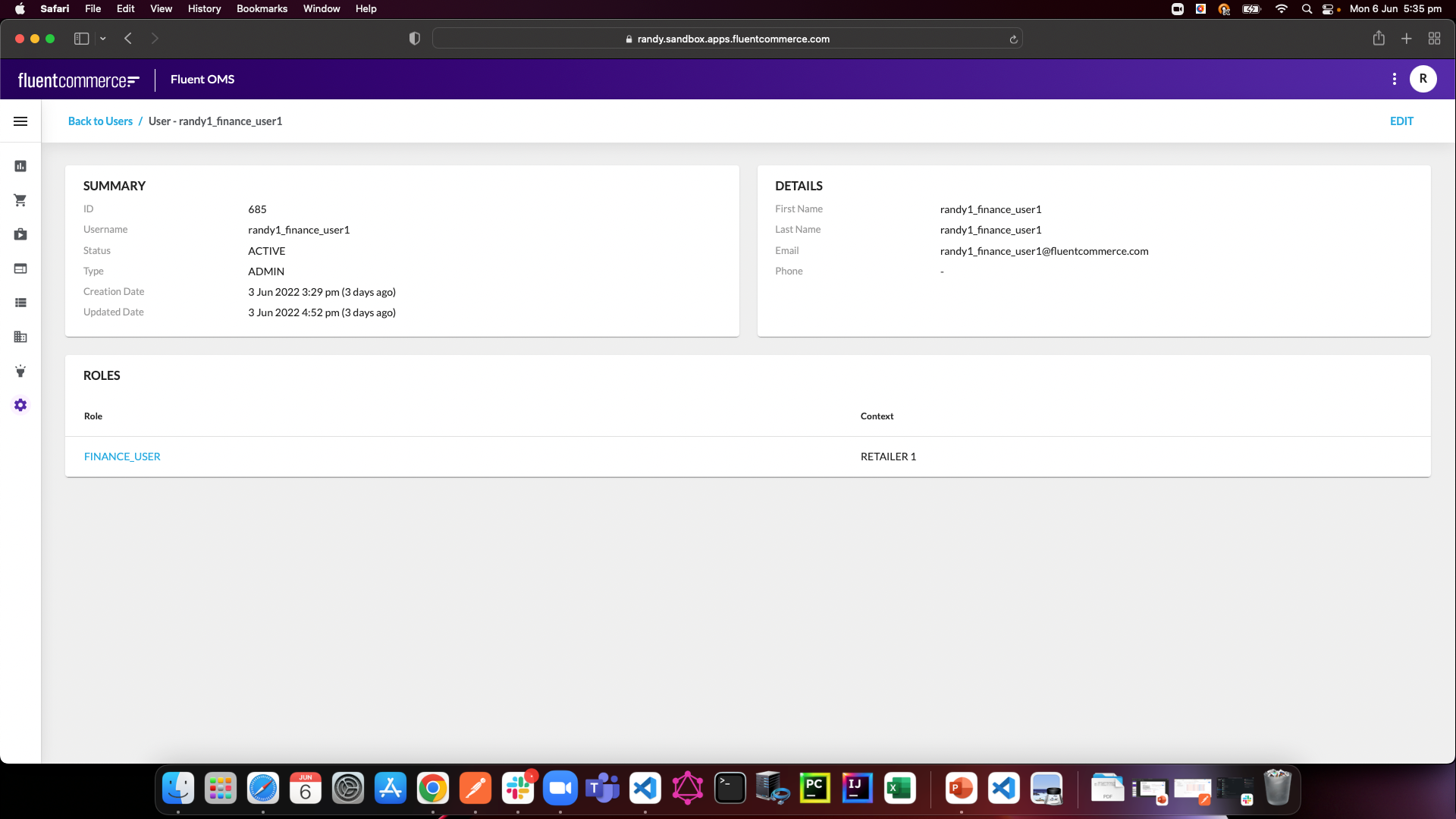
 Create a new user Customer Service and assigned to ROLE: CUSTOMER_SERVICE_USERS role
Create a new user Customer Service and assigned to ROLE: CUSTOMER_SERVICE_USERS role
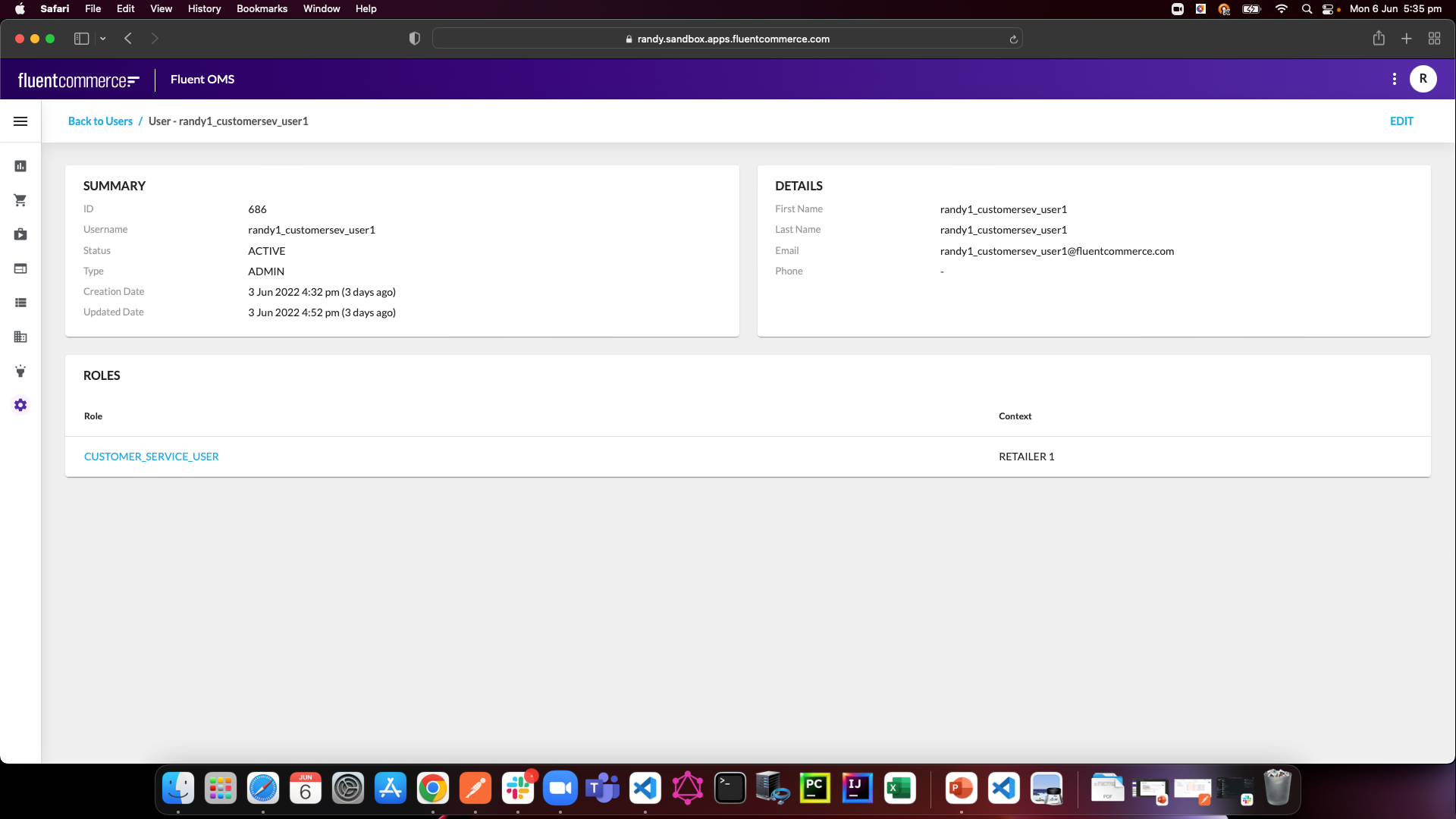
 In my app reference setting (fc.mystique.manifest.oms3), include 2 fragment manifests, finance and customer service
In my app reference setting (fc.mystique.manifest.oms3), include 2 fragment manifests, finance and customer service
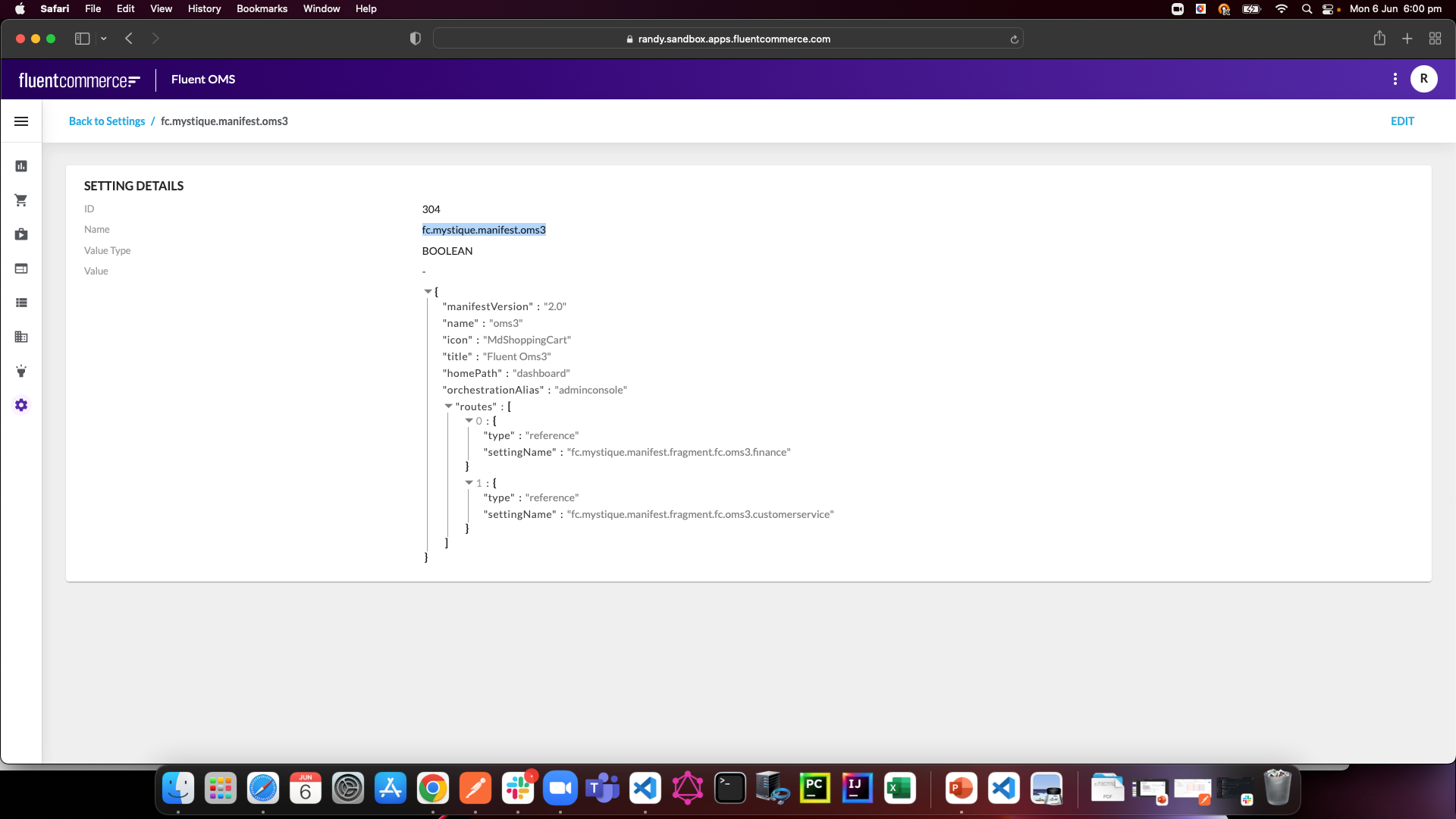
 In the customer service fragment manifest setting, apply CUSTOMER_SERVICE_USER into the roles:
In the customer service fragment manifest setting, apply CUSTOMER_SERVICE_USER into the roles:
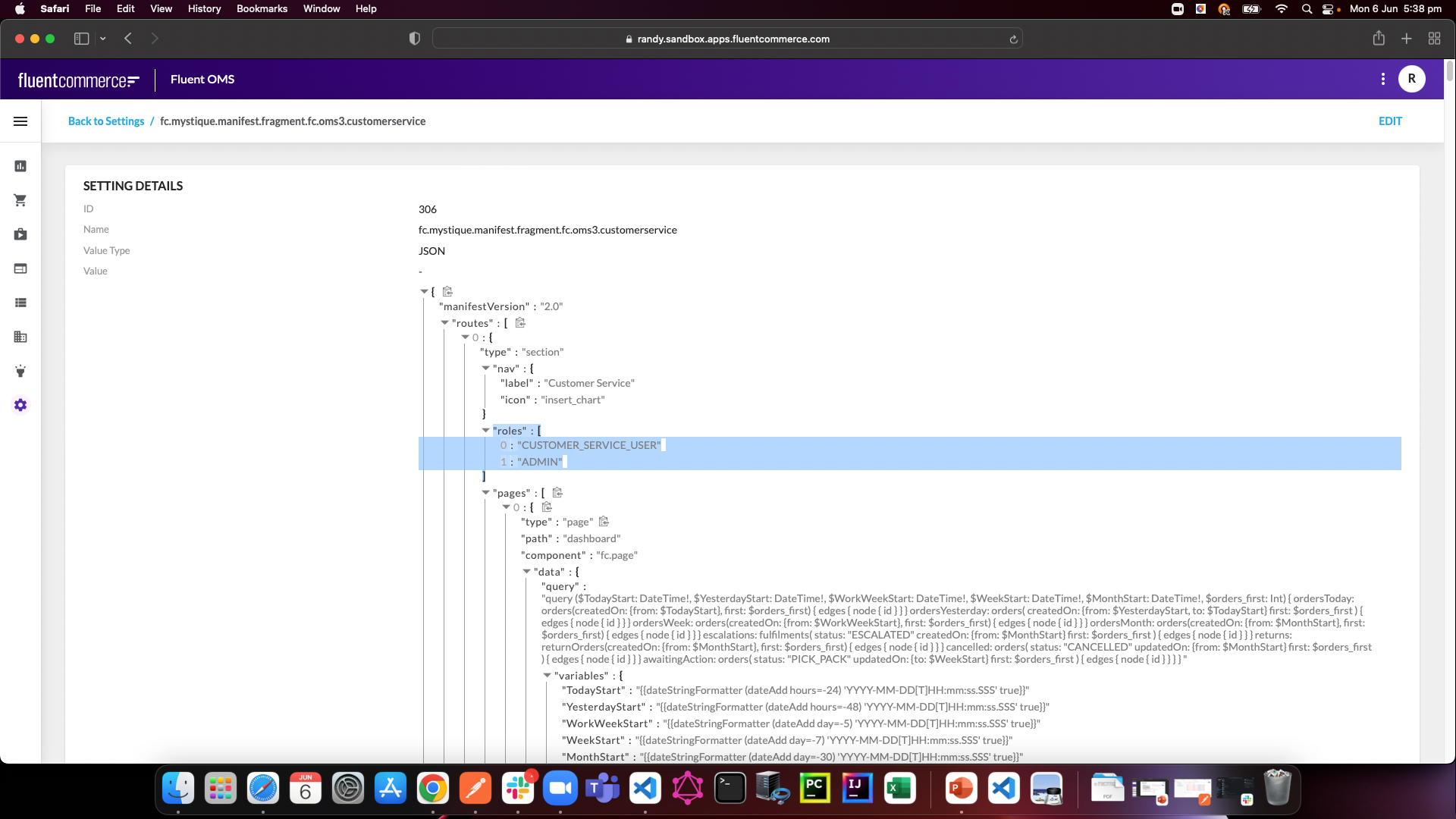
 For each page that requires user action, set the action:TRUE:
For each page that requires user action, set the action:TRUE:
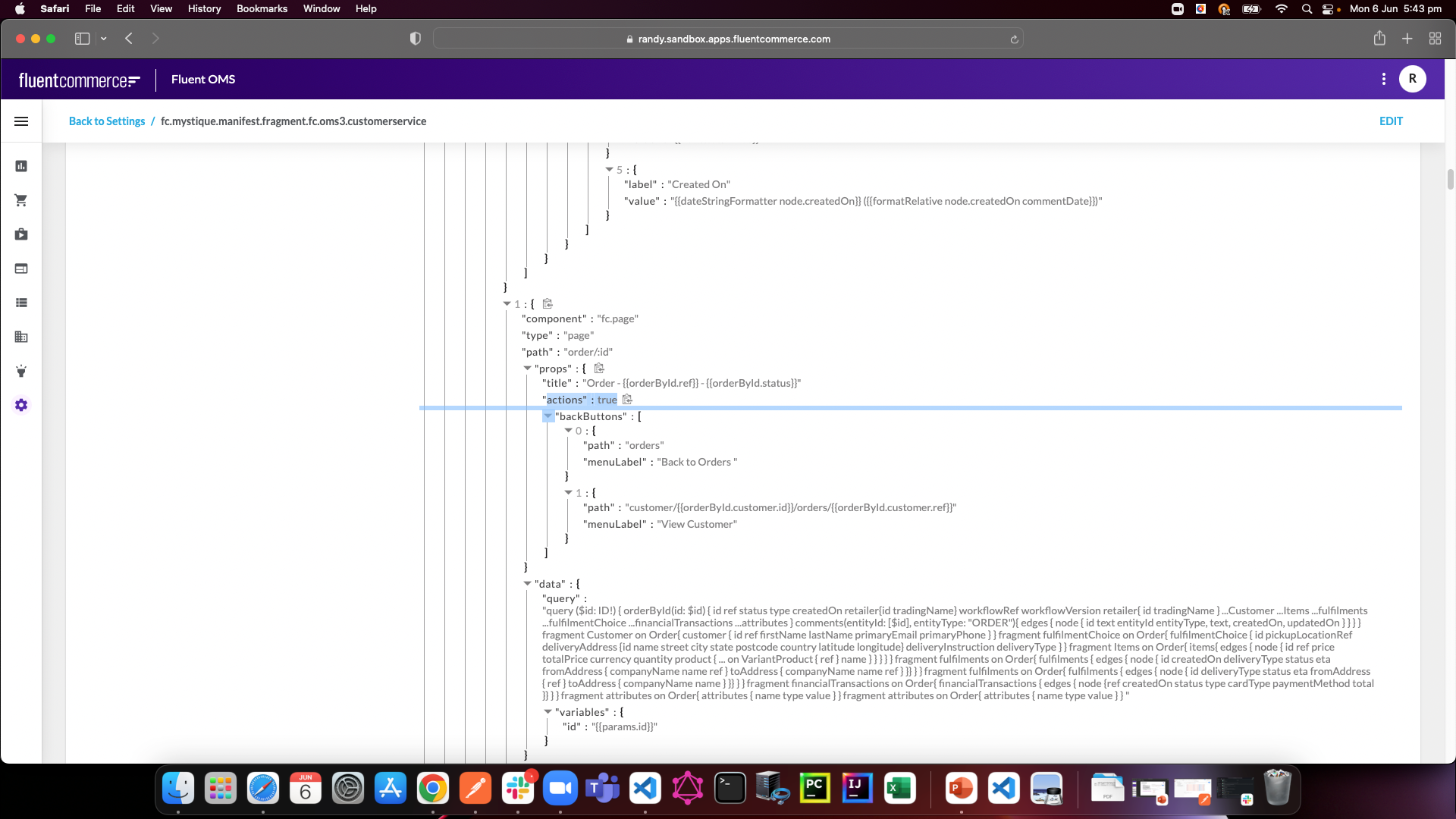
 Login in as customer service user:
Login in as customer service user:
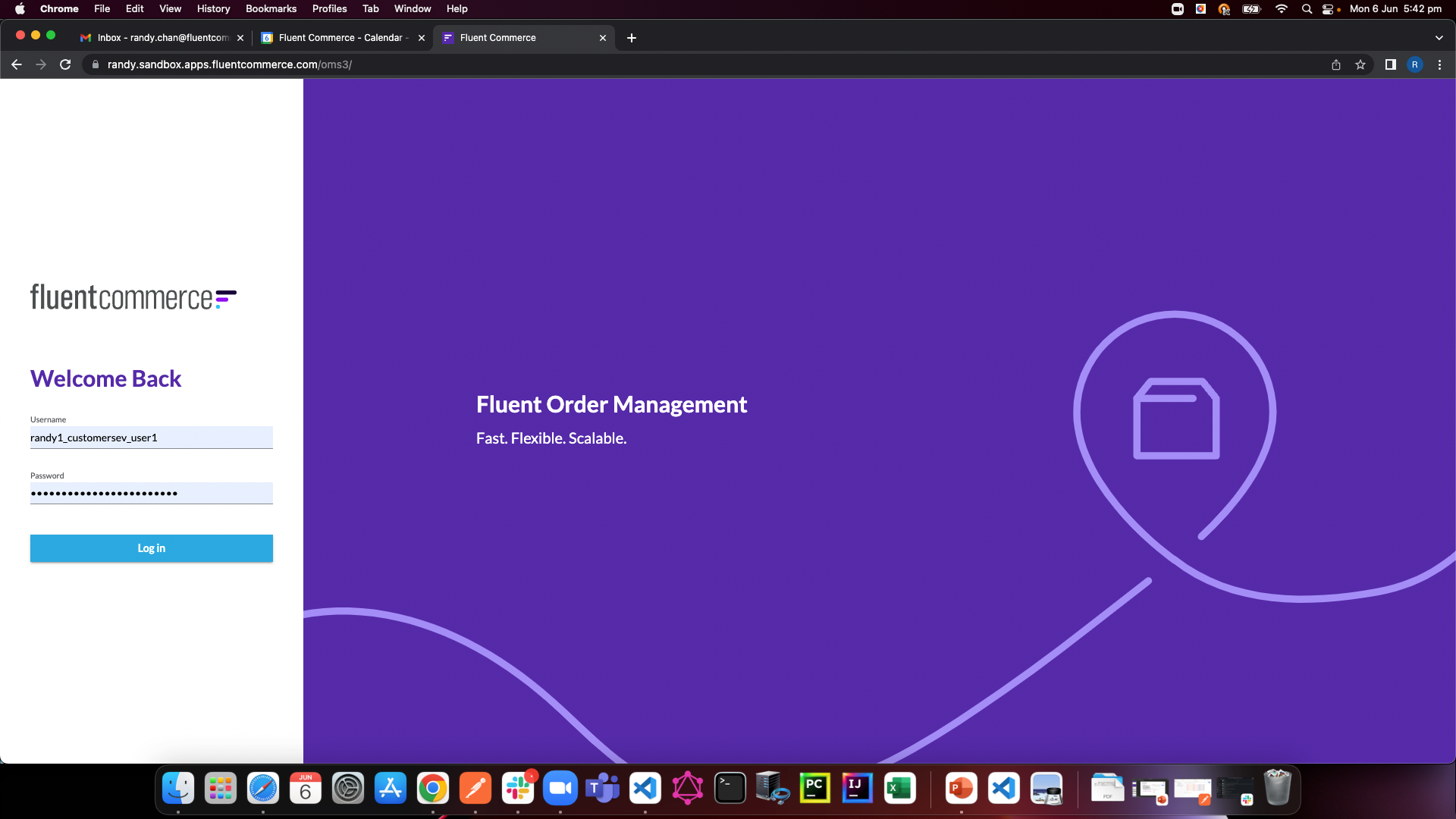
 The user will only see the screens with roles include CUSTOMER_SERVICE_USER:
The user will only see the screens with roles include CUSTOMER_SERVICE_USER:
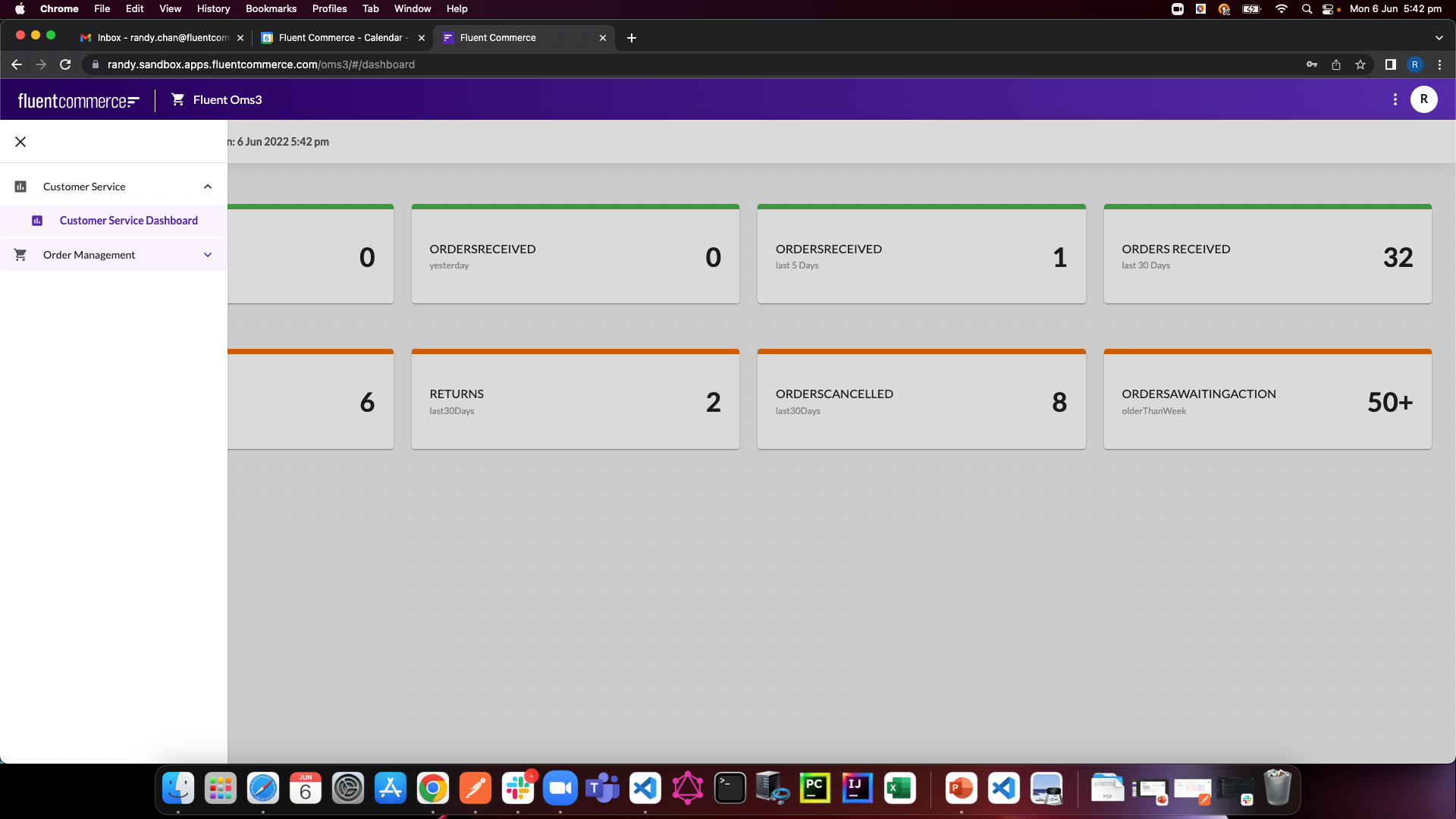
 In the order page, the user action buttons are showing for customer service user
In the order page, the user action buttons are showing for customer service user
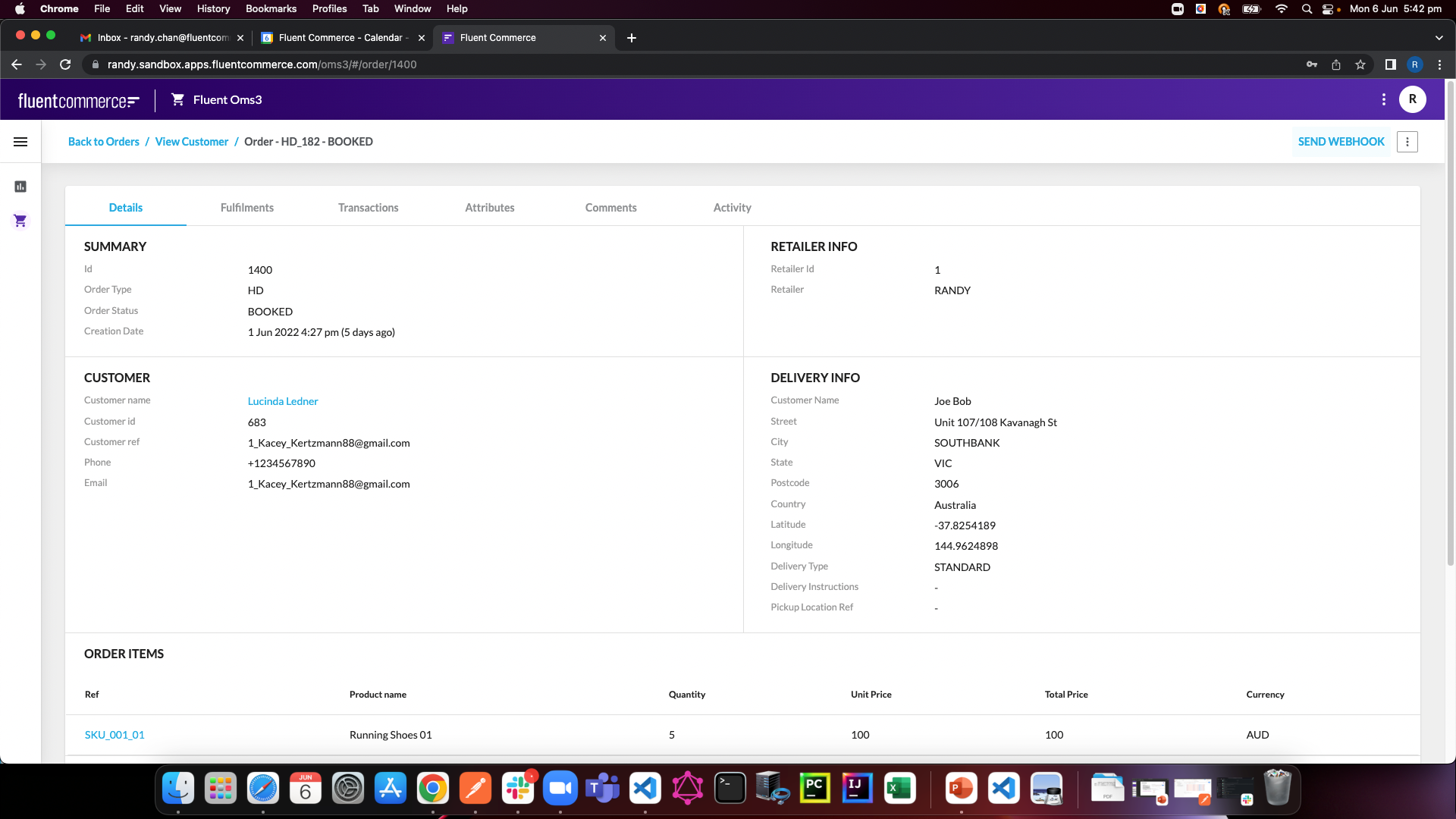
 For finance manifest fragment, include the ROLES: FINANCE_USER
For finance manifest fragment, include the ROLES: FINANCE_USER
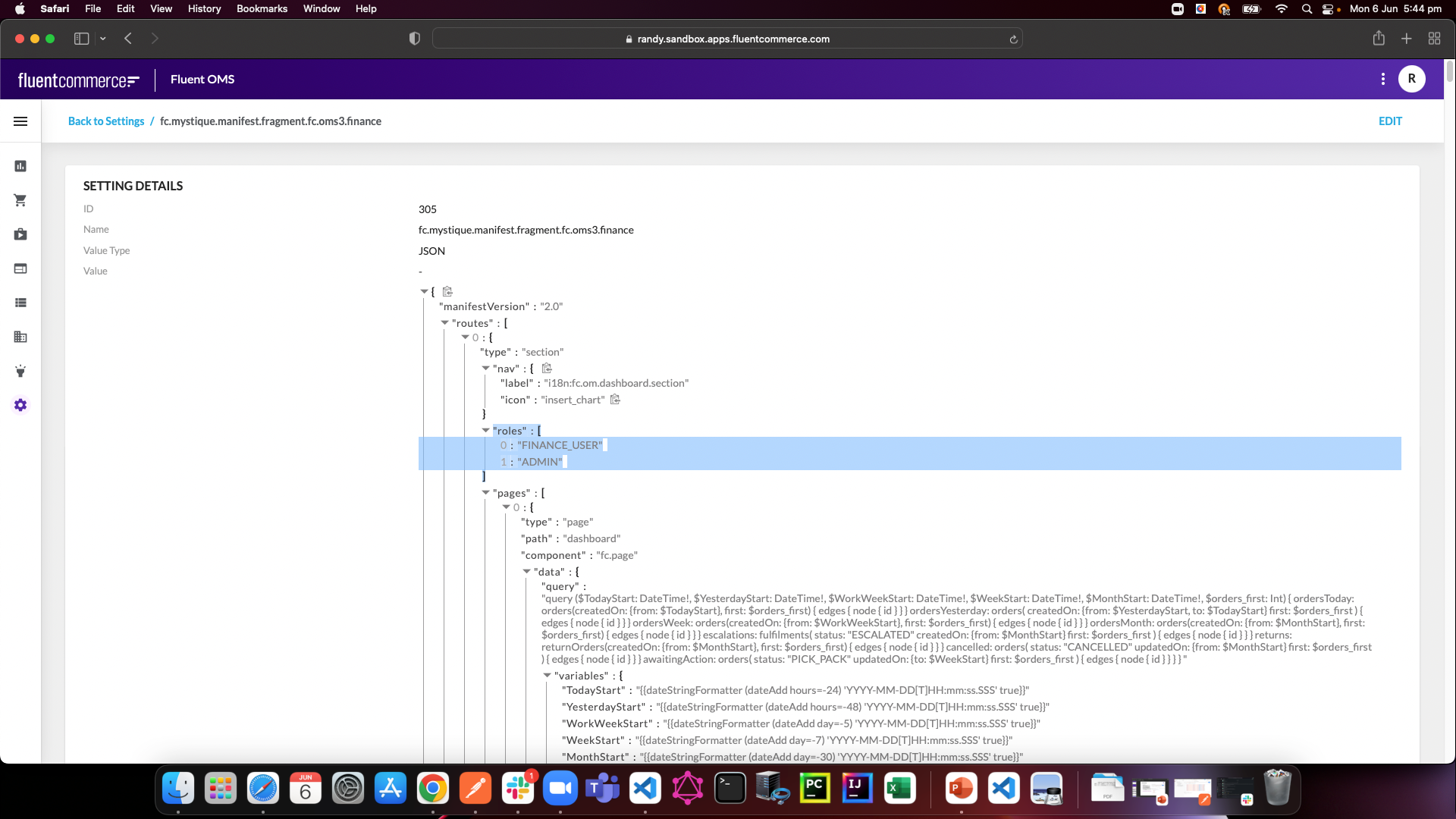
 In this fragment, ensure all action is FALSE as the finance user is read only.
In this fragment, ensure all action is FALSE as the finance user is read only.
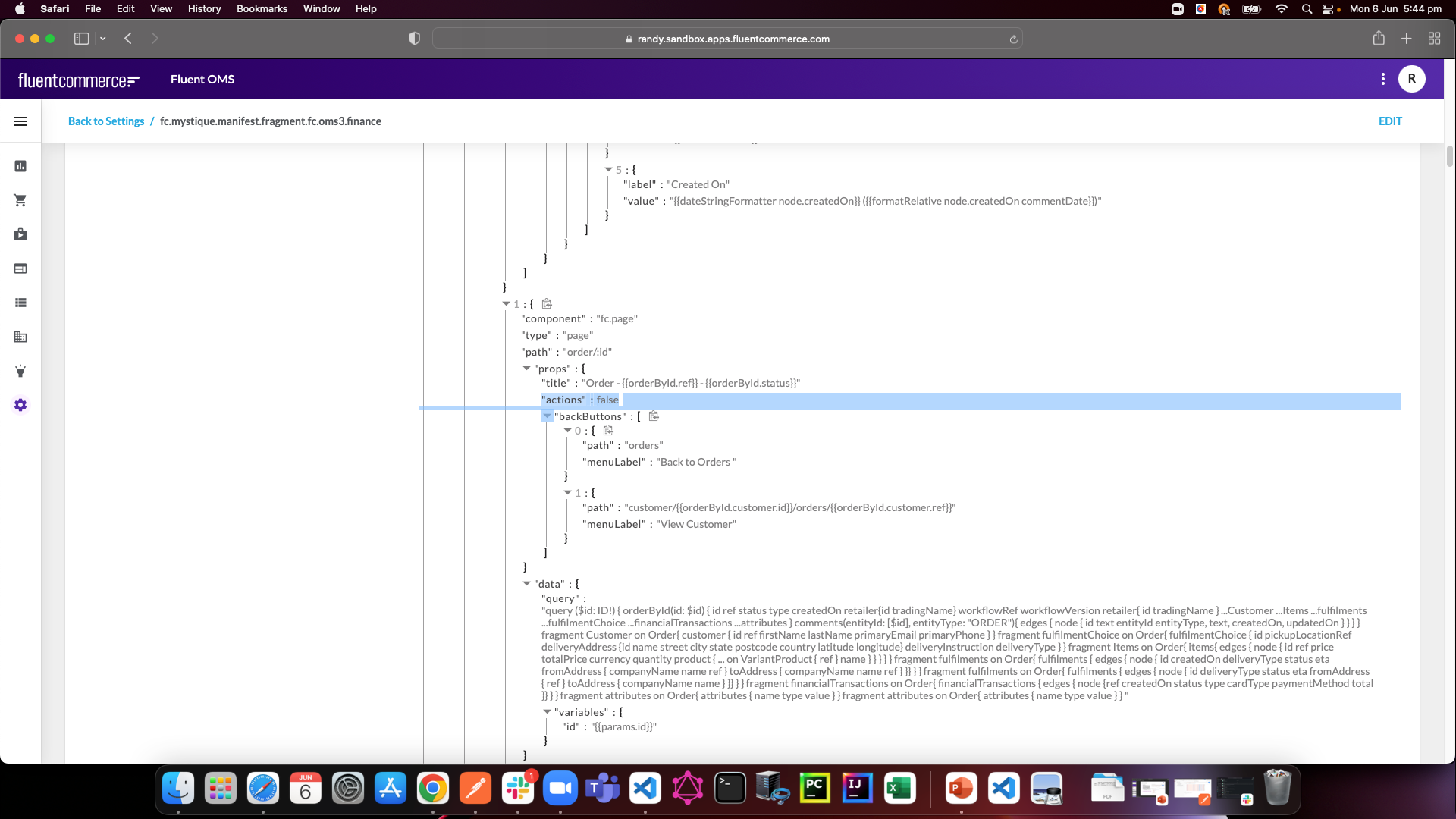
 Login as finance user:
Login as finance user:
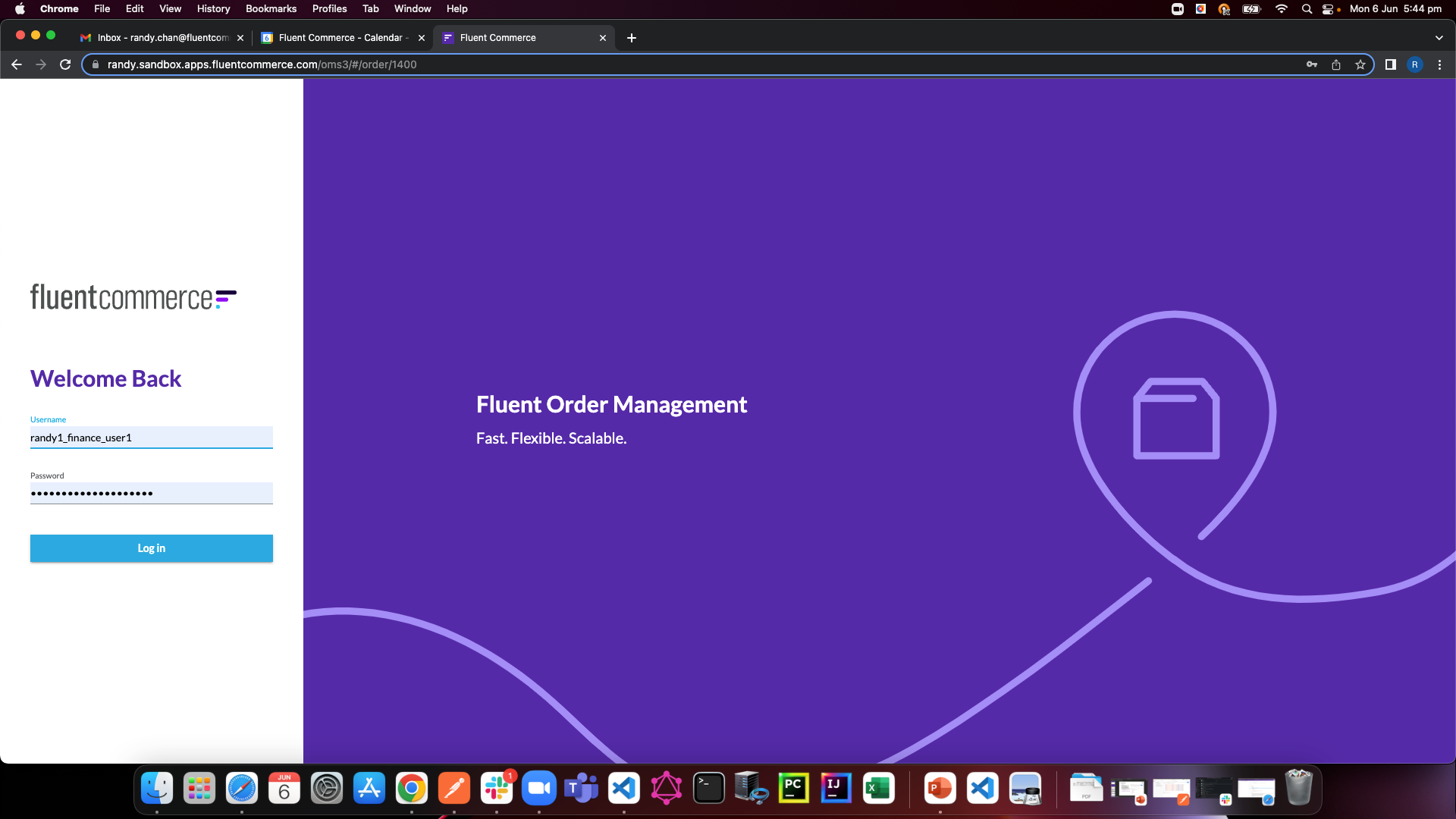
 Only manifest fragment with role FINANCE_USER are displayed:
Only manifest fragment with role FINANCE_USER are displayed:
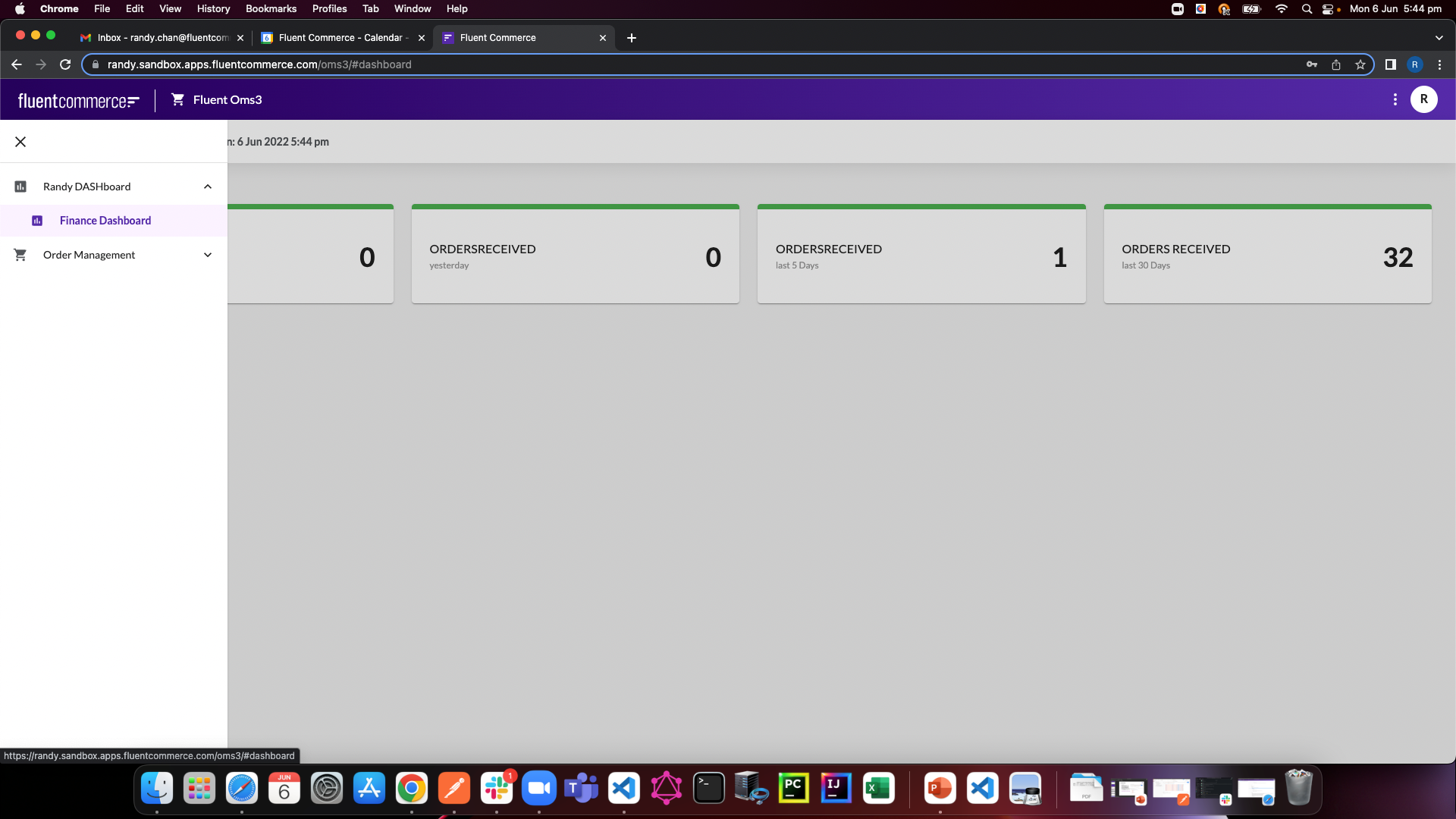
 In the order detail screen, there are no user action buttons:
In the order detail screen, there are no user action buttons:
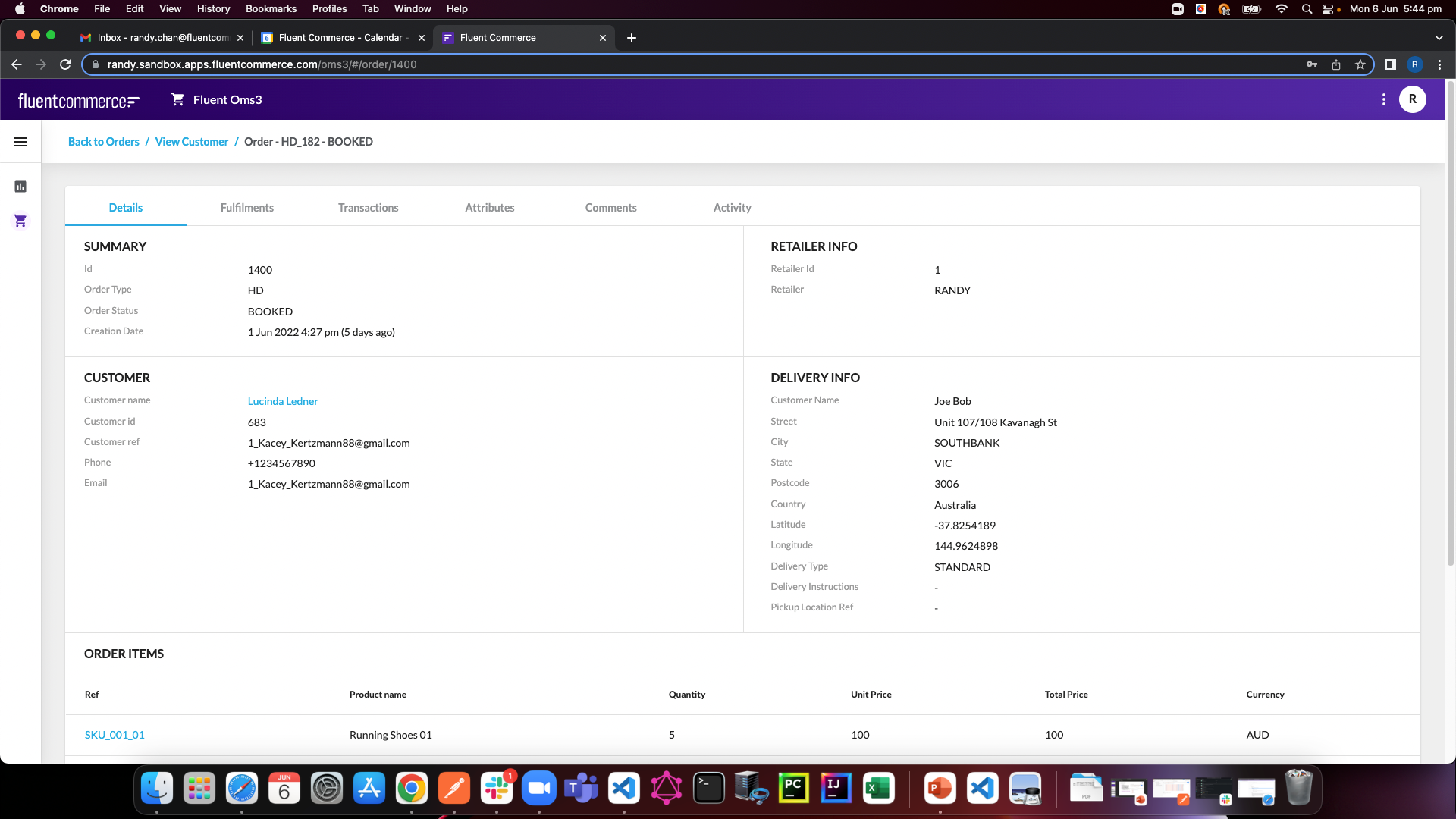
 Result
Result
By using User Roles and Manifest action:TRUE/FALSE, we can control user visibility.
