Virtual Catalogs
Author:
Fluent Commerce
Changed on:
22 Sept 2023
Overview
This pages shows you how to navigate the Virtual catalog and understand the correlation with other related inventory entities.
Virtual Catalogues – Retailer List
Author:
Fluent Commerce
Changed on:
22 Sept 2023
Overview
The Virtual Catalogues – Retailer List page displays the list of retailers available to the user.
Key points
- Virtual Catalogues page
- Virtual Position details page
Layout

The Virtual Catalogues – Retailer List displays information in the following columns:
- ID: Retailer ID
- Trading Name: Retailer Name
`ID` is a link to go to the Virtual Catalogues page. Clicking `ID` opens the Virtual Catalogues page.
Virtual Catalogues page
The Virtual Catalogue page displays the list of all available catalogues.
Layout
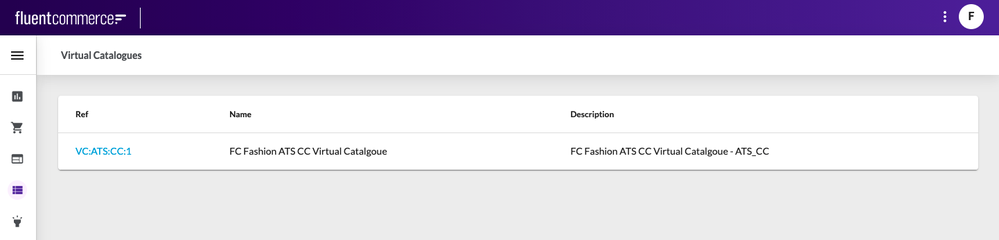
Virtual Catalogues page displays information in the following columns:
- (Catalogue) Ref: Reference of a particular catalogue
- Name: Name of a particular catalogue
- Description: Description of a particular catalogue
`Ref` is a link to go to the catalogue details page. Clicking `Ref` opens the details page
Virtual Catalogue Details page
The Virtual catalogue details page provides a summary of catalogue information and a list of virtual positions belonging to a selected virtual catalogue.
Layout
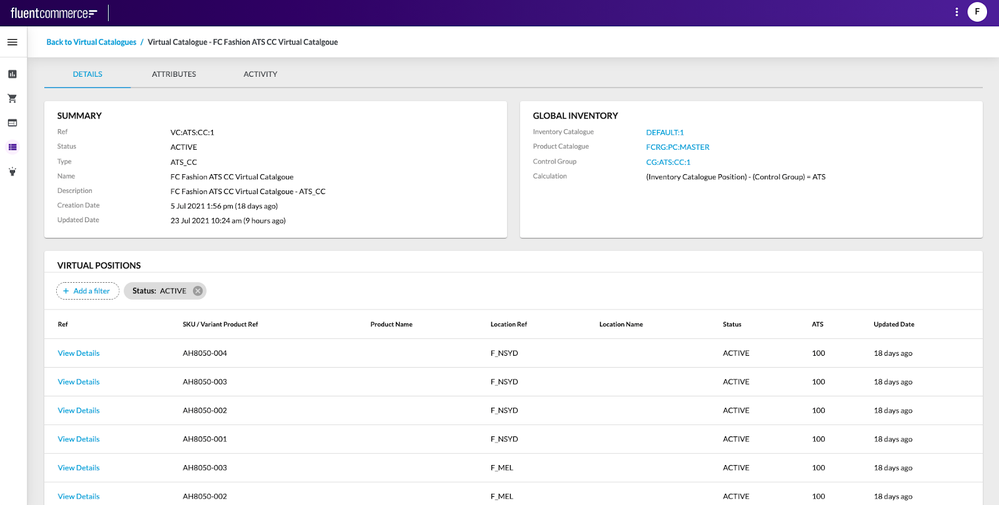
The detail view consists of the following tabs:
- Details
- Attributes
- Activity
Breadcrumbs
- Back to Virtual Catalogues: Link navigating back to the Virtual Catalogues list page
Details Tab
The details tab provides a detailed overview of the selected virtual catalogue and is made up of:
- Summary card
- Global Inventory card
- Inventory Positions table
SUMMARY CARD
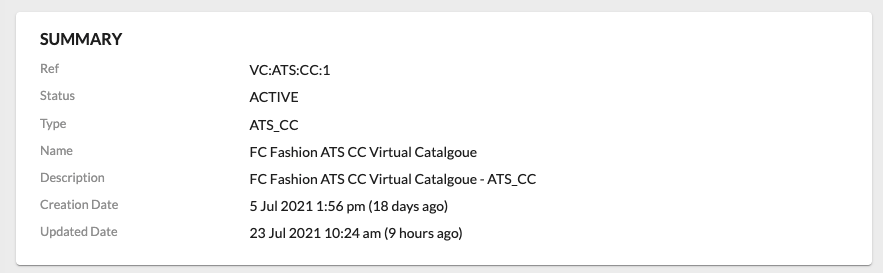
Summary card contains the following information:
- Catalogue Ref: Unique reference of a particular inventory catalogue
- Status: Status of a particular catalogue
- Name: Name of a particular catalogue
- Description: Description of a particular catalogue
- Creation Date: Date and time when the catalogue was created
- Updated Date: Date and time when the catalogue was last updated
GLOBAL INVENTORY CARD
Global Inventory card contains the following information:
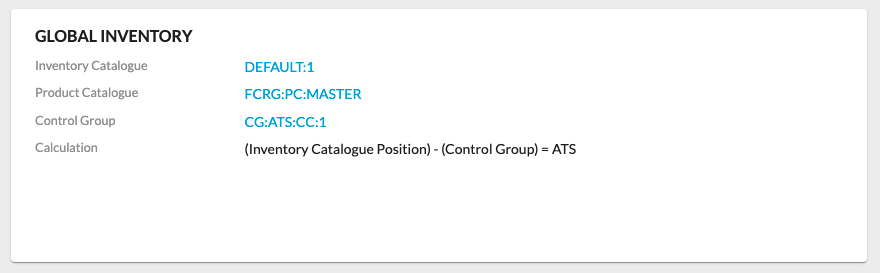
- Inventory Catalogue: Inventory Catalogue Ref. Link which navigates to the Inventory Catalogue details
- Product Catalogue: Product Catalogue Ref. Link which navigates to the Product Catalogue details
- Control Group: Control Group Ref. Link which navigates to the Control Group details
- Calculation: Calculate Available to Sell (ATS). A Virtual Catalog provides the capability to build custom rules to define how the virtual inventory values (ATS - Available to Sell Inventory) of that catalog are measured and applied
INVENTORY POSITIONS TABLE
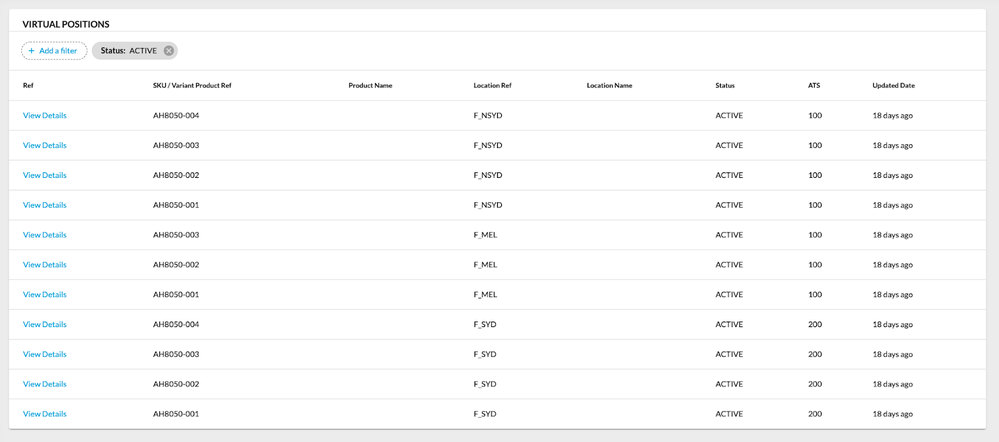
To search for and view virtual position details the filter is used. The filter performs the search based on the following filtering criteria:
- Virtual Position Status
- SKU/Variant Product Ref(Product Ref)
- Created On
- Updated On
Virtual Positions table displays information in the following columns:
- Ref: View Details link which navigates to the details page of a particular virtual position
- SKU/Variant Product Ref: The unique reference of a stock-keeping unit
- Product Name: Name of the product
- Location Ref: The unique reference of the location
- Location Name: Name of the location
- Status: Status of a particular virtual position
- ATS: Available to Sell
- Updated Date: Date and time when the virtual position was last updated
By default Virtual Positions table displays information with the search filter applied for Virtual Position Status = ACTIVE.
Attributes tab
Attributes tab displays all attributes associated with the selected virtual catalogue. The attributes tab consists of table Attributes with the following fields:
- Name: Displays the name of the attribute associated with the virtual catalogue
- Type: Displays the type of attribute associated with the virtual catalogue
- Value: Displays the value of the attribute
Activity tab
Activity tab displays all historical activities that have occurred during the lifecycle of the virtual catalogue.
Virtual Position details page
Users can go to the virtual position details page by clicking on a virtual position from the virtual catalogue page. The virtual position page provides a summary and details of the virtual position.
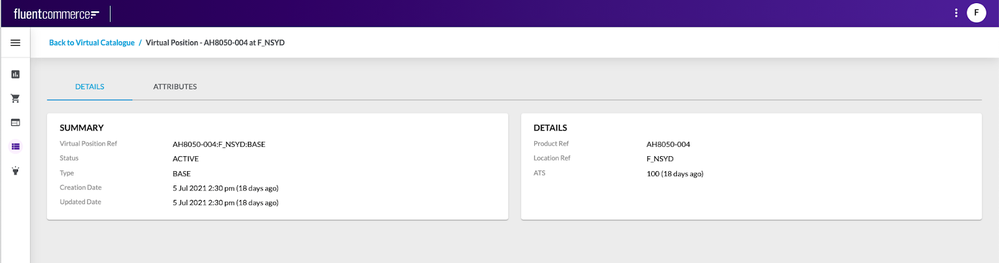
Layout
The detail view consists of the following tabs:
- Details
- Attributes
Breadcrumbs
- Back to Virtual Catalogue: Link navigating back to the Virtual Catalogue details page
Details Tab
The details tab provides a detailed overview of the selected virtual position and is made up of:
- Summary card
- Details card
SUMMARY CARD
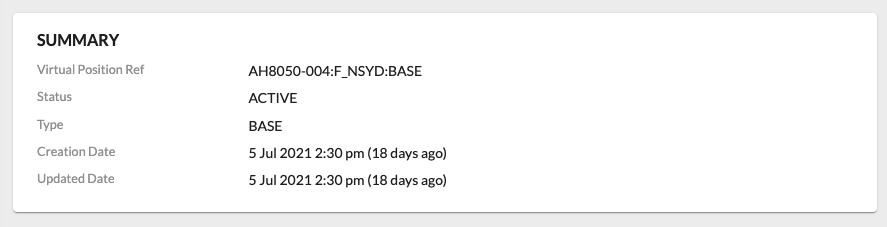
The summary card contains the following information:
- Virtual Position Ref: The unique reference of a particular virtual position
- Status: The status of the virtual position
- Type: The type of the virtual position
- Creation date: Date and time the virtual position was created
- Updated Date: Date and time the virtual position was last updated
DETAILS CARD
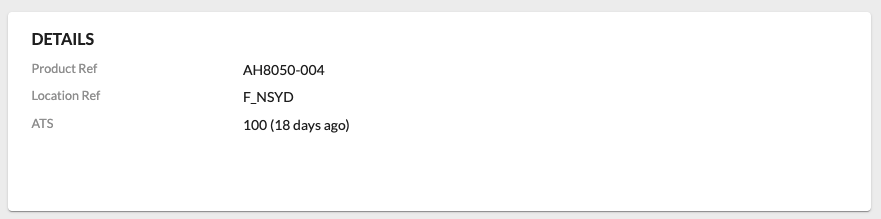
Details card contains the following information:
- Product Ref: The unique reference of a particular product
- Location Ref: The unique reference of a particular location
- ATS: Quantity Available to Sell and the number of days last updated
Attributes tab
Attributes tab displays all attributes associated with the selected virtual position. The attributes tab should consists of fields:
- Name: Displays the name of the attribute associated with the virtual position
- Type: Displays the type of attribute associated with the virtual position
- Value: Displays the value of the attribute
The paging control is placed at the bottom of the tables. It includes the following:
- Label “Rows per page” and a dropdown list right to the label, which is populated with the values: 10, 25, 100 (100 is selected by-default);
- Label in the format: Showing - ;
- “<” and “>” icons to navigate to the previous/next pages;
- “<” / “>” icon should be disabled if user is on the first/last page respectively;
- Pagination should be displayed if more than a set number of entries are available. If there are no entries at all or the number of entries is less than the set number of entries - pagination should not be visible.
Learn more about how to Configure OMS
