Install starter pack into your sandbox
Author:
Randy Chan
Changed on:
5 Sept 2025
Key Points
- Steps on how to install the starter pack into your OMS sandbox
Steps
 Setup new Retailer in the Sandbox
Setup new Retailer in the Sandbox
Create a new Retailer along with users, roles, permissions, settings, and carriers.
 Download starter_pack.zip
Download starter_pack.zip
Get the starter_pack.zip and unzip into your local computer.
 Setup properties/sample_variables.json file
Setup properties/sample_variables.json file
Open the unzipped folder in VS Code, open the properties/sample_variables.json file.
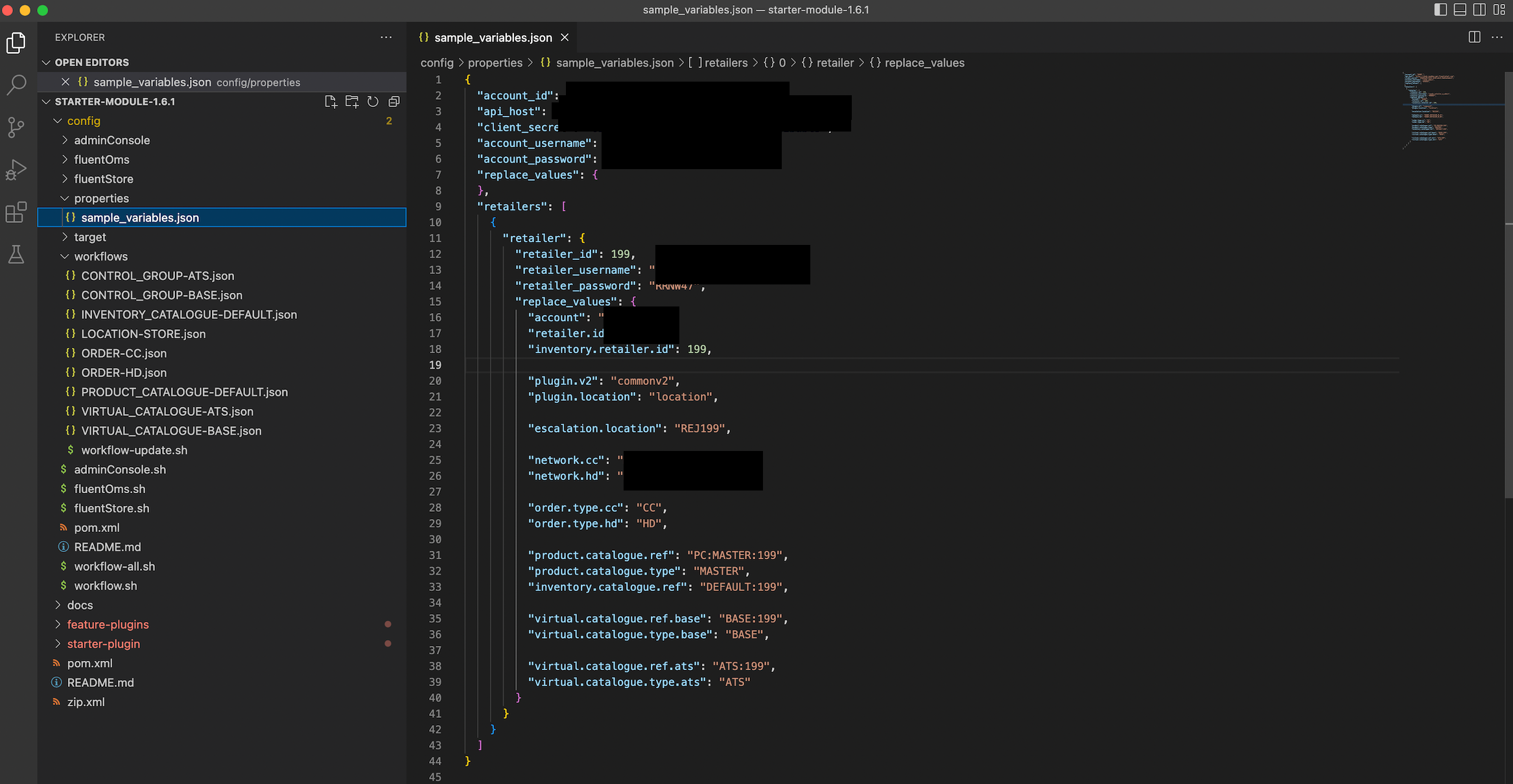
 Update sample_variables.json
Update sample_variables.json
In the sample_variables.json file, populate ALL values from your sandbox environment.
 Execute the command
Execute the command
Then open the command prompt and enter .`/workflow-all.sh properties/sample_variables.json retailer.`, where variable 2 is referring the value in line 11 of the sample_variables.json file.
 Execute a specific workflow installation
Execute a specific workflow installation
For a specific workflow installation, this can be done by this command:`./workflow.sh properties/sample_variables.json retailer workflows/INVENTORY_CATALOGUE-DEFAULT.json workflows/ORDER-CC.json workflows/ORDER-HD.json`
 Confirm the workflows in workflow modeller UI
Confirm the workflows in workflow modeller UI
Login on the admin console to check if all the workflows are installed
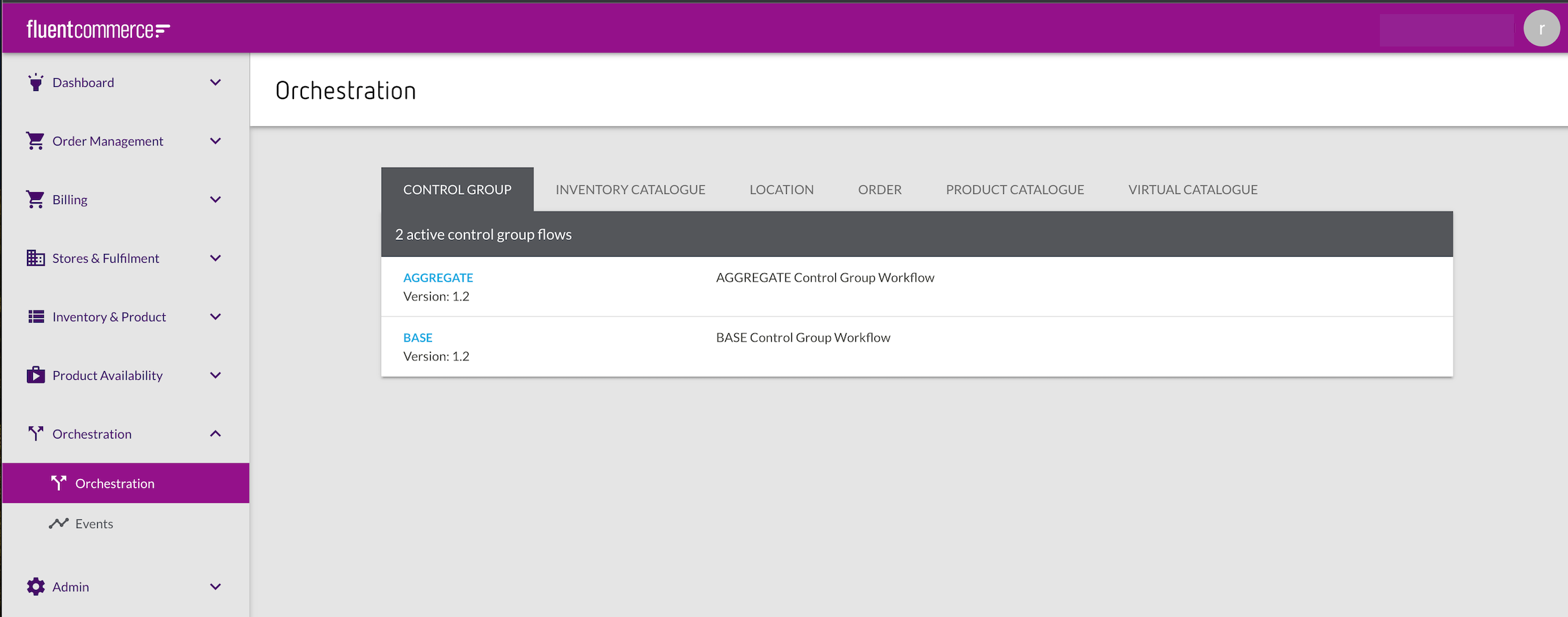
Done! you have successfully installed starter-pack workflows into your sandbox!
