Enable Batch Inventory Pre-Processing
Authors:
Girish Padmanabha, Randy Chan
Changed on:
27 May 2025
Key Points
- Inventory Batch Pre-Processing (BPP) occurs before batch inventory updates reach the workflow engine. If you rely on every incoming inventory item hitting the workflow, ensure you configure the job-level meta value appropriately or disable BPP at the relevant account/retailer level. However, we recommend using the job-level option for greater flexibility. Be sure to read through this article in full—especially the “Managing Batch Pre-Processing” section—before making any changes.
- If enabled at an ACCOUNT level, every retailer under that ACCOUNT will have their batch inventory updates pre-processed
- If enabled at RETAILER levels, it will only pre-process updates for that specific retailer
- The RETAILER context setting overrides the ACCOUNT context setting. This allows you to enable the whole account and disable it for specific retailers.
Prerequisites
Steps
Setting up Batch Pre-Processing
 Workflow Comparison
Workflow Comparison
The first step is to ensure that your inventory workflows are compatible with Batch Pre-Processing to ensure that they work correctly and won’t impact your inventory accuracy.
Batch Pre-Processing is based on the logic within the inventory module. This diagram details the high-level view of the logic.
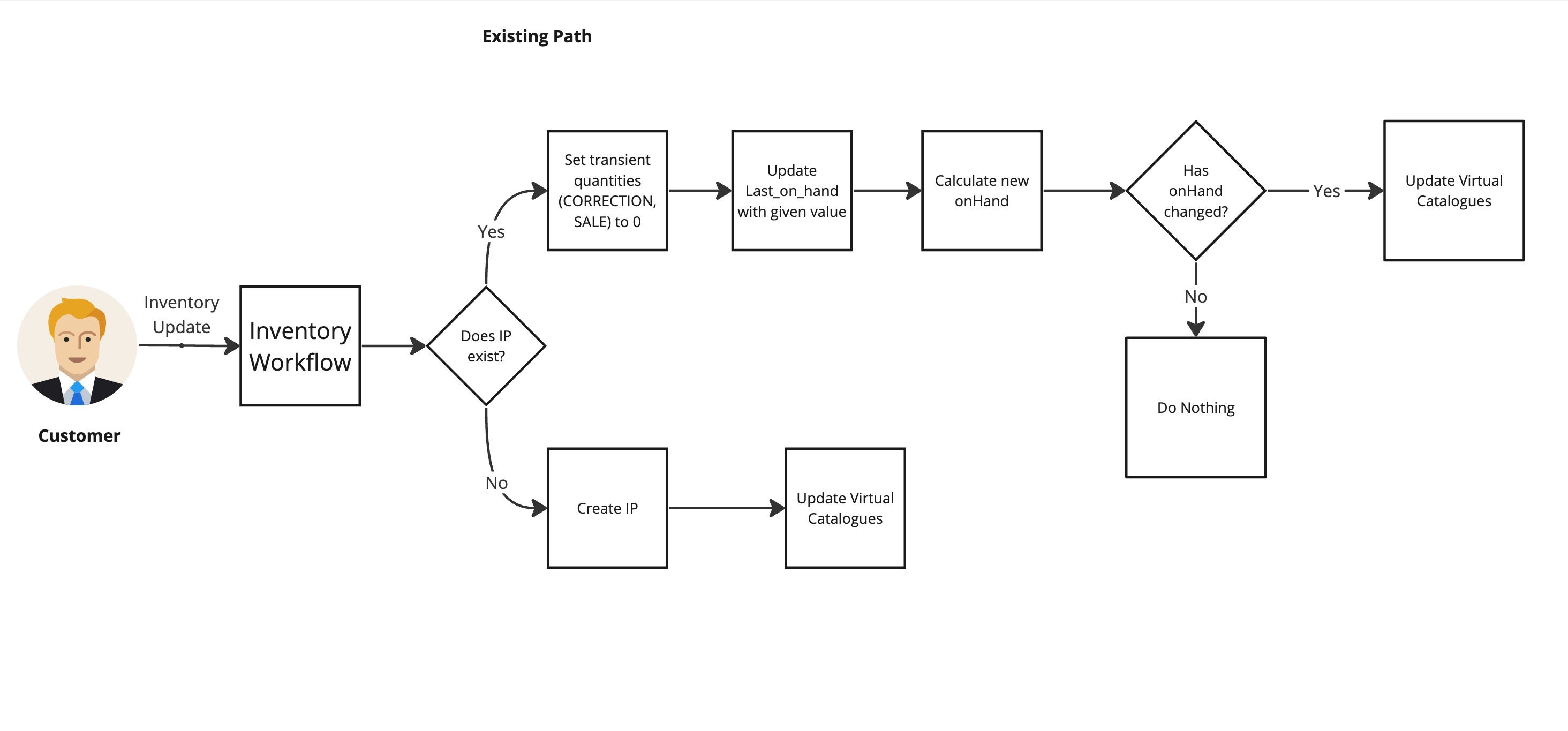
Signs of a compatible workflow
- Uses the latest inventory module reference workflow and reference plugin
- Transient quantities are either standard/default types or, if custom, are properly input in the batch payload
- Does not rely on unchanged inventory records for further processing
Signs of an incompatible workflow
- The workflow executes logic on unchanged inventory records (which Batch Pre-Processing typically filters out)
 Managing Batch Preprocessing (BPP) at Account and Retailer Levels
Managing Batch Preprocessing (BPP) at Account and Retailer Levels
Batch Pre-Processing is enabled by default. You will notice that the setting `fc.enable.batch.preprocessing` is set to `TRUE` at your configured context level (Account or Retailer). If this setting is not explicitly configured, the default behavior is to enable Batch Pre-Processing for the account.
Managing Batch Preprocessing (BPP) at Account and Retailer Levels
The `fc.enable.batch.preprocessing` setting allows you to enable or disable Batch Preprocessing (BPP) at both the Account and Retailer levels, with Retailer-level settings overriding Account-level settings. Here's how it works:
Disabling BPP
- At the Account Level:
To disable BPP globally for all Retailers under an Account, set`fc.enable.batch.preprocessing`to`FALSE`at the Account level. This sets a default behavior for all Retailers unless overridden by specific Retailer-level settings. - At the Retailer Level:
To disable BPP for a specific Retailer, set`fc.enable.batch.preprocessing`to`FALSE`for that Retailer. This ensures that BPP is turned off for the selected Retailer, regardless of the Account-level setting.
Enabling BPP
- To Enable BPP Globally:
Set`fc.enable.batch.preprocessing`to`TRUE`at the Account level. This enables BPP for all Retailers within the Account unless explicitly overridden by a Retailer-level setting. - To Enable BPP for a Specific Retailer:
- If the Account-level setting is
`FALSE`, you can enable BPP for a specific Retailer by setting`fc.enable.batch.preprocessing`to`TRUE`for that Retailer. - This Retailer-level setting will take precedence over the Account-level setting, ensuring BPP is enabled only for the desired Retailer.
- If the Account-level setting is
Key Rules and Behavior
- Retailer-Level Overrides: A Retailer-level setting (
`TRUE`or`FALSE`) will always override the Account-level setting for that specific Retailer. - Global Defaults: The Account-level setting acts as the default behavior for all Retailers unless a specific Retailer-level override is applied.
- Case-Insensitive: The value input for
`fc.enable.batch.preprocessing`is not case-sensitive (e.g.,`TRUE`and`true`are treated the same). - Flexible Control: This setup allows for flexible configurations, enabling global control while allowing exceptions at the Retailer level.
By configuring `fc.enable.batch.preprocessing` at the appropriate level, you can efficiently manage BPP behavior for both global and specific Retailer contexts.
After updating the setting, the new value will take effect within 5 minutes. The handling of all inventory within the batches created under a job will be determined based on the logic defined by the input at the job level, including the `meta` key, as well as the configuration of the `fc.enable.batch.preprocessing` setting. Once the update is applied, the inventory will either be processed through Batch Pre-Processing (BPP) or handled directly according to these combined rules. Refer to the details below for further clarification.
Inventory Batch Preprocessing Settings and Behavior in Job API
The `meta` object allows for the inclusion of additional metadata when creating a Job. The currently supported key within `meta` is `preprocessing`, which can influence whether the Batch Preprocessing Process (BPP) is utilized based on the account's settings.
The behavior of the `meta.preprocessing` key is governed by the `fc.enable.batch.preprocessing` configuration setting. Below is a table outlining the expected behavior:
|
| Additional Info in Job Payload | Result |
true | "preprocessing": "skip" | BPP should not be used | Do not use BPP |
true | "preprocessing": "enabled" | BPP should be used | Use BPP |
true | "meta": null or "meta": {} | BPP should be used | Use BPP |
true | Omitted or previously created Jobs | BPP should be used | Use BPP |
false | Any value | BPP should not be used (overridden) | Do not use BPP |
- When
`fc.enable.batch.preprocessing`is`true`:- "preprocessing": "skip"
- Action: BPP should not be used.
- "preprocessing": "enabled" ( any value other than "skip" )
- Action: BPP should be used.
- "meta": null or "meta": {}
- Action: BPP should be used.
- Jobs without
`meta`- Action: BPP should be used.
- "preprocessing": "skip"
- When
`fc.enable.batch.preprocessing`is`false`:- Regardless of the
`meta.preprocessing`value (including`null`or omitted)- Action: BPP should not be used.
- Regardless of the
- The fc.enable.batch.preprocessing setting takes precedence over the
`meta.preprocessing`value. If fc.enable.batch.preprocessing is set to`FALSE`, BPP will not be used regardless of the`meta.preprocessing`value. - Ensure that when setting
`meta.preprocessing`, only the supported values (`"skip"`or`"any value not skip"`) are used to avoid unexpected behavior. - A job-level override will affect only the batches containing inventory data created under the specific job, and this impact will remain in effect until the job expires.
 Post enablement analysis
Post enablement analysis
Due to the way Batch Pre-Processing works, it is most efficient with large amounts of updates and a significant unchanged rate. Through our Metrics API we provide metrics to track the total number of batch items processed and the ratio of unchanged items.
For more information and details see Inventory Batch Sizing and check out the Batch Pre-Processing Dashboard.
