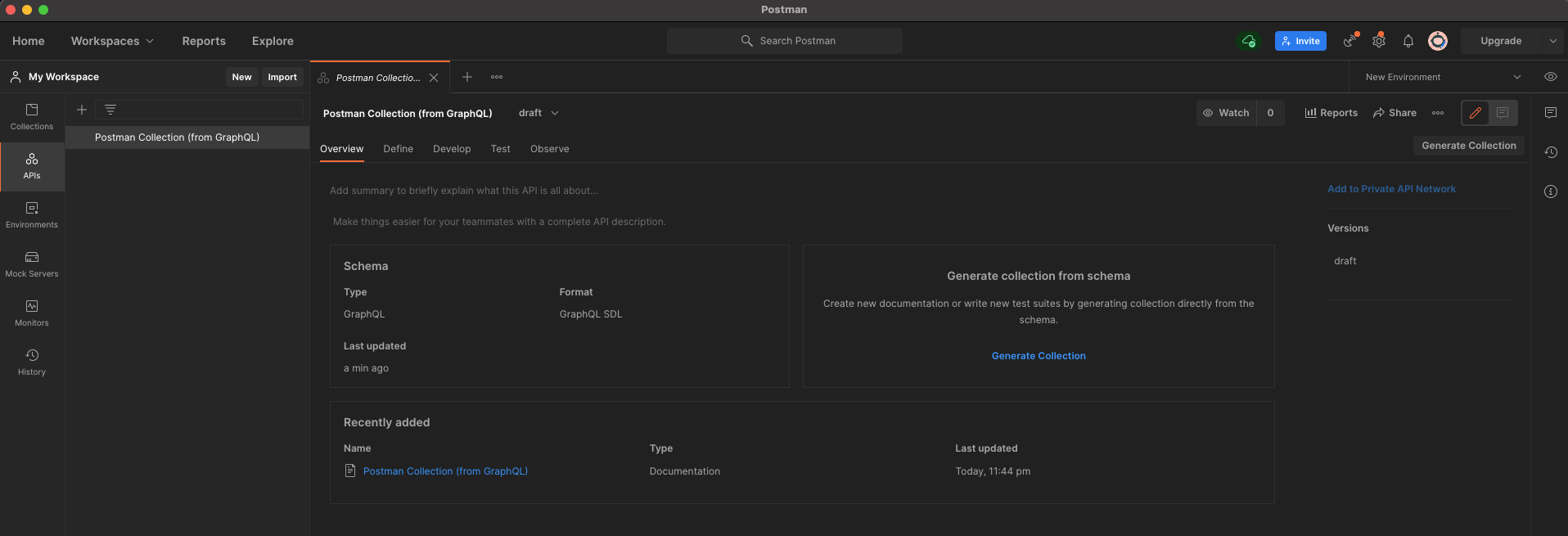Create a Fluent GraphQL API in Postman
How-to Guide
Author:
Fluent Commerce
Changed on:
21 June 2024
Key Points
- Open Postman, click Import, then choose "Upload Files" in the dialog box.
- Upload the GraphQL SDL File named
`fluent-graphql.graphql`. - Confirm settings, including "Include deprecated fields," and click Import; a success message confirms installation in the APIs tab.
Steps
 Prerequisites
Prerequisites
GraphQL SDL file.
 Step 1. Open Postman and click on the Import button on the top left of the Postman window.
Step 1. Open Postman and click on the Import button on the top left of the Postman window.
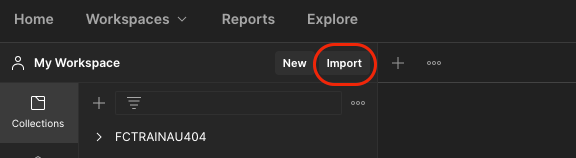
 Step 2. Click on Upload Files in the dialog box.
Step 2. Click on Upload Files in the dialog box.
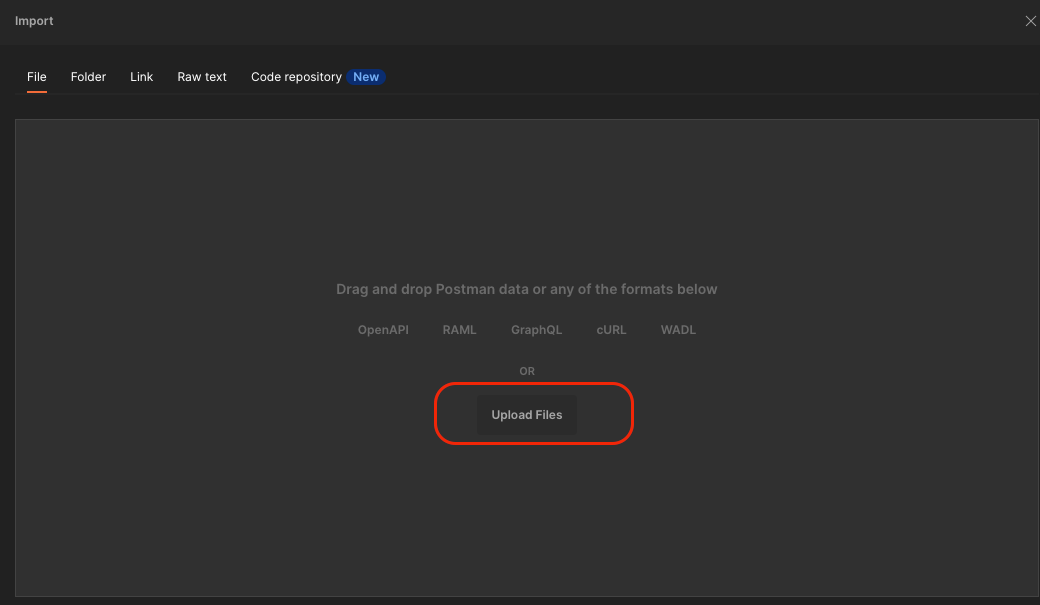
 Step 3. Upload a GraphQL SDL File: fluent-graphql.graphql
Step 3. Upload a GraphQL SDL File: fluent-graphql.graphql
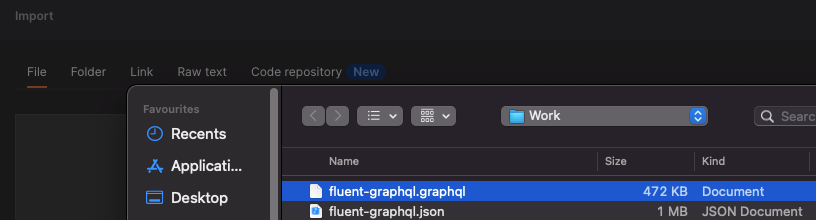
 Step 4. Select both "API name" and "Postman Collection (from GraphQL)", or choose "GraphQL with a Postman Collection", depending on different Postman versions. Click on "Show Import Settings", and make sure to turn on "Include deprecated fields":
Step 4. Select both "API name" and "Postman Collection (from GraphQL)", or choose "GraphQL with a Postman Collection", depending on different Postman versions. Click on "Show Import Settings", and make sure to turn on "Include deprecated fields":
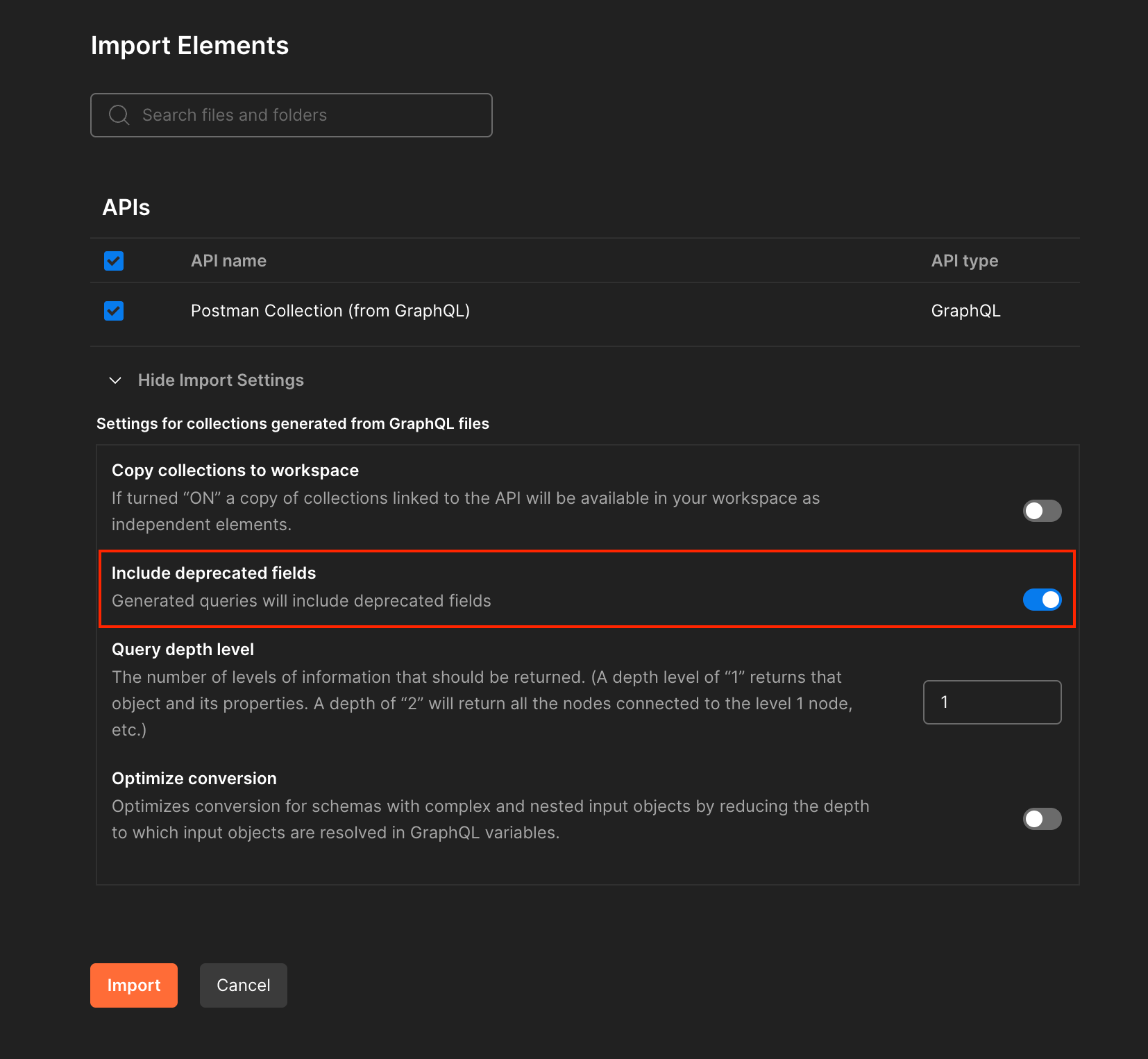
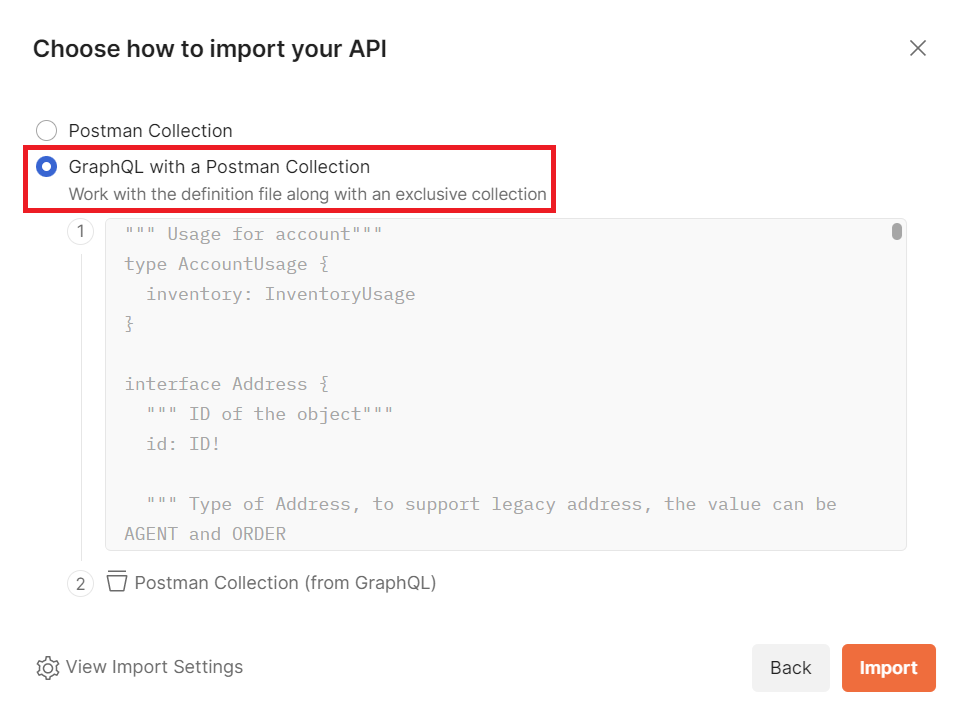
 Step 5. Click on Import button
Step 5. Click on Import button
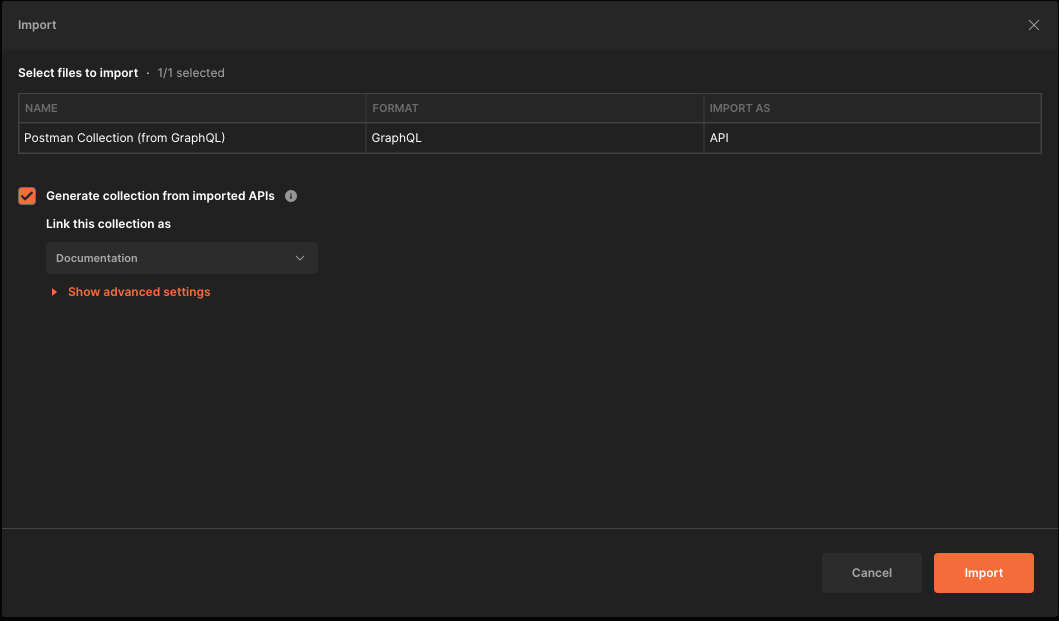
 Step 6. Confirmation message is returned
Step 6. Confirmation message is returned
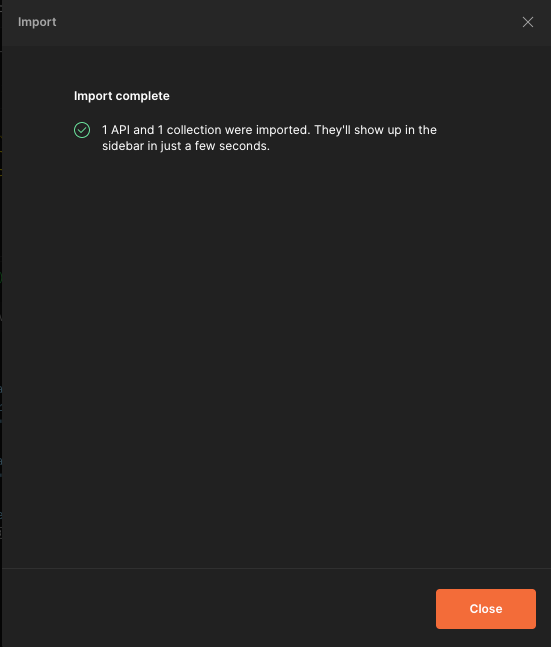
 Step 7. Navigate to APIs tab (in left-hand corner), the new API is installed successfully
Step 7. Navigate to APIs tab (in left-hand corner), the new API is installed successfully