SSO Enablement Process
Author:
Fluent Commerce
Changed on:
8 Oct 2025
Key Points
- In order to configure the SSO, you would need to first sign the DPA, define the number of required SSO users, and raise a support ticket.
- Second step is to configure your company IDP in Ping Identity.
- Third step is to test to test to make sure that the user can log in.
Steps
 Step 1. Sign DPA (Data Privacy Addendum)
Step 1. Sign DPA (Data Privacy Addendum)
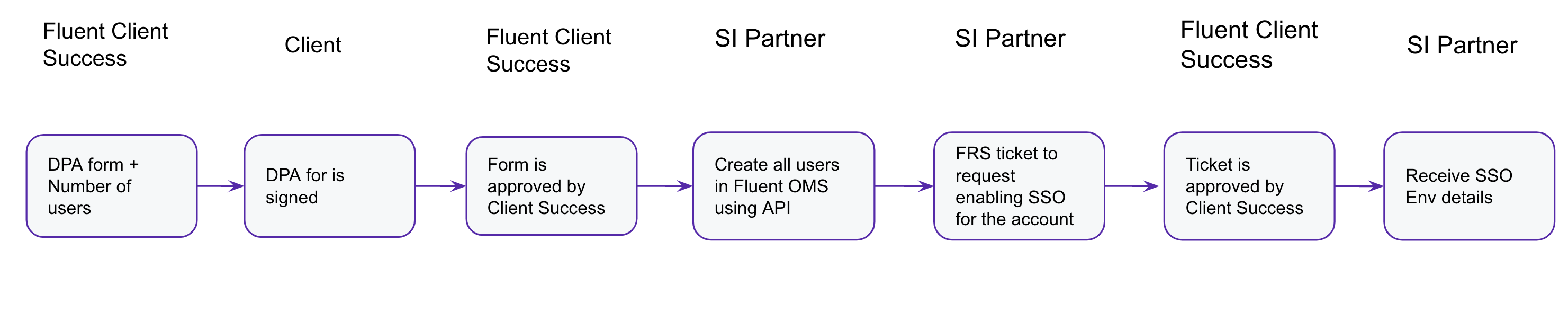
DPA is the first step to start with SSO Enablement. Please contact your Client Success or Sales representative to get more details and organize the process.
 Step 2. Plan the number of SSO users
Step 2. Plan the number of SSO users
You will need to inform us how many users you plan to have. We count only active users who log in at least once per month. We won’t count users created in the system if they don’t log in.
Information about user limits can be found Platform Limits.
The number of users might change the license cost, so please get in touch with Client Success or a Sales representative to understand your case.
All users need to be created in Fluent OMS.
 Step 3. Raise a support ticket
Step 3. Raise a support ticket
To activate SSO, raise a SSO Activation Request.
Include the next information into the ticket:
- The confirmation that DPA is signed.
- At least one email contact of a person of your team who will have the responsibility to administrate Ping Identity in order to manage your SSO environment
- Fluent account details you would like to be SSO enabled.
- Corporate IdP you are planning to use.
 Step 4. Configure your company IDP in Ping Identity
Step 4. Configure your company IDP in Ping Identity
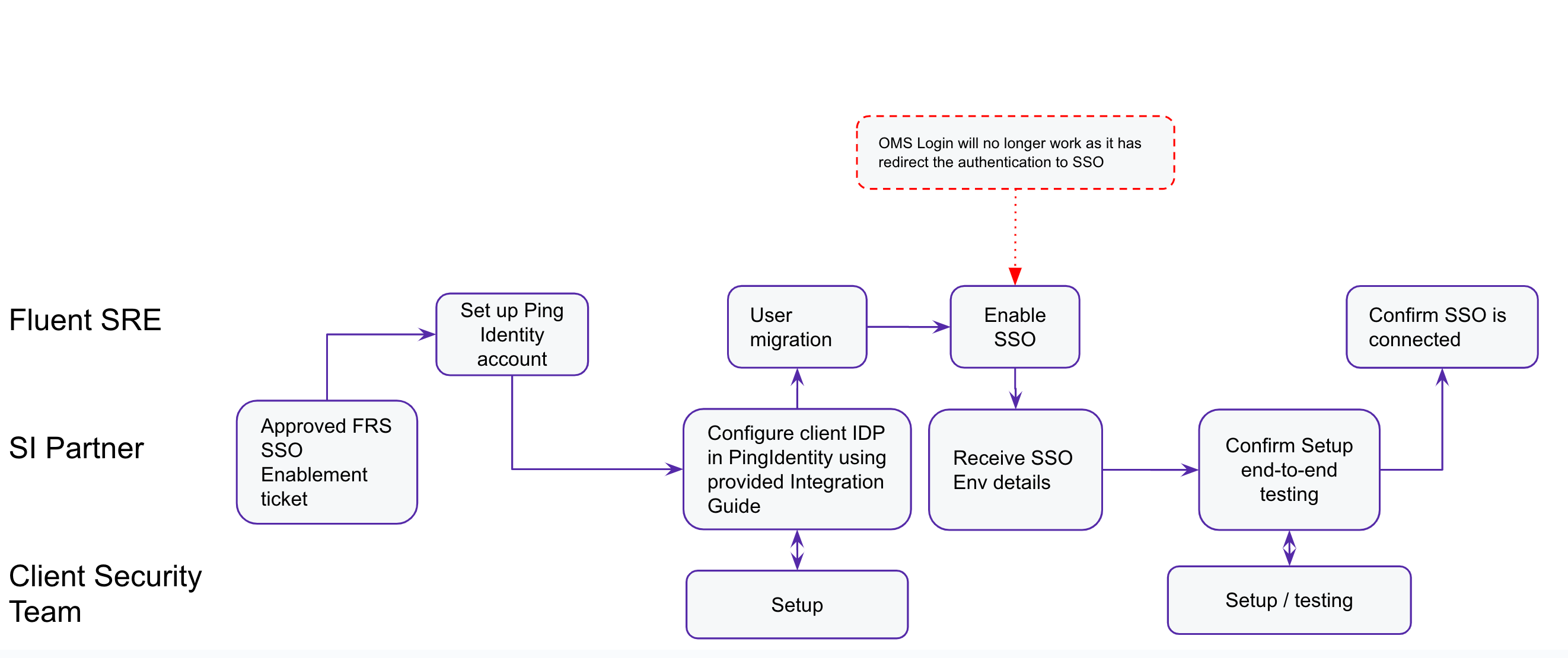
Once your support ticket is resolved, you will get access to the Ping Identity environment, where you can manage configurations or enable Corporate IDP.
The following relevant details are provided:
- PingOne environment console login URL: Ping Identity link
- PingOne environment self-service URL: My Account link
- PingOne environment Admin login credentials: partner@email.com
Please note that the Admin user will be forced to change the password on the first login.
 Step 5. Testing
Step 5. Testing
Once the SSO is configured, perform end-to-end testing to make sure that users are able to login via browser and token can be generated for the API user.
