Install Core Reference Module into your sandbox
Author:
Randy Chan
Changed on:
1 Feb 2024
Key Points
- steps on how to install modules into your OMS sandbox
Steps
 Setup new Retailer in the Sandbox
Setup new Retailer in the Sandbox
Create a new retailer along with user, roles + permissions, settings, and carrier
 Download starter_pack.zip
Download starter_pack.zip
get the starter_pack.zip and unzip into your local computer
 Setup properties/sample_variables.json file
Setup properties/sample_variables.json file
open the unzipped folder in VS Code, open the properties/sample_variables.json file
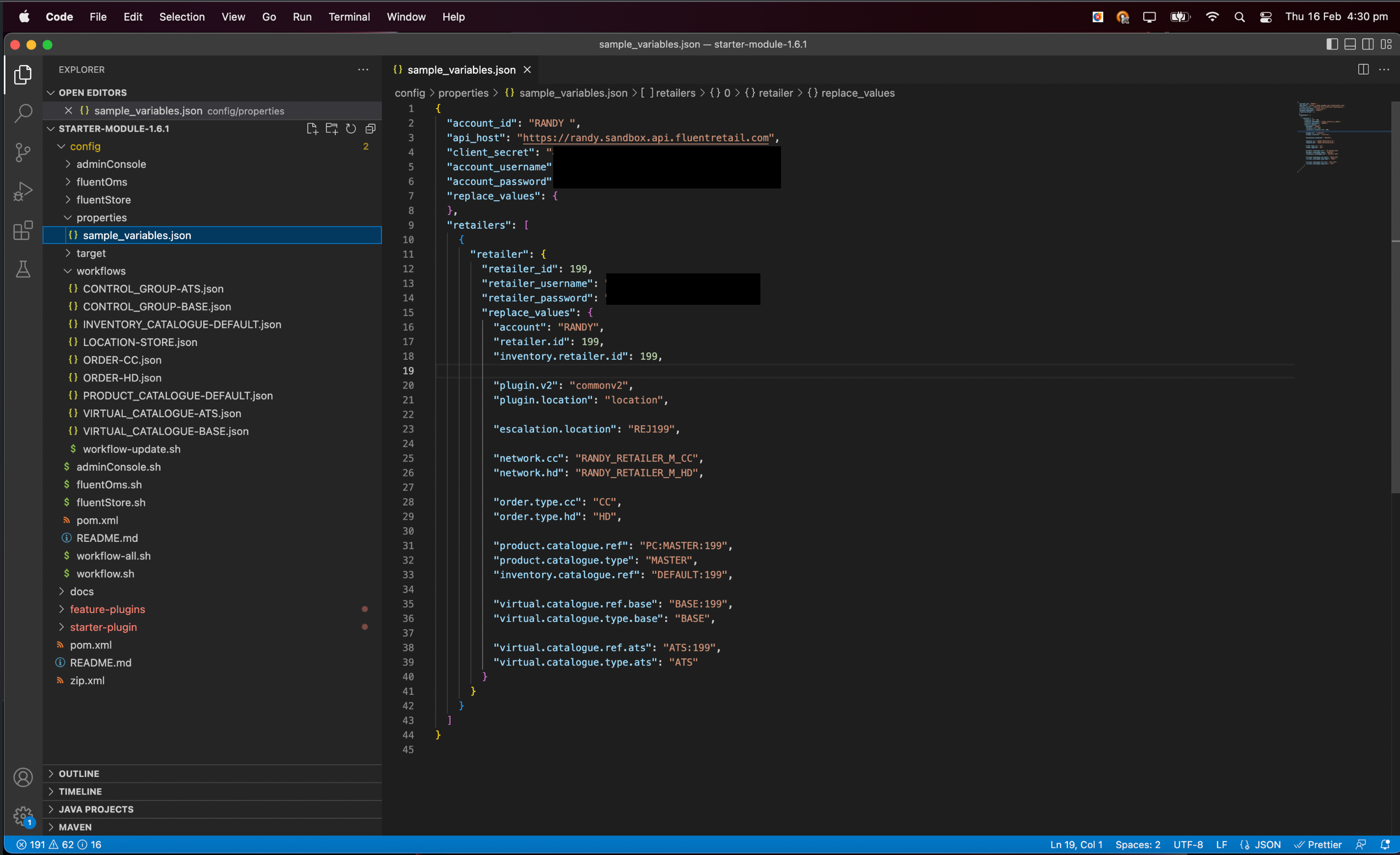
 Update sample_variables.json
Update sample_variables.json
In the sample_variables.json file, populate ALL values of the sandbox
 Execute the command
Execute the command
- then open the command prompt and enter ./workflow-all.sh properties/sample_variables.json retailer. where variable 2 is referring the value in line 11 of the sample_variables.json file.
 Execute a specific workflow installation
Execute a specific workflow installation
For a specific workflow installation, this can be done by this command:
./workflow.sh properties/sample_variables.json retailer workflows/INVENTORY_CATALOGUE-DEFAULT.json workflows/ORDER-CC.json workflows/ORDER-HD.json
 Confirm the workflows in workflow modeller UI
Confirm the workflows in workflow modeller UI
login on the admin console to check if all the workflows are installed
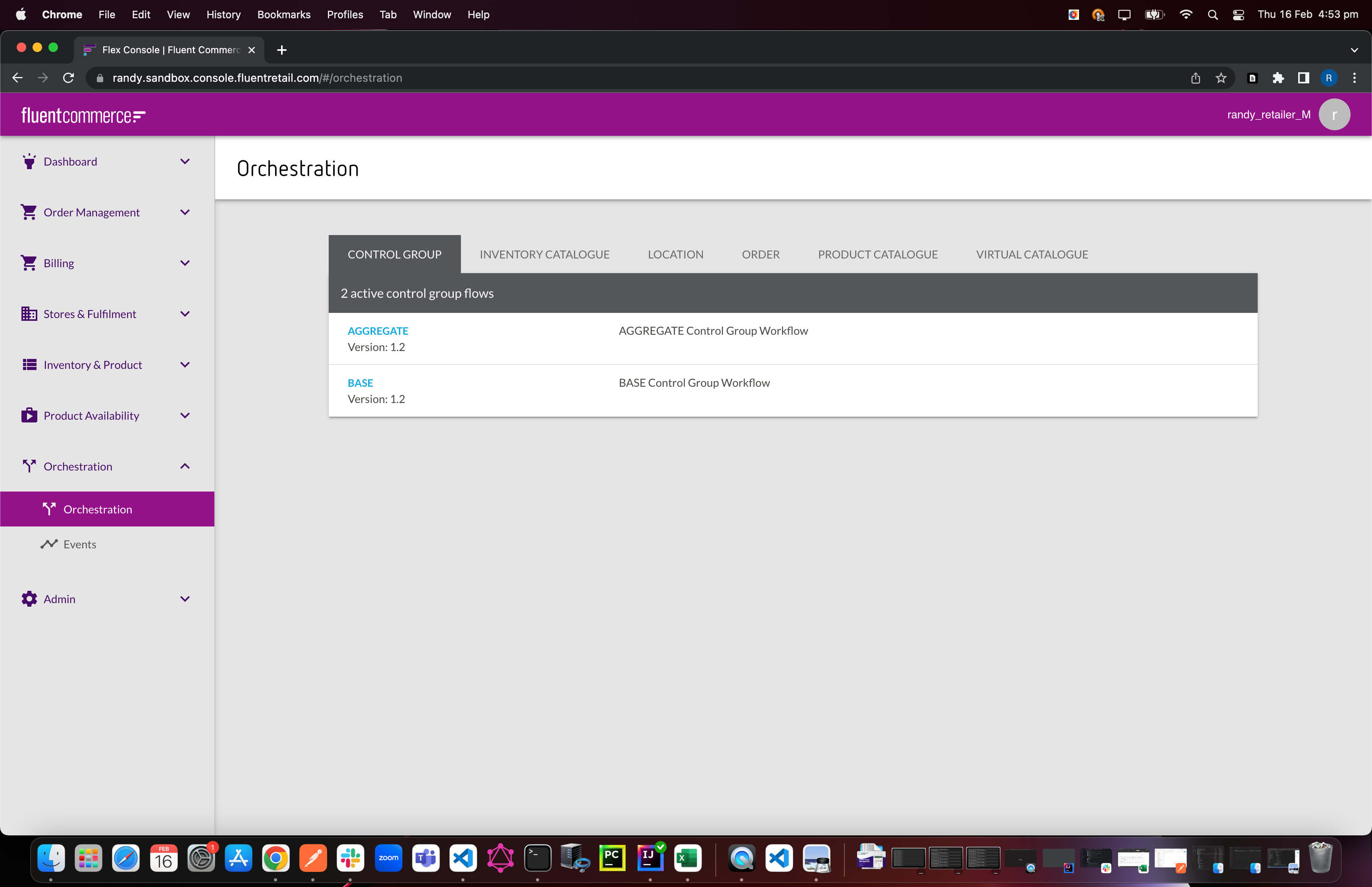
 Download the core modules
Download the core modules
next is to install all the core modules into my sandbox. first is to go to:
https://lingo.fluentcommerce.com/asset-library/reference-modules/core/
https://lingo.fluentcommerce.com/asset-library/reference-modules/order/
https://lingo.fluentcommerce.com/asset-library/reference-modules/inventory/
https://lingo.fluentcommerce.com/asset-library/reference-modules/fulfilment/
and download the zip files to your local drive.
 Unzip each file
Unzip each file
unzip each file into your local drive
 Upload to Postman
Upload to Postman
open Postman and use {{fluentApiHost}}/orchestration/rest/v1/plugin/upload
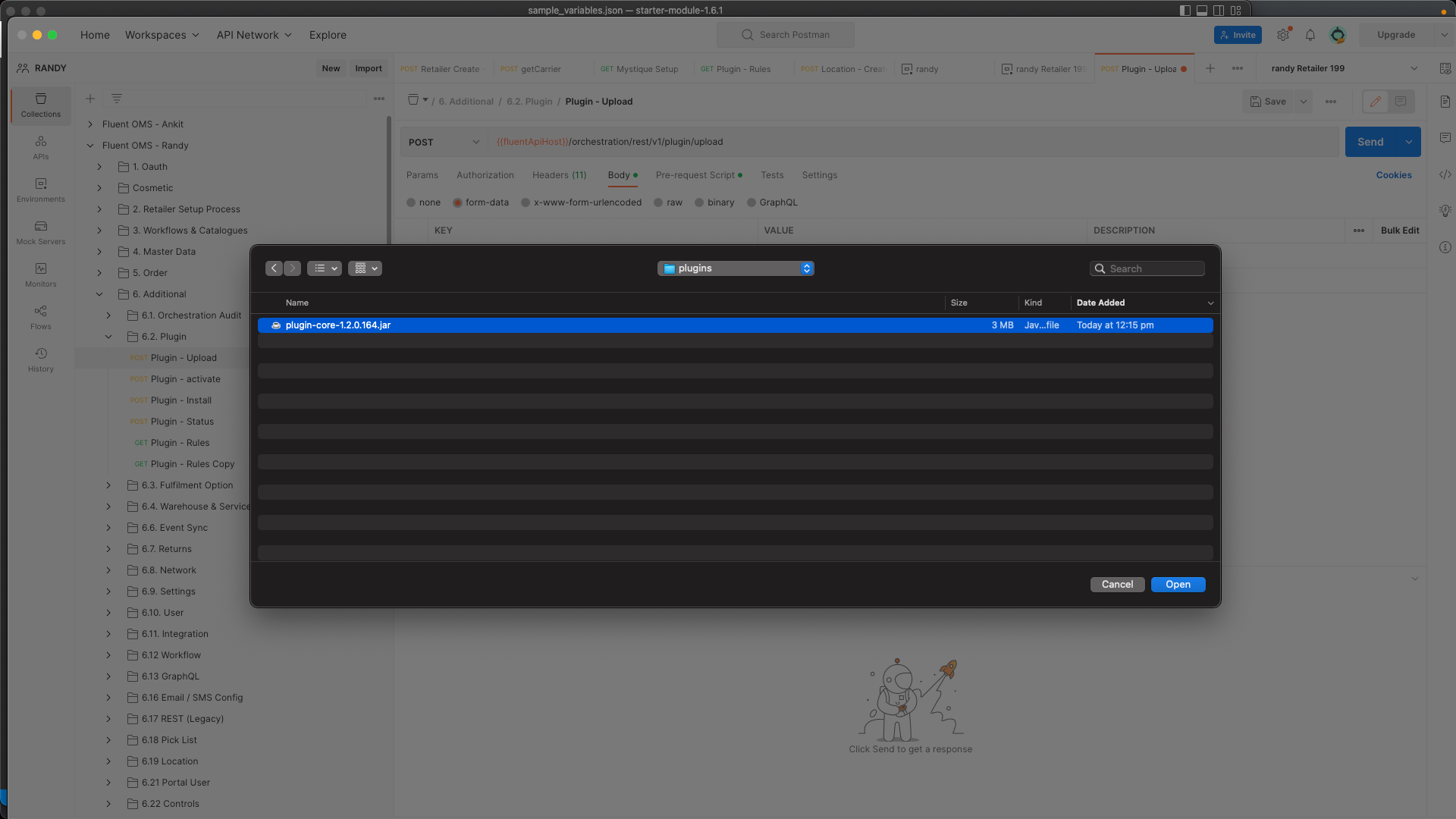
 Activate the plugin
Activate the plugin
activate each plugin: {{fluentApiHost}}/orchestration/rest/v1/plugin/install
File: fc-module-inventory-1.2.0.jar, then the bundleName would be:
1{
2 "accountId": "RANDY",
3 "bundleName": "RANDY.globalinventory::1.2.0"
4}File: plugin-core-1.2.1.jar:
1{
2 "accountId": "RANDY",
3 "bundleName": "RANDY.core::1.2.1"
4}
File: fc-plugin-fulfilment-1.0.0.670.jar:
1{
2 "accountId": "RANDY",
3 "bundleName": "RANDY.fulfilment::1.0.0.670"
4}
File: fc-plugin-order-1.1.1.jar:
1
2{
3 "accountId": "RANDY",
4 "bundleName": "RANDY.order::1.1.1"
5}