Authenticating (logging in) into Fluent
Author:
Fluent Commerce
Changed on:
24 Apr 2024
Key Points
- Login into Fluent Web Apps
- Multi-Factor Authentication
- Session Timeout
Steps
 Who is this guide for?
Who is this guide for?
This guide will help the user to learn new authentication process.
 Prerequisites
Prerequisites
New user is required to change password on the first login. If Multi-Factor authentication (MFA) is enabled, then the user will need to use of MFA options to provide a passcode required.
Instructions
 Login into Fluent Web Apps
Login into Fluent Web Apps
Follow the below steps to log in to Fluent OMS or Fluent Store:
- Type/input Fluent Apps URL in browser;
- Enter username and password on login page and click Sign On button;
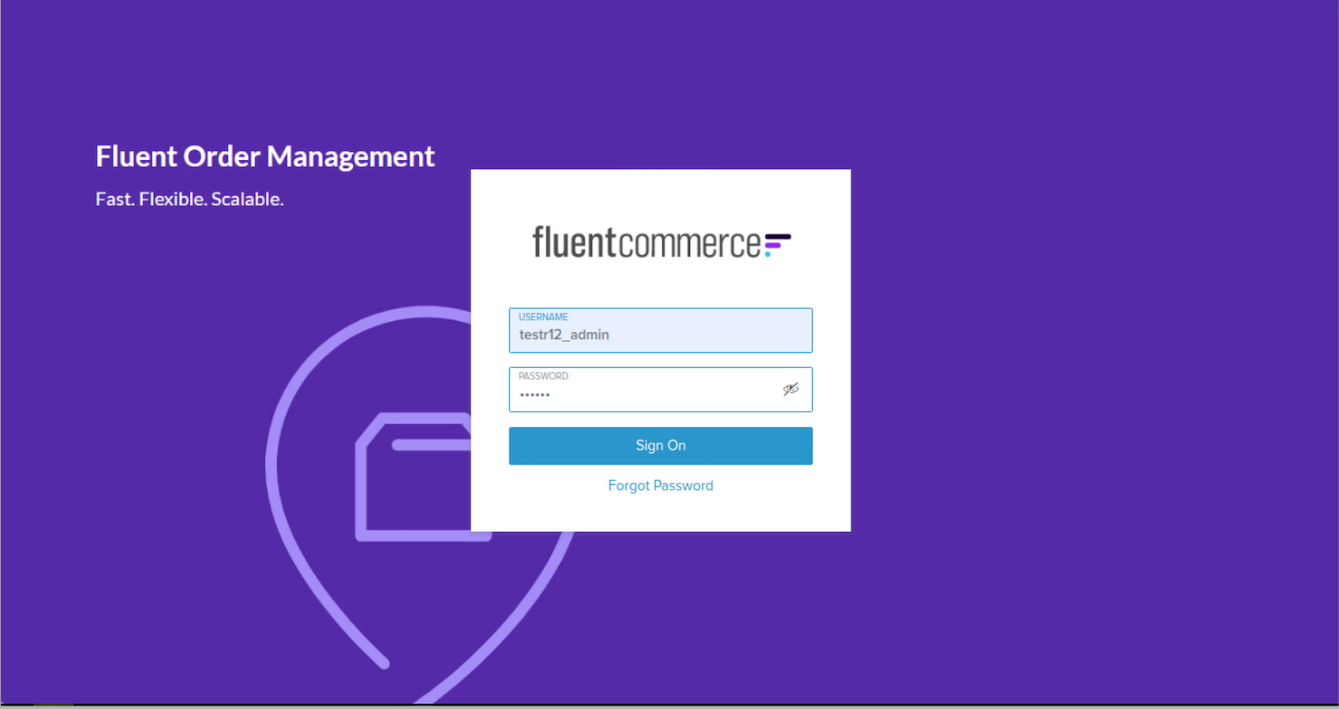
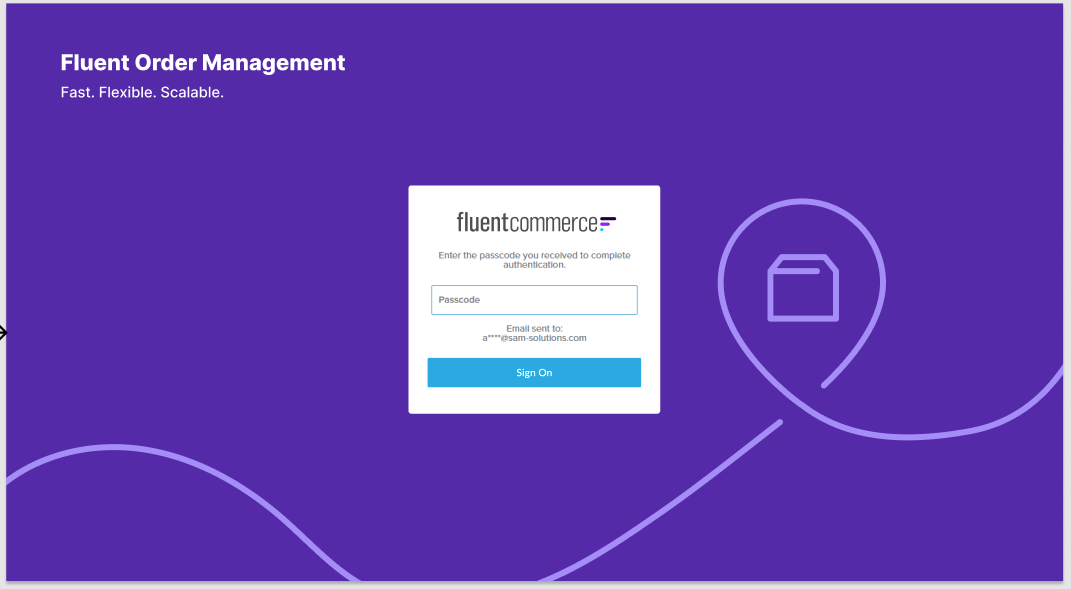
 Multi-Factor Authentication
Multi-Factor Authentication
In case Multi-Factor Authentication is required, OTP (One-Time Password) code should be entered before clicking Sign On button;
- For the first time user login Change Password form will be displayed;
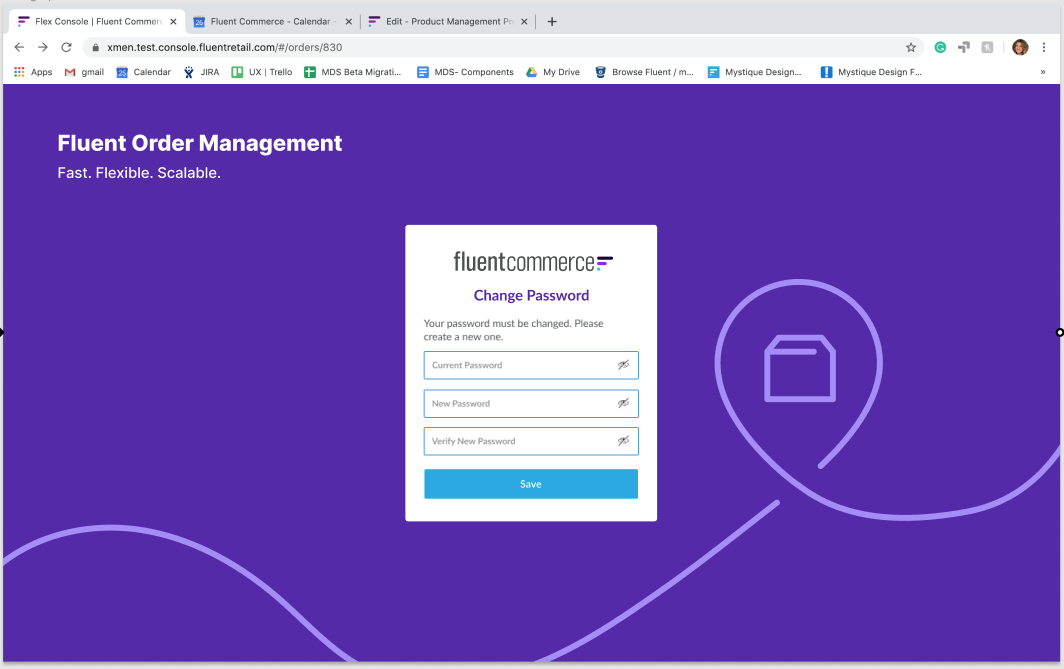
- The current password should be entered, then the new one (twice) and click Save button;
- Minimum Password Requirements should be fulfilled;
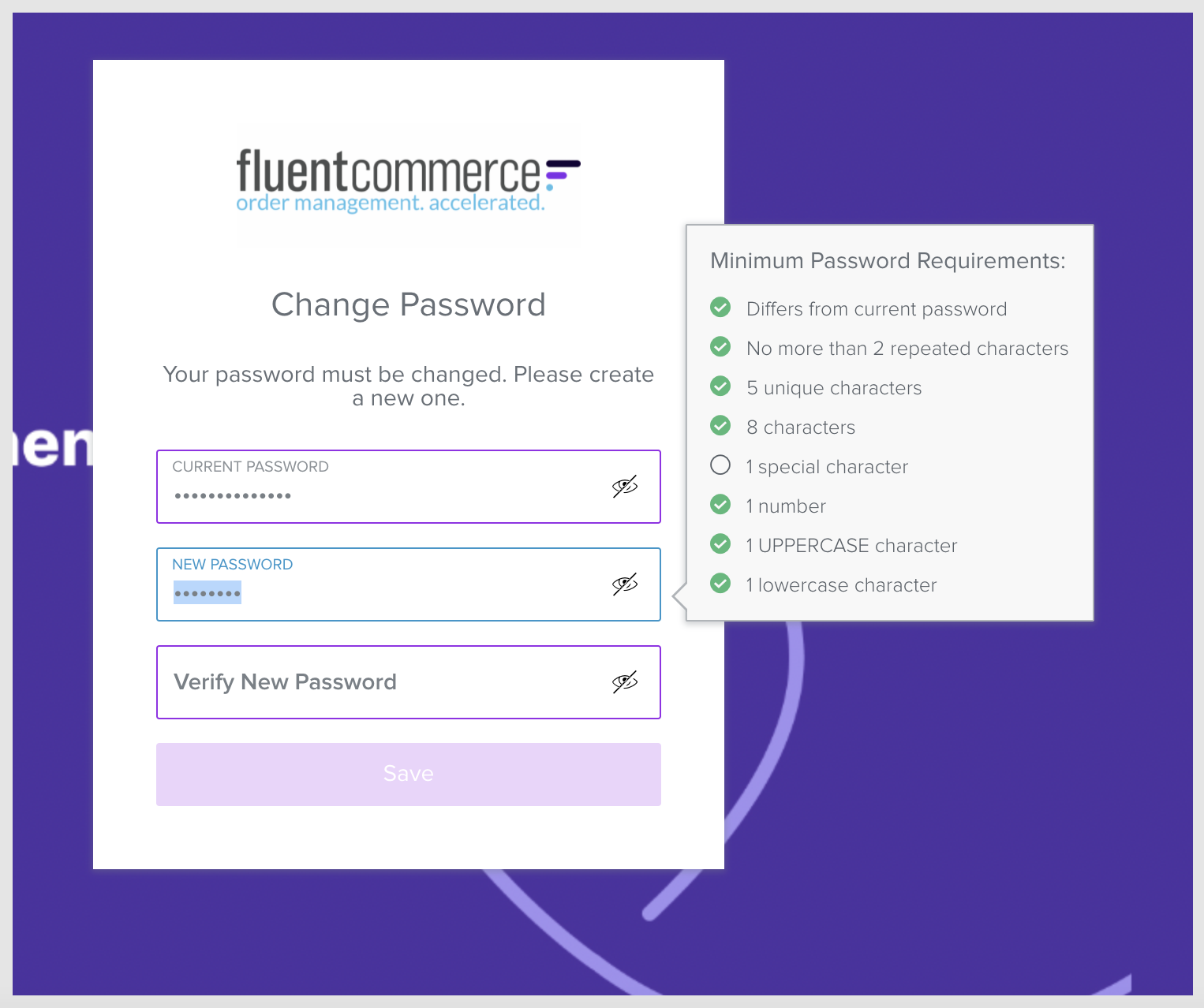
 Session Timeout
Session Timeout
Fluent OMX supports redirection to the page a user visits when session timeout occurs.
The system works as follows:
- When session timeout occurs a user will be redirected to the login page;
- When a user successfully logs in they will be redirected to the previously activated page.
In case login page remains open for a long time, the token id gets expired. So, after user enter login and password the below error will occur
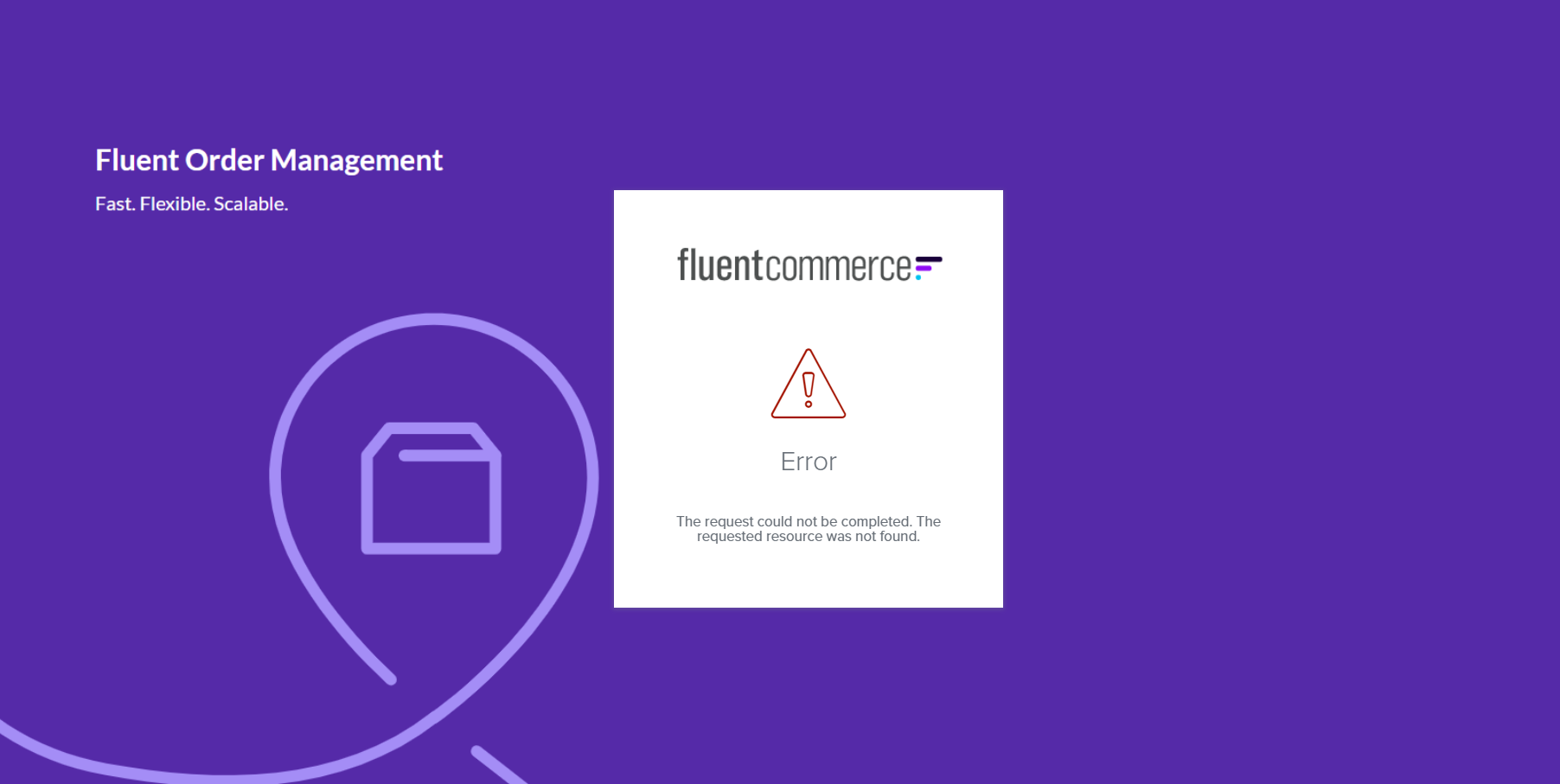
To login in the System it is necessary to enter Fluent App Url into browser address bar and login once again.
