Add Item Dialogue Component
Changed on:
23 July 2024
Overview
- This article describes how to add Add item button (
`OpenDataModalButton`) to the drawer and display the list of product items in a modal window ('Add Item' dialogue).
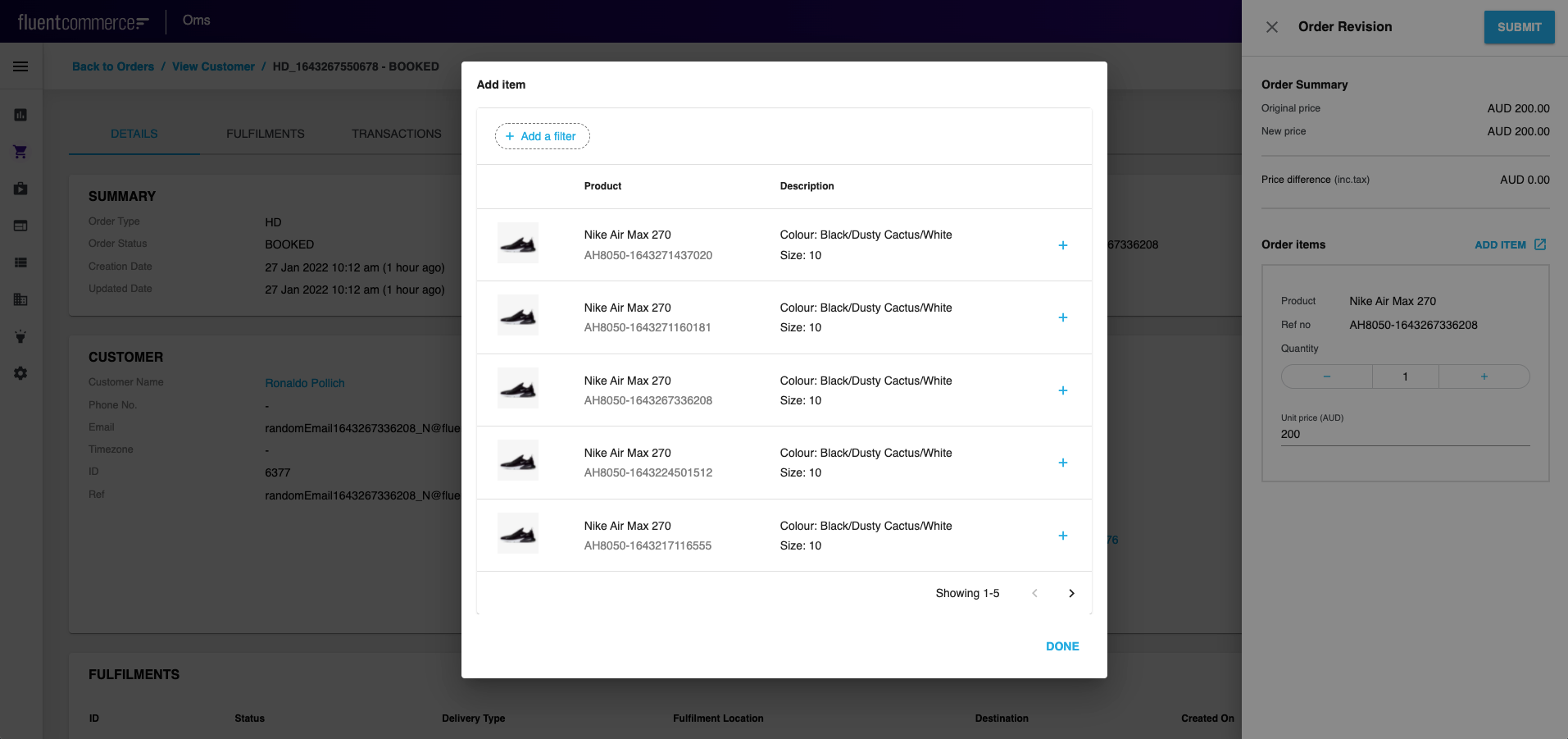
| Plugin Name | Core |
|---|
The standard library of mystique components.
Alias
fc.modal.button
Detailed technical description
Add Item Button Configuration
- To add
`OpenDataModalButton`to a form, call it from Mystique core and add the configuration (query, modal window title and content, button label, label color and icon (before/after button label)). See the Sample Configuration below. - Thus, the drawer will contain a button, clicking on which the ‘Add Item’ dialogue appears. The dialogue contains the
`fc.list`component displaying product items.
1import { FC, useEffect } from 'react';
2import { IconButton, Typography } from '@material-ui/core';
3import { IoMdOpen } from 'react-icons/io';
4import { GoPlus } from 'react-icons/go';
5import _ from 'lodash';
6import { ComponentRegistry } from 'mystique/registry/ComponentRegistry';
7import { useI18n } from 'mystique/hooks/useI18n';
8import { useSettings } from 'mystique/hooks/useSettings';
9import { useData } from 'mystique/hooks/useData';
10
11interface AddItemButtonProps {
12 onAddItem: (item: any) => void;
13}
14export const AddItemButton: FC<AddItemButtonProps> = ({ onAddItem }) => {
15 const item = useData().context.data.node;
16 return (
17 <IconButton color="primary" onClick={() => onAddItem(item)}>
18 <GoPlus />
19 </IconButton>
20 );
21};
22const query = `query products {
23 variantProducts (first: 5) {
24 edges {
25 node {
26 id
27 catalogue {
28 ref
29 }
30 ref
31 name
32 attributes {
33 name
34 value
35 }
36 categories {
37 edges {
38 node {
39 name
40 }
41 }
42 }
43 prices {
44 type
45 currency
46 value
47 }
48 }
49 }
50 }
51}`;
52const defaultComponent = {
53 component: 'fc.list',
54 dataSource: 'variantProducts',
55 props: {
56 defaultPageSize: 5,
57 rowsPerPageOptions: [5],
58 attributes: [
59 {
60 type: 'image',
61 value: '{{node.attributes.byName.imageUrl}}',
62 options: {
63 width: 50,
64 height: 50,
65 },
66 },
67 {
68 label: 'Product',
69 type: 'component',
70 options: {
71 component: 'fc.attribute.column',
72 props: {
73 value: [
74 {
75 name: 'name',
76 },
77 {
78 name: 'ref',
79 style: { color: 'grey' },
80 },
81 ],
82 },
83 dataSource: 'node',
84 },
85 },
86 ],
87 filter: {
88 enabled: true,
89 exclude: [
90 'type',
91 'summary',
92 'createdOn',
93 'updatedOn',
94 'status',
95 'gtin',
96 ],
97 },
98 },
99};
100const SEARCH_PRODUCT_LIST = 'fc.mystique.search.product.list';
101
102interface ProductSearchModalProps {
103 onAddItem: (item: any) => void;
104}- The drawer will contain a button, clicking on which ‘Add Item’ dialogue appears. The dialogue contains
`fc.list`component displaying product items.
Properties
Name | Type | Description |
label |
| The label is shown on the add item dialogue |
endIcon |
| Icon to open each row of the list |
color |
| Color of the icon |
query |
| query with which the list is shown |
title |
| To translate the label into the desired language |
Configuration example
1const ProductSearchModal: FC<ProductSearchModalProps> = ({ onAddItem }) => {
2 const ProductSearchButton = ComponentRegistry.get('fc.modal.button');
3 const { translate } = useI18n();
4 const setting = useSettings({ list: SEARCH_PRODUCT_LIST });
5 const descendants =
6 setting.list.result?.value || _.cloneDeep(defaultComponent);
7
8 useEffect(() => {
9 descendants.props.attributes.push({
10 type: 'component',
11 align: 'right',
12 options: {
13 component: 'fc.modal.button.addItem',
14 props: {
15 onAddItem: (data: any) => {
16 onAddItem(data);
17 },
18 },
19 },
20 });
21 }, [descendants]);
22
23 return (
24 <ProductSearchButton
25 data={{
26 descendants: [descendants],
27 label: (
28 <Typography variant="h5">
29 {translate('fc.order.orderRevision.add.item')}
30 </Typography>
31 ),
32 endIcon: <IoMdOpen />,
33 color: 'primary',
34 query: query,
35 title: translate('fc.order.orderRevision.add.item'),
36 }}
37 />
38 );
39};
40
41export default ProductSearchModal;Version History
Recommended Placement
N/A
